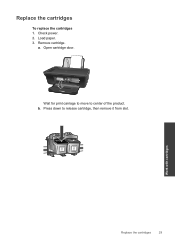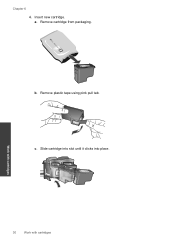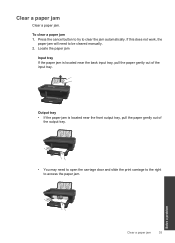HP Deskjet 2050 Support Question
Find answers below for this question about HP Deskjet 2050 - All-in-One Printer - J510.Need a HP Deskjet 2050 manual? We have 2 online manuals for this item!
Question posted by njepmro on October 30th, 2013
Deskjet 2050 J510 Won't Work Windows 8
The person who posted this question about this HP product did not include a detailed explanation. Please use the "Request More Information" button to the right if more details would help you to answer this question.
Current Answers
Related HP Deskjet 2050 Manual Pages
Similar Questions
Error On Hp Deskjet 2050 J510 Series-all Lights Blinking And Not Working At All.
hi,i have a hp deskjet 2050 j510 series, when i plug the printer into the power cord its turning on ...
hi,i have a hp deskjet 2050 j510 series, when i plug the printer into the power cord its turning on ...
(Posted by ahmadfarzad 8 years ago)
Is Hp Deskjet 2050 J510 Wireless Printer? And Can It Be Used For Airprint?
Is HP Deskjet 2050 J510 wireless printer? And can it support Apple's AirPrint?
Is HP Deskjet 2050 J510 wireless printer? And can it support Apple's AirPrint?
(Posted by nerohero 10 years ago)
In Hp Deskjet 2050 J510 I Am Getting Blank Print Out ?
I AM GETTING BLANK PRINT OUTS IN HP DESKJET 2050 J510. CONFIGURED PRINTER KINDLY ADVICE THANKS
I AM GETTING BLANK PRINT OUTS IN HP DESKJET 2050 J510. CONFIGURED PRINTER KINDLY ADVICE THANKS
(Posted by irfanraja69 12 years ago)
How To Install Hp Deskjet 2050 - J510
sir, I have HP DESKJET 2050 - J510. But I don't have CD for install in my computer. Could you pleas...
sir, I have HP DESKJET 2050 - J510. But I don't have CD for install in my computer. Could you pleas...
(Posted by vinodvijaychavara 12 years ago)