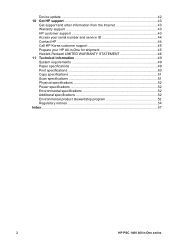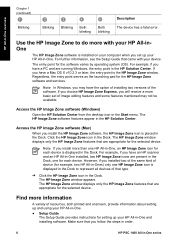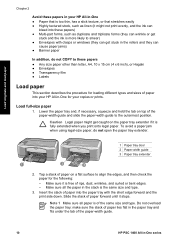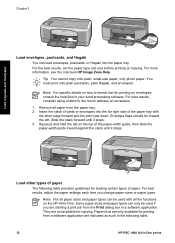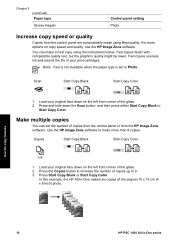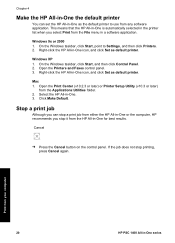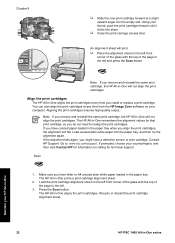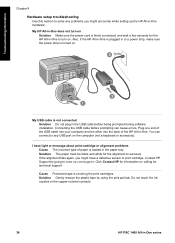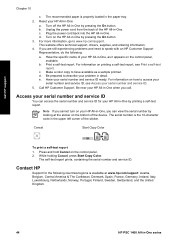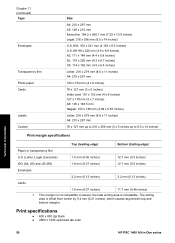HP 1410 Support Question
Find answers below for this question about HP 1410 - Psc All-in-One Color Inkjet.Need a HP 1410 manual? We have 2 online manuals for this item!
Question posted by bigrbosti on May 23rd, 2014
Hp Psc 1410 Won't Print In Color
The person who posted this question about this HP product did not include a detailed explanation. Please use the "Request More Information" button to the right if more details would help you to answer this question.
Current Answers
Related HP 1410 Manual Pages
Similar Questions
My Hp Officejet6500a Plus Won't Print Color
(Posted by dondMPL 10 years ago)
Hp Psc 1410 What Kind Of Transparency Film To Use
I need to buy some overhead transparency film to use with my HP psc 1410, but I don't know what kind...
I need to buy some overhead transparency film to use with my HP psc 1410, but I don't know what kind...
(Posted by bwilliamson 10 years ago)
How To Clean Hp Psc 1410 Print Heads
(Posted by addiews 10 years ago)
Can I Reinstall Original Software For My Hp 6110? It Is Not Printing Color
correctly to printer from computer but copying is fine.
correctly to printer from computer but copying is fine.
(Posted by mshiffl 11 years ago)
Where To Get Service Manual For Hp Psc 1410 Free Download?
I NEED SERVICE MANUAL FOR HP PSC 1410 ALL-IN-OME PRINTER FREE DOWNLOAD?
I NEED SERVICE MANUAL FOR HP PSC 1410 ALL-IN-OME PRINTER FREE DOWNLOAD?
(Posted by cfbetul 14 years ago)