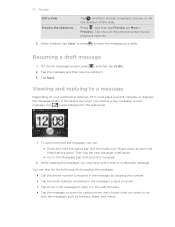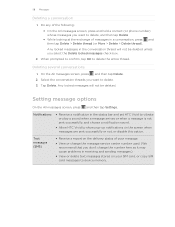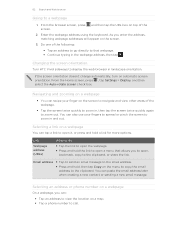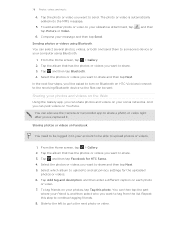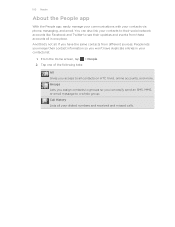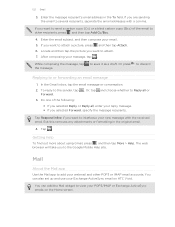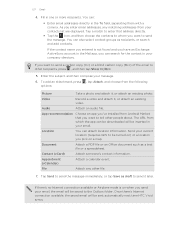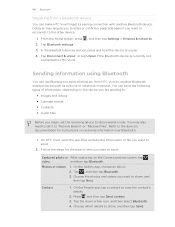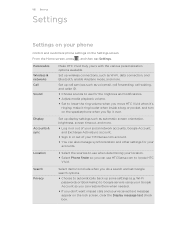HTC Vivid ATT Support Question
Find answers below for this question about HTC Vivid ATT.Need a HTC Vivid ATT manual? We have 2 online manuals for this item!
Question posted by feniljacobs on October 26th, 2014
Htc Vivid How To Get Log Video Messages To Send
The person who posted this question about this HTC product did not include a detailed explanation. Please use the "Request More Information" button to the right if more details would help you to answer this question.
Current Answers
Answer #1: Posted by waelsaidani1 on November 2nd, 2014 5:08 AM
You can send several photos, videos, or both in an email message. They are added as file attachments in your email.
- From the Home screen, tap > Gallery.
- Tap the album that has the photos or videos you want to share.
- Tap Share, and then tap Gmail or Mail.
- Select the photos or videos you want to share and then tap Next.
- Compose your message and then tap (Gmail) or Send (Mail). more information here: http://www.htc.com/us/support/htc-vivid-att/howto/317859.html