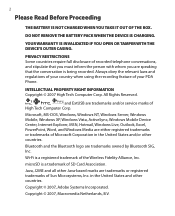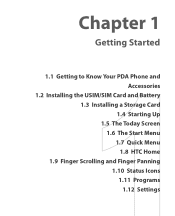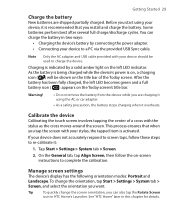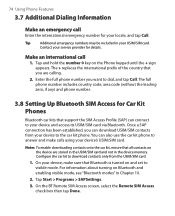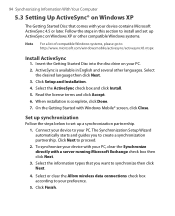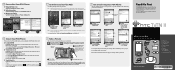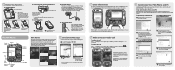HTC TyTN II Support Question
Find answers below for this question about HTC TyTN II - Smartphone - WCDMA.Need a HTC TyTN II manual? We have 2 online manuals for this item!
Question posted by cdeodato on February 21st, 2013
Bluetooth Setup Issue-htc Dna And Madza 6 Car
I just purchased HTC Droid DNA and I can't pair it with 2011 Madza 6 bluetooth. Error message states no bluetooth found. What's going on?
Current Answers
Related HTC TyTN II Manual Pages
Similar Questions
My Htc Vivid Wont Let Me Send Text Messages
(Posted by rskorn6 9 years ago)
Have A Att Htc Vivid Freezes And Restarts Even After Complete Restore Help
(Posted by rickstaben78 10 years ago)
How To Skip Setup On A Mytouch 3g With A T-mobile Sim Card
(Posted by darisr 10 years ago)
How Can I Get To My Bluetooth? My Wildfire Phone Won't Ring. Volume Is On.
(Posted by boldfor 12 years ago)