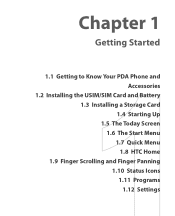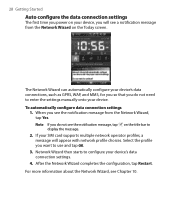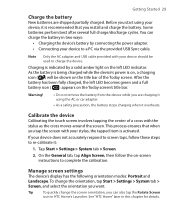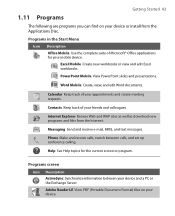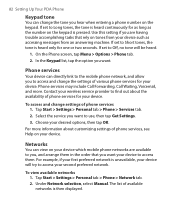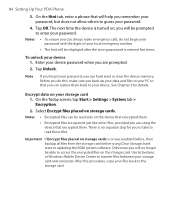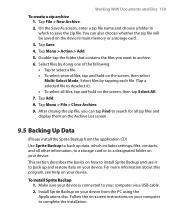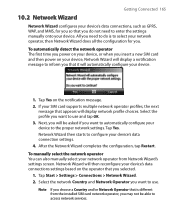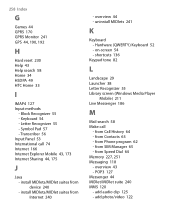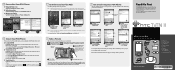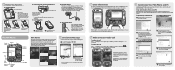HTC TyTN II Support Question
Find answers below for this question about HTC TyTN II - Smartphone - WCDMA.Need a HTC TyTN II manual? We have 2 online manuals for this item!
Question posted by rickstaben78 on January 11th, 2014
Have A Att Htc Vivid Freezes And Restarts Even After Complete Restore Help
The person who posted this question about this HTC product did not include a detailed explanation. Please use the "Request More Information" button to the right if more details would help you to answer this question.
Current Answers
Answer #1: Posted by TommyKervz on January 11th, 2014 9:19 AM
Greetings. Do you mean you Hard Resetted it using either Privacy > Factory Reset or the Volume Up...? Well the issue may be steming more on mechanical failure than software it the above is the kind of reset you perfomed. You can go on to try a complete software reflash however using programs like Odin
Related HTC TyTN II Manual Pages
Similar Questions
Help Me Download All The Settings For My Htc Tytn Ii Mobile Phone
(Posted by petermubanga9 11 years ago)
1 X - Please Help With Tethering Problem
I can hotspot on one pc but not the other, please help
I can hotspot on one pc but not the other, please help
(Posted by JacqueKimber 11 years ago)
My Htc Vivid Wont Send Txt Messages Anymore..it Says Its Pending What Do I Do
(Posted by Anonymous-66718 11 years ago)