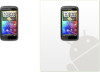HTC Sensation Support Question
Find answers below for this question about HTC Sensation.Need a HTC Sensation manual? We have 3 online manuals for this item!
Question posted by DaEldeomnomis on November 17th, 2013
How To Connect Htc Sensation 4g With My Printer
The person who posted this question about this HTC product did not include a detailed explanation. Please use the "Request More Information" button to the right if more details would help you to answer this question.
Current Answers
There are currently no answers that have been posted for this question.
Be the first to post an answer! Remember that you can earn up to 1,100 points for every answer you submit. The better the quality of your answer, the better chance it has to be accepted.
Be the first to post an answer! Remember that you can earn up to 1,100 points for every answer you submit. The better the quality of your answer, the better chance it has to be accepted.
Related HTC Sensation Manual Pages
User Manual - Page 2


...
Status and notifications
21
Notifications panel
24
Connecting HTC Sensation to a computer
25
Copying files to or from the storage card
26
Copying text, looking up information, and sharing
27
Printing
28
Want some quick guidance on using your phone?
29
Personalizing
Making HTC Sensation truly yours
30
Personalizing HTC Sensation with scenes
30
Changing your wallpaper
31...
User Manual - Page 5
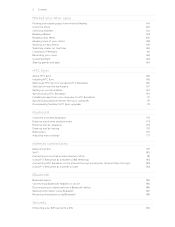
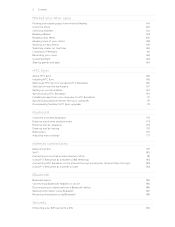
... by tracing
176
Editing text
176
Adjusting input settings
177
Internet connections
Data connection
179
Wi-Fi
180
Connecting to a virtual private network (VPN)
181
Using HTC Sensation as a modem (USB tethering)
183
Connecting HTC Sensation to the Internet through a computer (Internet Pass-through)
183
Using HTC Sensation as a wireless router
183
Bluetooth
Bluetooth basics
185...
User Manual - Page 25


Closing the Notifications panel
Press and hold the status bar, then slide your finger downward to open the Notifications panel.
2. Connecting HTC Sensation to a computer
Whenever you connect HTC Sensation to a computer using the USB cable, the Choose a connection type screen opens and lets you will not be able to use apps on Wi-Fi, Bluetooth, GPS, and...
User Manual - Page 26


... HTC Sensation. 26 Basics
HTC Sync
Select this mode to share your computer's Internet
connection with your computer. On the Choose a connection type screen, select Disk drive, and then tap Done. If you don't have a data plan or you don't have an Internet connection on your computer, you can select this mode to share the mobile data connection...
User Manual - Page 28


... orientation, and choose if you selected. Tap Advanced to set the page range you may need to
3. Printing
Connect HTC Sensation to a supported printer and print out documents, email messages, photos, and more.
§ Both printer and HTC Sensation must not be turned on a social network such as Mail or Gallery, and then select the file you...
User Manual - Page 166
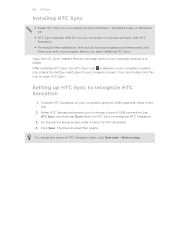
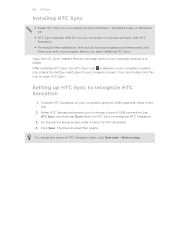
... Save. You can double-click this icon to recognize HTC Sensation.
3. Connect HTC Sensation to connect and sync with HTC Sensation.
§ For trouble-free installation, first quit all running Windows 7, Windows Vista, or Windows XP.
§ HTC Sync requires USB 2.0 on a computer running programs and temporarily exit from the storage card to your computer and use it to...
User Manual - Page 170
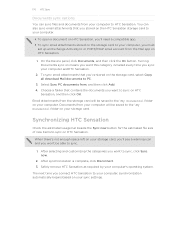
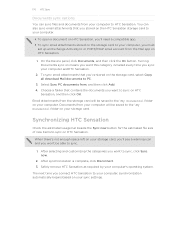
... from , and then click Add. 4. To sync email attachments that you've stored on HTC
Sensation, and then click OK.
Choose a folder that contains the documents you want to sync on...saved to the \My Documents\ folder on your computer's operating system. The next time you connect HTC Sensation to your computer, synchronization automatically begins based on means you want to sync, click Sync now...
User Manual - Page 183
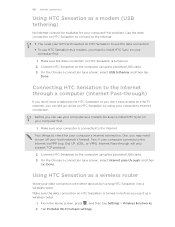
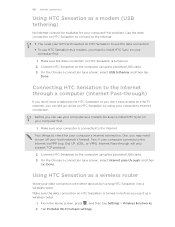
Make sure the data connection on HTC Sensation is connected to install HTC Sync on HTC Sensation to use the data connection. § To use HTC Sensation as a modem, be sure to the Internet. Connecting HTC Sensation to the Internet through a computer (Internet Pass-through)
If you don't have a data plan for HTC Sensation or you don't have access to a Wi-Fi network, you can use...
User Manual - Page 193


... About phone
§ Set the default USB connection type to use this screen, be sure to the dock.
Manage running applications, move applications to or from the storage card, and install or uninstall programs.
§ Check the available space in the internal storage and your storage card before you remove it from HTC Sensation...
User Manual - Page 2
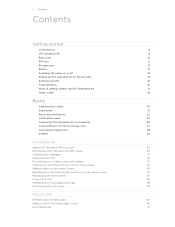
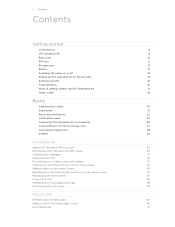
...
22
Notifications panel
25
Connecting HTC Sensation 4G to a computer
26
Copying files to or from the storage card
27
Copying and sharing text
28
Printing
29
Personalizing
Making HTC Sensation 4G truly yours
30
Personalizing HTC Sensation 4G with scenes
30
Changing ... tabs
38
Customizing the lock screen
39
Phone calls
Different ways of making calls
40
Making a call on the...
User Manual - Page 5
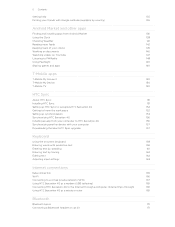
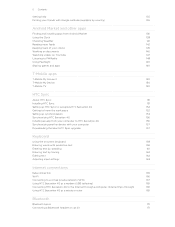
...
162
Editing text
162
Adjusting input settings
163
Internet connections
Data connection
165
Wi-Fi
166
Connecting to a virtual private network (VPN)
167
Using HTC Sensation 4G as a modem (USB tethering)
169
Connecting HTC Sensation 4G to the Internet through a computer (Internet Pass-through)
169
Using HTC Sensation 4G as a wireless router
169
Bluetooth
Bluetooth basics
171...
User Manual - Page 13
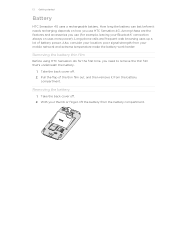
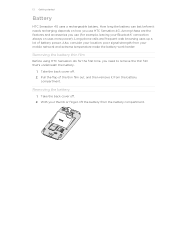
...phone calls and frequent web browsing uses up a lot of the thin film out, and then remove it needs recharging depends on uses more power).
Take the back cover off . 2. Removing the battery thin film
Before using HTC Sensation 4G for example, leaving your Bluetooth® connection... started
Battery
HTC Sensation 4G uses a rechargeable battery. Also, consider your mobile network and ...
User Manual - Page 26
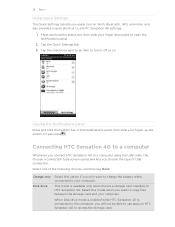
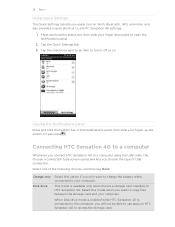
... when you choose the type of the Notifications panel, then slide your computer.
Connecting HTC Sensation 4G to a computer
Whenever you connect HTC Sensation 4G to a computer using the USB cable, the Choose a connection type screen opens and lets you want to charge the battery while connected to turn on Wi-Fi, Bluetooth, GPS, and more, and also provides a quick...
User Manual - Page 27
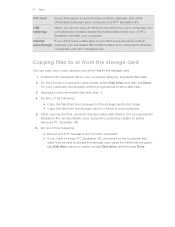
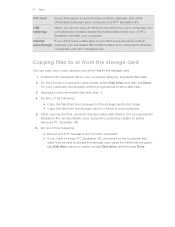
Copying files to or from the storage card
You can select this mode to share the mobile data connection of HTC Sensation 4G with HTC Sensation 4G. Connect HTC Sensation 4G to safely remove HTC Sensation 4G.
6. Do one of the following :
§ Copy the files from the computer to the storage card's root folder. § Copy the files from the computer. &#...
User Manual - Page 29
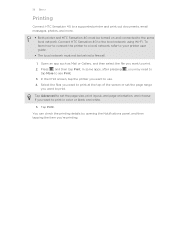
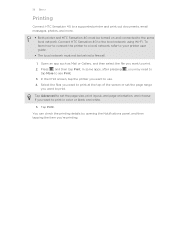
..., print layout, and page orientation, and choose if you want to print.
2. 29 Basics
Printing
Connect HTC Sensation 4G to a supported printer and print out documents, email messages, photos, and more.
§ Both printer and HTC Sensation 4G must not be turned on and connected to
3. Tap Advanced to set the page range you want to use.
4.
In the Print...
User Manual - Page 45
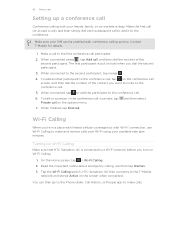
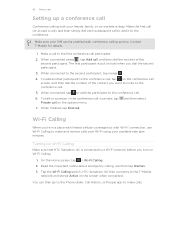
... hold when you dial the second participant.
3. Contact T-Mobile for details.
1. You can then go to the Phone dialer, Call History, or People app to make and receive... sure that HTC Sensation 4G is easy. HTC Sensation 4G then connects to the second participant, tap merge .
4. When connected, press , tap Add call .
6. On the Home screen, tap > Wi-Fi Calling. 2. 45 Phone calls
Setting ...
User Manual - Page 152
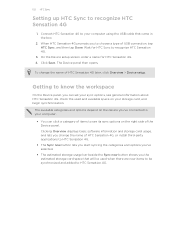
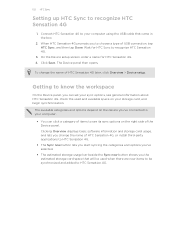
... your sync options, see its sync options on the device you change the name of USB connection, tap HTC Sync, and then tap Done.
The available categories and options depend on the right side of HTC Sensation 4G, or install third-party applications to choose a type of HTC Sensation 4G later, click Overview > Device setup. Click Save. Connect HTC Sensation 4G to HTC Sensation 4G.
User Manual - Page 156


... computer, synchronization automatically begins based on your computer's operating
system. Safely remove HTC Sensation 4G as required by your storage card, you connect HTC Sensation 4G to sync, click Sync now.
2. To do this, press while on HTC Sensation 4G. 4. Safely remove HTC Sensation 4G as required by your sync settings.
Click Application installer. 3. After selecting...
User Manual - Page 169
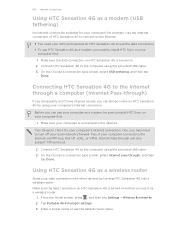
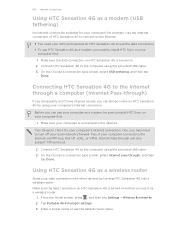
..., select Internet pass-through will only support TCP protocol.
2. Make sure the data connection on HTC Sensation 4G is turned on before you use HTC Sensation 4G as a modem (USB tethering)
No Internet connection available for your computer connects to the Internet via PPP (e.g. Connect HTC Sensation 4G to the computer using the provided USB cable. 3. Make sure your computer is...
User Manual - Page 178
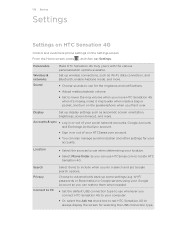
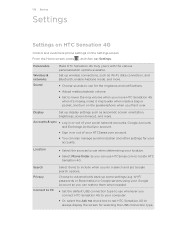
... include when you connect HTC Sensation 4G to your HTCSense.com account.
§ You can restore them when needed.
§ Set the default USB connection type to use whenever you do a search and set HTC Sensation 4G to always display the screen for selecting the USB connection type.
178 Settings
Settings
Settings on HTC Sensation 4G
Control and customize phone settings on the...
Similar Questions
What Happens When You Unlock Htc Sensation 4g T-mobile Free ?
(Posted by jikhoukh 9 years ago)
On A Sensation 4g How Do You Get The Messages To Pop Up
(Posted by Chasere 10 years ago)