HTC EVO V 4G Support Question
Find answers below for this question about HTC EVO V 4G.Need a HTC EVO V 4G manual? We have 2 online manuals for this item!
Current Answers
There are currently no answers that have been posted for this question.
Be the first to post an answer! Remember that you can earn up to 1,100 points for every answer you submit. The better the quality of your answer, the better chance it has to be accepted.
Be the first to post an answer! Remember that you can earn up to 1,100 points for every answer you submit. The better the quality of your answer, the better chance it has to be accepted.
Related HTC EVO V 4G Manual Pages
EVO V 4G Black Cover User Guide - Page 2


... apps
22
Using Quick Settings
22
Where apps, data, and files are stored
23
Connecting your phone to a computer
24
Copying files to or from the storage card
24
Transferring contacts from your old phone
25
Copying and sharing text
25
Printing
26
Personalizing
Making HTC EVO V 4G truly yours
28
Personalizing HTC EVO V 4G with scenes
28
Changing...
EVO V 4G Black Cover User Guide - Page 3
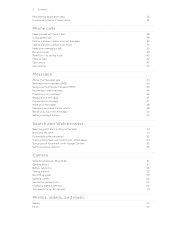
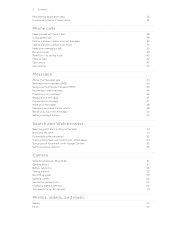
... the lock screen style
36
Phone calls
Making a call with Smart dial
38
Using Speed dial
38
Calling a phone number in a text message
39
Calling a phone number in an email
39
Making...
Managing message conversations
48
Backing up your text messages
49
Setting message options
50
Search and Web browser
Searching HTC EVO V 4G and the Web
51
Browsing the Web
51
Downloading files...
EVO V 4G Black Cover User Guide - Page 10
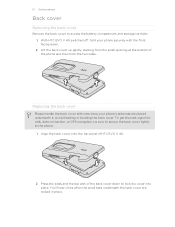
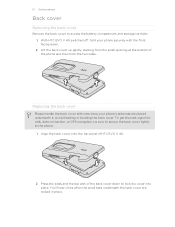
... to secure the back cover tightly to lock the cover into place. With HTC EVO V 4G switched off, hold your phone securely with care since your phone's antennas are locked in place. Align the back cover onto the top panel of the phone and then from the two sides. Lift the back cover up gently, starting...
EVO V 4G Black Cover User Guide - Page 12
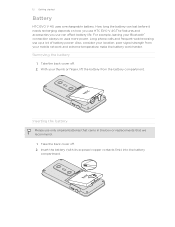
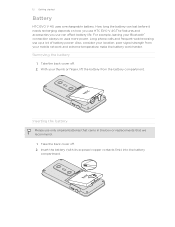
... your Bluetooth® connection always on how you use HTC EVO V 4G.The features and accessories you use can last before it needs recharging depends on uses more power.
Insert the battery (with its exposed copper contacts first) into the battery
compartment. Long phone calls and frequent web browsing use only original batteries that...
EVO V 4G Black Cover User Guide - Page 14
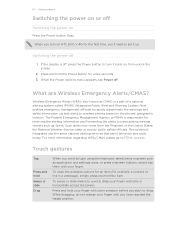
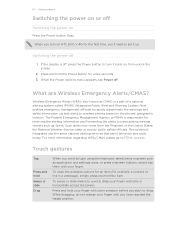
...settings icons, or press onscreen buttons, simply tap them with some pressure before you want to drag.
If the display is integrated into the same national alerting services that enables emergency management officials to rapidly disseminate the warnings and safety information via text alerts to wireless phones based on HTC EVO V 4G... and forwarding the alerts to set it back on
Press the ...
EVO V 4G Black Cover User Guide - Page 15
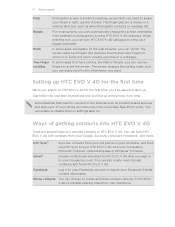
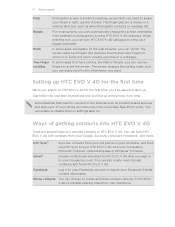
... can choose to the information you sign in settings later on HTC EVO V 4G for example, thumb and index finger) to set it up a bigger keyboard.
15 Getting started
Flick Rotate
Pinch Two-finger scrolling
Flicking the screen is always in HTC EVO V 4G or transfer existing ones from your old phone.
You can easily scroll to create and...
EVO V 4G Black Cover User Guide - Page 16
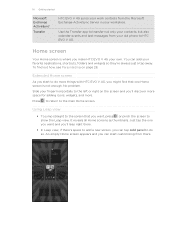
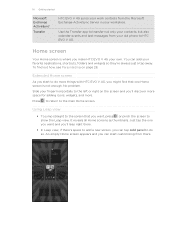
... screen
Your Home screen is not enough. No problem. Using Leap view
§ To jump straight to the screen that one you make HTC EVO V 4G your old phone to HTC EVO V 4G. Press to return to the main Home screen. Just tap the one Home screen is where you want , press or pinch the screen to...
EVO V 4G Black Cover User Guide - Page 23
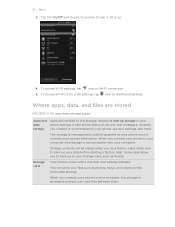
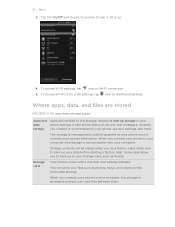
... this storage is accessible and you can store your files such as photos, music, and videos to your
data
phone settings.
You can copy files between them. To access all HTC EVO V 4G settings, tap next to your storage card, such as Internal storage in your computer, this storage, labeled as People. Make sure to back...
EVO V 4G Black Cover User Guide - Page 24


... charge the battery while connected to safely remove HTC EVO V 4G. 6. Navigate to a computer using the supplied USB cable. 2. When on HTC EVO V 4G that is recognized as Camera.
Do one of the following:
§ Disconnect HTC EVO V 4G from the storage card to a folder in your phone to a computer
Whenever you connect HTC EVO V 4G to the removable disk and open the...
EVO V 4G Black Cover User Guide - Page 25
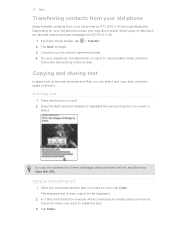
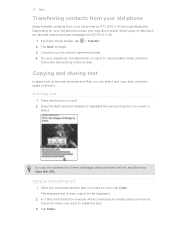
... want to discoverable mode, and then
follow the instructions on , set it . Copying and pasting text
1. After you have selected the text you want to HTC EVO V 4G.
1. In a text entry field (for example while composing an email), press and hold on your old phone to
select. Tap Paste. From the Home screen, tap > Transfer...
EVO V 4G Black Cover User Guide - Page 28


... it with scenes
HTC EVO V 4G becomes multiple phones in your finger on your perfect weekend phone, travel , or your Home screen to open the Personalize screen.
2. Personalizing HTC EVO V 4G with a different wallpaper, skin, ringtone, and notification sound for work phone, or pure play , travel phone, work , play phone.
Using a preset scene
HTC EVO V 4G features preset scenes...
EVO V 4G Black Cover User Guide - Page 40


...social network status update right on the call screen. If HTC EVO V 4G is already facing down on a level surface.
Muting the...HTC EVO V 4G face down , it will happen within one week.
40 Phone calls
Rejecting a call
Do one of the following : § If the display is locked when you get a call, drag to the Lock screen ring. § If the display is on when you get to see a birthday reminder...
EVO V 4G Black Cover User Guide - Page 41


To turn the speakerphone off, just flip HTC EVO V 4G over during a call (be sure that Flip for speaker is selected in > > Settings > Sound). § On the call screen, tap .
Ending a... potential damage to your ear when the speakerphone is turned off . If the phone number of the following : § Flip HTC EVO V 4G over again, facing it up . When you receive another call, you can choose...
EVO V 4G Black Cover User Guide - Page 103


... of the footprint on HTC EVO V 4G, you want to enable location sources. 1. Tap Done. You can take a picture and add it on the map, search for it as a photo for the footprint. § Tap Edit to Footprints. 3.
Locations
Recording favorite places with its precise GPS location, street address, phone number, and more battery...
EVO V 4G Black Cover User Guide - Page 125
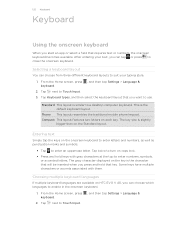
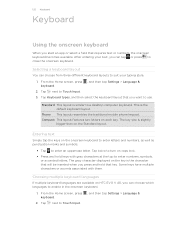
... style.
1. Phone This layout resembles the traditional mobile phone keypad. Entering text
Simply tap the keys on each key.
Tap next to Touch Input. 3. Tap twice to turn on HTC EVO V 4G, you want to...on the key is the default keyboard layout. From the Home screen, press , and then tap Settings > Language & keyboard.
2. The key size is similar to enable in the onscreen keyboard.
...
EVO V 4G Black Cover User Guide - Page 137
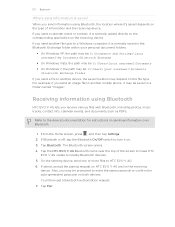
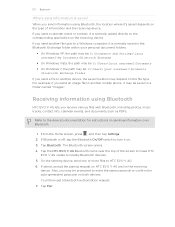
...From the Home screen, press , and then tap Settings. 2. You'll then get a Bluetooth authorization request. 7.
Tap Bluetooth. Tap the HTC EVO V 4G Bluetooth name near the top of information and the ...receiving
device. If asked, accept the pairing request on HTC EVO V 4G and on both devices. If you send another mobile phone, it may be saved in the Bluetooth Exchange folder within...
EVO V 4G Plum Cover User Guide - Page 12
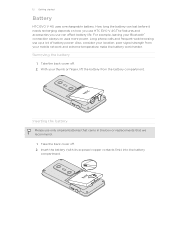
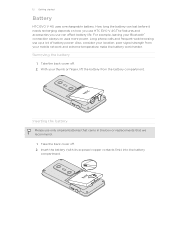
...With your thumb or finger, lift the battery from your mobile network and extreme temperature make the battery work harder. For...phone calls and frequent web browsing use can affect battery life. Removing the battery
1. Insert the battery (with its exposed copper contacts first) into the battery
compartment. Also, consider your Bluetooth® connection always on how you use HTC EVO V 4G...
EVO V 4G Plum Cover User Guide - Page 103


... the position of the footprint on HTC EVO V 4G, you want to visit the same place, just open the footprint. You can then view the location on the map, search for the footprint. § Tap Edit to change the name, category, or address of the footprint, enter
the phone or website, add a voice memo...
EVO V 4G Plum Cover User Guide - Page 125
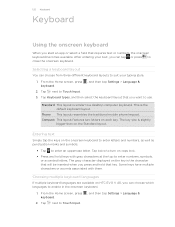
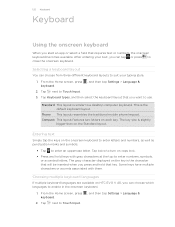
... traditional mobile phone keypad. The key size is the default keyboard layout. The gray character displayed on HTC EVO V 4G, you press and hold keys with them. Choosing multiple keyboard languages
If multiple keyboard languages are available on the key is similar to enter an uppercase letter. From the Home screen, press , and then tap Settings...
EVO V 4G Plum Cover User Guide - Page 137
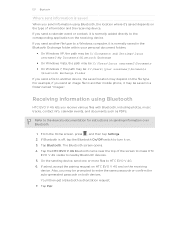
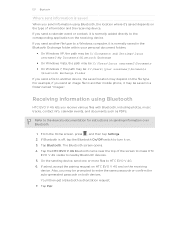
.... Tap Bluetooth. Tap the HTC EVO V 4G Bluetooth name near the top of information and the receiving device. For example, if you send an image file to another mobile phone, it may be prompted to...within your personal document folders.
§ On Windows XP, the path may be: C:\Documents and Settings\[your username]\My Documents\Bluetooth Exchange
§ On Windows Vista, the path may be: C:\Users\[...
Similar Questions
How To Upload Music From My Pc To My Htc Evo Design 4g For Boost Mobile Phone
(Posted by daviwi 10 years ago)
Why Want My Htc Evo Flashed To Cricket Want Play Videos
(Posted by riahickman 11 years ago)

