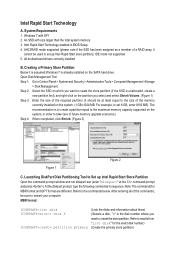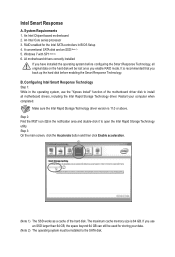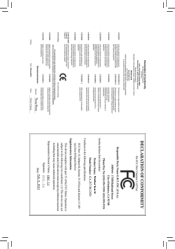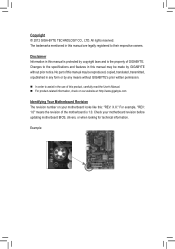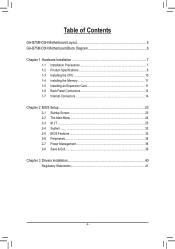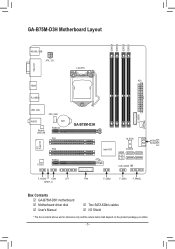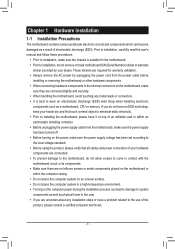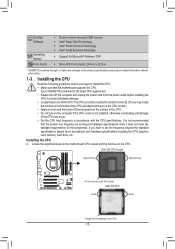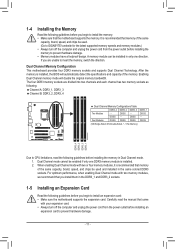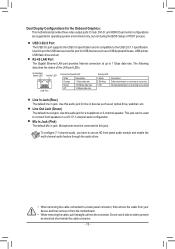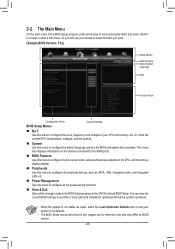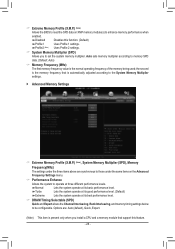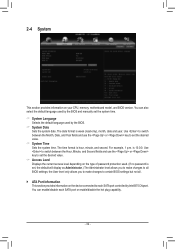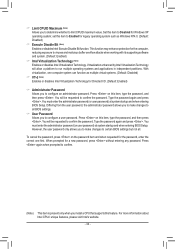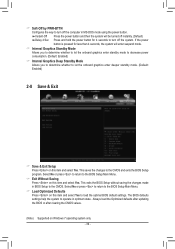Gigabyte GA-B75M-D3H Support Question
Find answers below for this question about Gigabyte GA-B75M-D3H.Need a Gigabyte GA-B75M-D3H manual? We have 2 online manuals for this item!
Question posted by vitorc93 on March 1st, 2013
Ga-b75m-d3h & 1600mhz Rams
Hi, I've bought a GA-B75M-D3H with 2x DDR3 Kingston HyperX Blu 1600mhz, and when I started the computer, in the BIOS setup it was showing that my 2 RAMs where running at 1333mhz, so I changed the "System Memory Multiplier" to 16, then, it was set to 1600mhz. I saved the configurations and rebooted my PC, it seems that everything is working fine...
I did it right? It's going to cause some problem in the future? Why it wasn't set to 1333mhz natively?
My processor is a i7 3770 (Ivy, right?).
Current Answers
Related Gigabyte GA-B75M-D3H Manual Pages
Similar Questions
I Need Guidance To Enable Wake On Lan On This Board
(Posted by geovane26 9 months ago)
Power Supply For Ga-b75m-d3h
Hi is a 450 w power supply enough for the gigabyte ga-b75m-d3h?
Hi is a 450 w power supply enough for the gigabyte ga-b75m-d3h?
(Posted by eugenemellet21 1 year ago)
Hello! After Installing The 8 Gb Of Ram Ddr3 Kingston Kvr13n9s8 / 4 4gb Pc3-1
(Posted by CENTURIJA 9 years ago)
Cant See Second Pci E Screen Card In Device Manager
Hi. I insatlled today a new motherboared with Win7 64bit, theGA-B75M-D3H, i have 2 new grapic car...
Hi. I insatlled today a new motherboared with Win7 64bit, theGA-B75M-D3H, i have 2 new grapic car...
(Posted by yakovha 11 years ago)
Gigabyte Ga-ep43-us3l & Ddr3
I have Gigabyte GA-EP43-US3L motherboard and Kingston HyperX DDR2 RAM (1066). I know from motherboar...
I have Gigabyte GA-EP43-US3L motherboard and Kingston HyperX DDR2 RAM (1066). I know from motherboar...
(Posted by ASZaghloul 12 years ago)