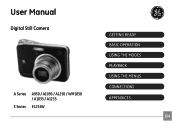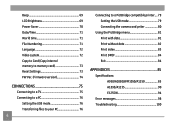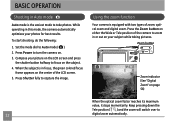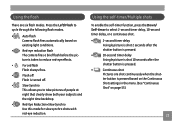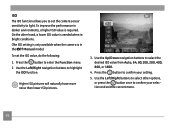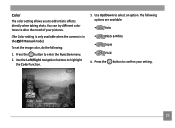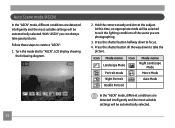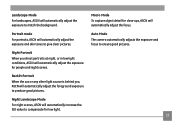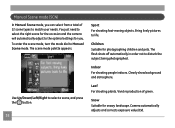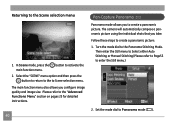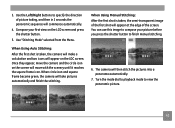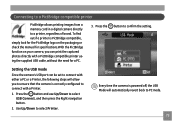GE A1050 Support Question
Find answers below for this question about GE A1050 - Digital Camera - Compact.Need a GE A1050 manual? We have 5 online manuals for this item!
Question posted by adesq on July 7th, 2011
Pictures Gone?!?
I got a "Memory Full" message when I was taking a picture. Now I have tried to download the pictures and they are gone, with the exception of 2 pictures it let me take after the message. WHERE DID THEY GO?
Current Answers
Related GE A1050 Manual Pages
Similar Questions
How Do You See The Pictures You've Taken On A G.e Digital Camera Model A1455
(Posted by luckyirishman 9 years ago)
Digital Camera
my ge a1255 digital camera wont stay on and just dies after a few minutes even with brand new batter...
my ge a1255 digital camera wont stay on and just dies after a few minutes even with brand new batter...
(Posted by the1977mikey 11 years ago)
The Alkaline Batteries Dieds After The 10 Pictures. Does It Have A Short Circuit
(Posted by ramonita46 12 years ago)
Window Says Write Protect Cant Get Camera To Do Anything
(Posted by MIKIE1957 12 years ago)
The Function Settings
the camera wont stop on choosing settings automatically i tried to reset it but it doesn't work.
the camera wont stop on choosing settings automatically i tried to reset it but it doesn't work.
(Posted by Anonymous-34204 12 years ago)