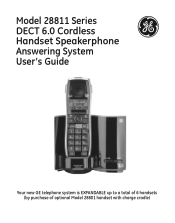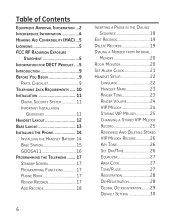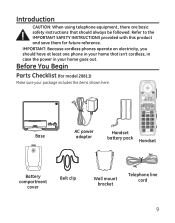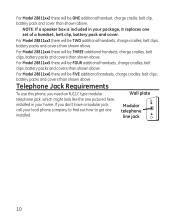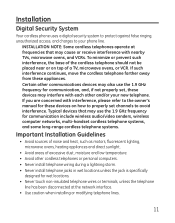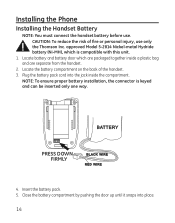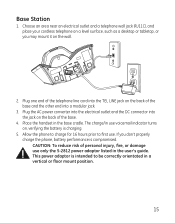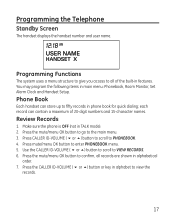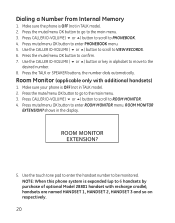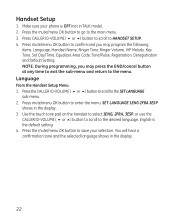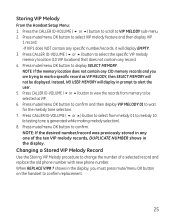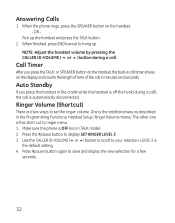GE 28811FE1 Support Question
Find answers below for this question about GE 28811FE1 - Digital Cordless Phone.Need a GE 28811FE1 manual? We have 1 online manual for this item!
Question posted by restrepofidel on November 24th, 2010
How Do I Register My Handset
The person who posted this question about this GE product did not include a detailed explanation. Please use the "Request More Information" button to the right if more details would help you to answer this question.
Current Answers
Related GE 28811FE1 Manual Pages
Similar Questions
Is There A Alternate Model Handset That Can Be Used With The 28811 Model?
(Posted by burrkd 10 years ago)
Ge 28821fe2-a Dect 6.0 Digital Cordless Phone Digital System Goog-411 2 Handsets
i have this kind of phone and it keeps blinking telling me i have message and i dont know how to tak...
i have this kind of phone and it keeps blinking telling me i have message and i dont know how to tak...
(Posted by smitty22225 12 years ago)
Phone Interference
have a high pitched sound coming from handset during phone call.
have a high pitched sound coming from handset during phone call.
(Posted by risvoldjj 12 years ago)
I Am Looking For A Manual For The Ge 28223ee2 Digital Cordless Phone How Can I G
(Posted by jmarrsr 12 years ago)
Message Light On Cordless Phone Won't Stop Flashing
I have a GE Model 28811 DECT 6.0 cordless phone and the Charging/Message light keeps flashing even t...
I have a GE Model 28811 DECT 6.0 cordless phone and the Charging/Message light keeps flashing even t...
(Posted by Larry54142 13 years ago)