GE 28223EE2 Support Question
Find answers below for this question about GE 28223EE2 - Digital Cordless Phone.Need a GE 28223EE2 manual? We have 1 online manual for this item!
Question posted by king547 on October 9th, 2010
Pulse/tone Operation
How can I turn on and turn off the pulse or tone dialing o nthe telephone
Current Answers
There are currently no answers that have been posted for this question.
Be the first to post an answer! Remember that you can earn up to 1,100 points for every answer you submit. The better the quality of your answer, the better chance it has to be accepted.
Be the first to post an answer! Remember that you can earn up to 1,100 points for every answer you submit. The better the quality of your answer, the better chance it has to be accepted.
Related GE 28223EE2 Manual Pages
User's Guide - Page 4
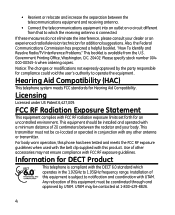
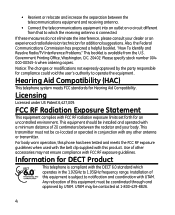
...not eliminate the interference, please consult your body.
Hearing Aid Compatibility (HAC)
This telephone system meets FCC standards for an uncontrolled environment.
Also, the Federal Communications Commission has... could void the user's authority to which operates in conjunction with FCC RF exposure guidelines. For body worn operation, this phone has been tested and meets the FCC RF...
User's Guide - Page 5
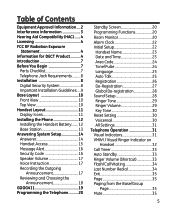
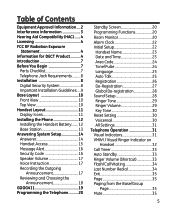
... Name 23 Date and Time 23 Area Code 24 Tone/Pulse 24 Language 25 Auto Talk 25 Registration 26 De-Registration 27 Global De-registration 28 Sound Setup 28 Ringer Tone 29 Ringer Volume 29 Key Tone 30 Reset Setting 30 Voicemail 30 All Settings 31 Telephone Operation 31 Visual Indicators 31 VMWI / Visual Ringer Indicator...
User's Guide - Page 6
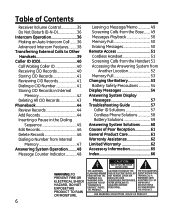
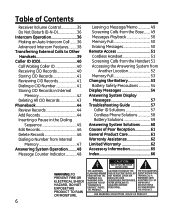
...Dialing a Number from Internal
Memory 47 Answering System Operation.........48
Message Counter Indicator 48
Leaving a Message/Memo 49 Screening Calls from the Base........ 49 Messages Playback 50 Memory Full 50 Erasing Messages 50 Remote Access 51 Cordless... 57 Troubleshooting Guide 57 Caller ID Solutions 57 Cordless Phone Solutions 58 Battery Solutions 59 Answering System Solutions...
User's Guide - Page 7
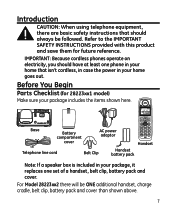
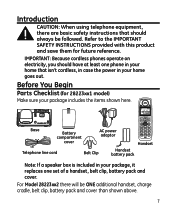
... in your home goes out. IMPORTANT: Because cordless phones operate on electricity, you should always be ONE additional handset, charge cradle, belt clip, battery pack and cover than shown above.
Before You Begin
Parts Checklist (for future reference. Base
Battery compartment
cover
AC power adaptor
Handset
Telephone line cord
Belt Clip
Handset battery pack...
User's Guide - Page 8
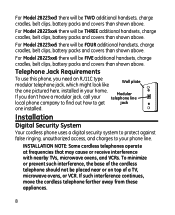
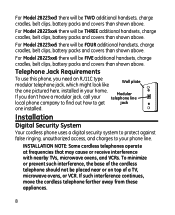
... on top of the cordless telephone should not be FOUR additional handsets, charge cradles, belt clips, battery packs and covers than shown above. For Model 28223xx3 there will be TWO additional handsets, charge cradles, belt clips, battery packs and covers than shown above. Installation
Digital Security System
Your cordless phone uses a digital security system to protect...
User's Guide - Page 13


... indicator turns on a level surface, such as a desktop or tabletop, or you don't properly charge the phone, battery performance is charging.
5. Allow the phone to charge for 16 hours prior to be correctly orientated in the user's guide. Choose an area near an electrical outlet and a telephone wall jack (RJ11C), and place your cordless telephone on...
User's Guide - Page 14
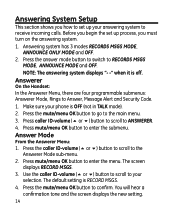
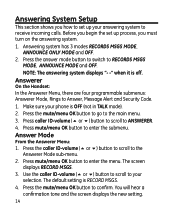
Make sure your phone is off. Press the caller ID-volume (5 or 6) button to scroll to RECORDS MSGS MODE, ANNOUNCE MODE and ... MODE, ANNOUNCE ONLY MODE and OFF.
2. The screen displays RECORD MSGS.
3. Answering System Setup
This section shows you must turn on the answering system.
1.
Answer Mode
From the Answerer Menu: 1. The default setting is RECORD MSGS.
4. You will hear a confirmation...
User's Guide - Page 15
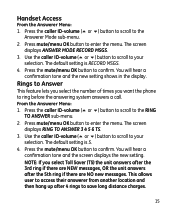
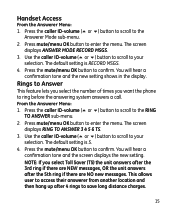
From the Answerer Menu: 1. You will hear a confirmation tone and the new setting shows in the display. The screen displays ANSWER MODE RECORD MSGS.
3. The default ... enter the menu. Press mute/menu OK button to the
Answerer Mode sub-menu.
2. NOTE: If you want the phone to the RING
TO ANSWER sub-menu. 2. Press the caller ID-volume (5 or 6) button to scroll to enter the menu...
User's Guide - Page 16
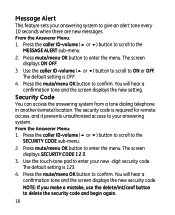
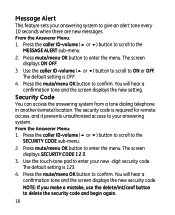
...button to scroll to enter the menu. Security Code
You can access the answering system from a tone dialing telephone in another (remote) location. You will hear a confirmation tone and the screen displays the new setting. Press mute/menu OK button to ON or OFF. The... From the Answerer Menu: 1. From the Answerer Menu: 1. Message Alert
This feature sets your new -digit security code.
User's Guide - Page 18
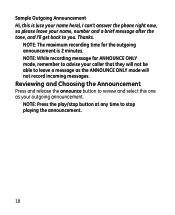
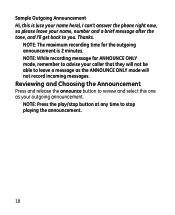
... to you.
NOTE: While recording message for the outgoing announcement is (use your name here), I can't answer the phone right now, so please leave your name, number and a brief message after the tone, and I'll get back to stop playing the announcement.
18
Sample Outgoing Announcement Hi, this one as the ANNOUNCE...
User's Guide - Page 22


... caller ID-volume (5 or 6) button to confirm and you may program the following items: Handset Name, Date and Time, Area Code, Tone/Pulse, Language, Auto Talk, Registration, Deregistration. Make sure your phone is selected, then the screen displays SET ALARM TIME. NOTE: During programming, you may press the END button at any time...
User's Guide - Page 28
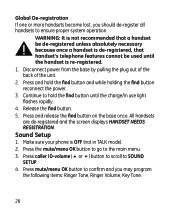
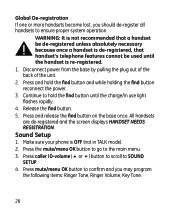
... de-registered, that handset's telephone features cannot be used until the charge/in TALK mode). 2. Make sure your phone is re-registered. 1. Global De-registration If one or more handsets become lost, you may program
the following items: Ringer Tone, Ringer Volume, Key Tone.
28
Continue to ensure proper system operation. Release the find button...
User's Guide - Page 32
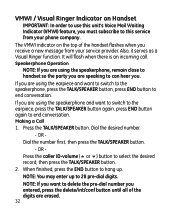
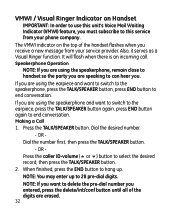
...call. Speakerphone Operation
NOTE: If you are using the speakerphone, remain close to handset so the party you are using the earpiece and want to delete the pre-dial number you... button, press END button to 28 pre-dial digits.
Press the TALK/SPEAKER button. OR -
The VMWI indicator on Handset
IMPORTANT: In order to use this service from your phone company. Also, it serves as a Visual...
User's Guide - Page 45
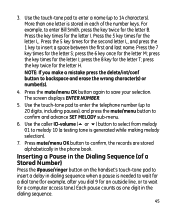
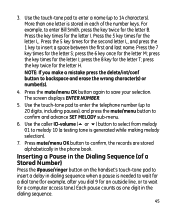
... once for the letter L.
Use the touch-tone pad to enter the telephone number (up to wait for the letter I ; Inserting a Pause in the Dialing Sequence (of the number keys. Press the ...for the letter H. More than one digit in each of a Stored Number)
Press the #pause/ringer button on the handset's touch-tone pad to insert a delay in the phone book. press the key twice for ...
User's Guide - Page 51


... button to access the answering system. 2. The screen displays ANSWERER REMOTE ACCESS. 2.
Cordless Handset
Use the corresponding handset keys just like you would use the base buttons (see...3. Press the delete button on the handset above each number key. Screening Calls from any tone-dial compatible telephone. Press the play the message. • When you are located on the handset to erase...
User's Guide - Page 52
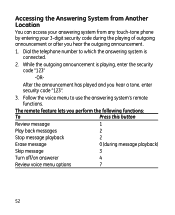
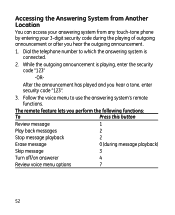
... security code "123"
-OR- Accessing the Answering System from Another Location
You can access your answering system from any touch-tone phone by entering your 3-digit security code during message playback)
Skip message 3
Turn off/on answerer 4
Review voice menu options
7
52
The remote feature lets you perform the following functions:
To
Press this...
User's Guide - Page 58
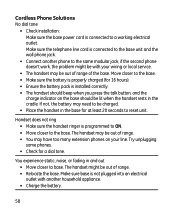
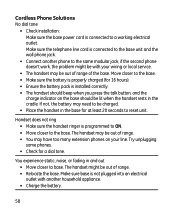
... 20 seconds to the same modular jack; Try unplugging some phones. • Check for a dial tone. Make sure the telephone line cord is connected to the base unit and the wall phone jack.
• Connect another household appliance. • Charge the battery.
58
Cordless Phone Solutions No dial tone
• Check installation: Make sure the base power cord is...
User's Guide - Page 60
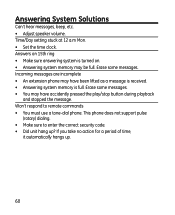
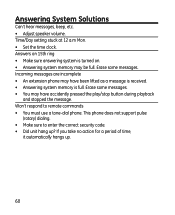
...; You may have been lifted as a message is received. • Answering system memory is turned on. • Answering system memory may have accidently pressed the play/stop button during playback
and...are incomplete • An extension phone may be full. Time/Day setting stuck at 12 a.m Mon. • Set the time clock. This phone does not support pulse
(rotary) dialing. • Make sure to...
User's Guide - Page 66
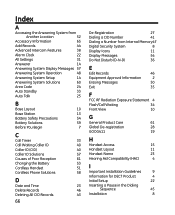
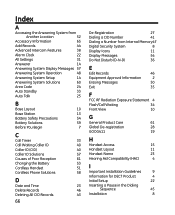
... 22
All Settings 31
Answerer
14
Answering System Display Messages 57
Answering System Operation 48
Answering System Setup
14
Answering System Solutions
60
Area Code 24
Auto ...Cordless Handset
51
Cordless Phone Solutions
58
D
Date and Time 23 Delete Records 46 Deleting All CID Records 43
66
De-Registration 27
Dialing a CID Number 41
Dialing a Number from Internal Memory 47
Digital...
User's Guide - Page 67


... the Handset Battery
12
Installing the Phone
12
Intercom Operation 36
Interference Information 3
Introduction
7
K
Key Tone 30
L
Language 25
Last Number Redial... 20
Storing CID Records 41
Storing CID Records in Internal Memory 42
T
Telephone Jack Requirements
8
Telephone Operation 31
Tone/Pulse 24
Top View
10
Transferring External Calls to Other Handsets 39
Troubleshooting Guide...
Similar Questions
Gb Rechargeable Nimh Battery For Model 28225 Cordless Handset
(Posted by llindapaterakis3 11 years ago)
Where Can I Buy This Phone Ge 28118be1 - Digital Cordless Phone
(Posted by michellesophielee 11 years ago)
Ge 28821fe2-a Dect 6.0 Digital Cordless Phone Digital System Goog-411 2 Handsets
i have this kind of phone and it keeps blinking telling me i have message and i dont know how to tak...
i have this kind of phone and it keeps blinking telling me i have message and i dont know how to tak...
(Posted by smitty22225 12 years ago)
Please Can You Help Me Find A Manual For Telco Al-101 Cordless Phone??
Thanks
(Posted by poulidis 12 years ago)
I Am Looking For A Manual For The Ge 28223ee2 Digital Cordless Phone How Can I G
(Posted by jmarrsr 12 years ago)

