Gateway NV-54 Support Question
Find answers below for this question about Gateway NV-54.Need a Gateway NV-54 manual? We have 15 online manuals for this item!
Question posted by bigfri on January 22nd, 2014
How To Change The Battery For A Gateway Nv54 Laptop Computer
The person who posted this question about this Gateway product did not include a detailed explanation. Please use the "Request More Information" button to the right if more details would help you to answer this question.
Current Answers
There are currently no answers that have been posted for this question.
Be the first to post an answer! Remember that you can earn up to 1,100 points for every answer you submit. The better the quality of your answer, the better chance it has to be accepted.
Be the first to post an answer! Remember that you can earn up to 1,100 points for every answer you submit. The better the quality of your answer, the better chance it has to be accepted.
Related Gateway NV-54 Manual Pages
Gateway Quick Start Guide for Windows 7 - Page 11
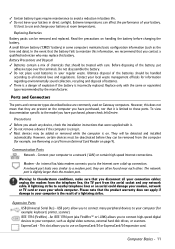
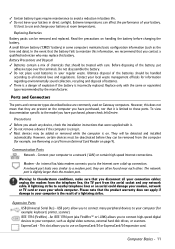
...you to use an ExpressCard/34 or ExpressCard/54 expansion card.
Expansion Ports USB (Universal Serial Bus) - A small lithium battery ('CMOS' battery) in your connection cables; they are often...disposal of batteries. ✓ There is a danger of chemicals that they are present on Gateway computers. However, certain devices must be deactivated before changing the battery. This ...
Gateway Quick Start Guide for Windows 7 - Page 36
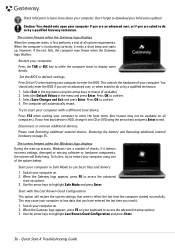
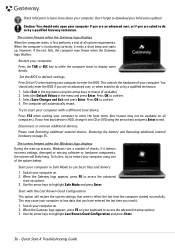
...
Please read Removing additional external devices, Removing the battery and Removing additional internal hardware on all system requirements. When the Gateway logo appears, press F8 to access the advanced
...details. This option will automatically restart. Quick Start & Troubleshooting Guide Select Save Changes and Exit and press Enter.
The screen freezes when the Windows logo displays ...
Gateway NV50 Series User's Reference Guide - Canada/French - Page 4


... on a projector, monitor, or television 50 Adjusting the display properties 52 Using the projector or monitor for a presentation 53
Chapter 5: Managing Power 55
Monitoring the battery charge 56 Recharging the battery 56 Changing batteries 57 Extending battery life 58
Maximizing battery performance 58 Conserving battery power 58 Using alternate power sources 60...
Gateway NV50 Series User's Reference Guide - Canada/French - Page 5
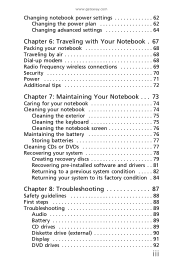
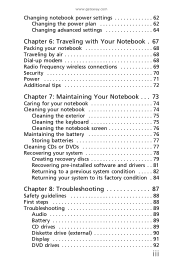
www.gateway.com
Changing notebook power settings 62 Changing the power plan 62 Changing advanced settings 64
Chapter 6: Traveling with Your Notebook ....notebook 74
Cleaning the exterior 75 Cleaning the keyboard 75 Cleaning the notebook screen 76 Maintaining the battery 76 Storing batteries 77 Cleaning CDs or DVDs 77 Recovering your system 78 Creating recovery discs 79 Recovering pre-...
Gateway NV50 Series User's Reference Guide - Canada/French - Page 16


...For more information, see "Changing batteries" on page 57. Slide to release the battery.
Slide to unlock the battery. Memory modules are located in this bay.
10
CHAPTER 2: Checking Out Your Notebook
Bottom
Battery
Battery lock
Battery latch
Ventilation slots and cooling fan
Memory/ Hard drive bay
Component Icon
Battery
Battery lock
Battery latch
Memory bay
Description
Provides...
Gateway NV50 Series User's Reference Guide - Canada/French - Page 24
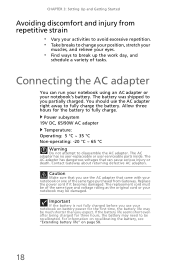
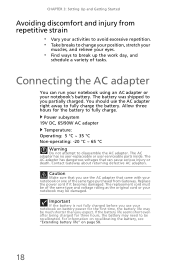
...repetitive strain
• Vary your activities to avoid excessive repetition. • Take breaks to change your position, stretch your
muscles, and relieve your eyes.
• Find ways to ...use your notebook's battery. Connecting the AC adapter
You can cause serious injury or death. Important
If the battery is not fully charged before you expect. Contact Gateway about returning defective...
Gateway NV50 Series User's Reference Guide - Canada/French - Page 59


CHAPTER5
Managing Power
• Monitoring the battery charge • Recharging the battery • Changing batteries • Extending battery life • Changing notebook power settings
55
Gateway NV50 Series User's Reference Guide - Canada/French - Page 60
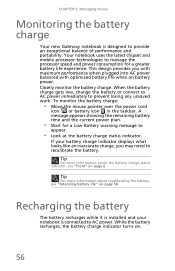
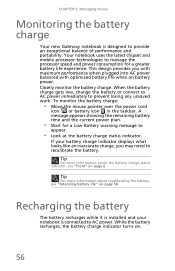
... low, change the battery or connect to AC power immediately to recalibrate the battery.
A message appears showing the remaining battery time and the current power plan.
• Wait for a Low Battery warning message to manage the processor speed and power consumption for a greater battery life experience.
CHAPTER 5: Managing Power
Monitoring the battery charge
Your new Gateway notebook...
Gateway NV50 Series User's Reference Guide - Canada/French - Page 61
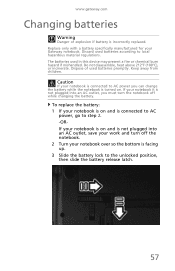
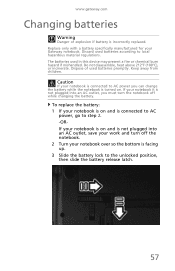
...
If your notebook is incorrectly replaced. Do not disassemble, heat above 212°F (100°C), or incinerate. Dispose of explosion if battery is connected to AC power you must turn off while changing the battery. www.gateway.com
Changing batteries
Warning
Danger of used in this device may present a fire or chemical burn hazard if mishandled.
Gateway NV50 Series User's Reference Guide - Canada/French - Page 63
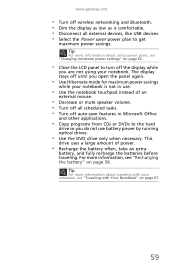
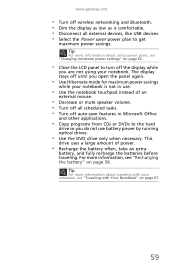
...the Power saver power plan to get
maximum power savings. Tip
For more information, see "Changing notebook power settings" on page 62.
• Close the LCD panel to the hard
...the notebook touchpad instead of power.
• Recharge the battery often, take an extra
battery, and fully recharge the batteries before traveling. www.gateway.com
• Turn off wireless networking and Bluetooth. &#...
Gateway NV50 Series User's Reference Guide - Canada/French - Page 67


... Mobility Center window opens. 2 Click (Change power settings). The Select a power plan window opens.
3 Select the power plan you selected, then click Save changes. OR Click Change plan settings, modify the power plan you want to gain performance. www.gateway.com
• High performance - This power plan sacrifices
battery life in the Search Help box...
Gateway NV50 Series User's Reference Guide - Canada/French - Page 69


Type the keyword hybrid in . www.gateway.com
3 Click the + in front of Sleep, then click the + in front of Allow hybrid sleep.
4 Change the values to On for On battery and Plugged in the Search Help box, then press ENTER.
65 Help
For more information about hybrid sleep, click Start, then click Help and Support.
Gateway NV50 Series User's Reference Guide - Canada/French - Page 115
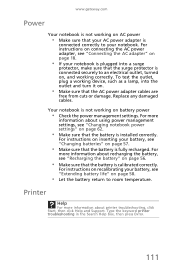
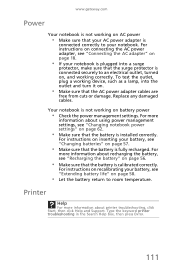
...gateway.com
Power
Your notebook is not working on AC power
• Make sure that the AC power adapter cables are
free from cuts or damage. Printer
Help
For more information about using power management settings, see "Changing...For more information about recharging the battery, see "Changing batteries" on page 56.
• Make sure that the battery is calibrated correctly. For instructions on...
Gateway NV50 Series User's Reference Guide - Canada/French - Page 134


...
eject button 45, 46 inserting 45, 46 manual eject hole 45, 46
CD drive See DVD drive
cellular phone memory cards 47
Certificate of Authenticity
3
changing battery 56
cleaning audio CD 77 case 75 CD 77 DVD 77 keyboard 75 LCD panel 76 notebook exterior 74 screen 76
clicking 33
closing unresponsive...
Gateway NV50 Series User's Reference Guide - English - Page 4


... on a projector, monitor, or television 50 Adjusting the display properties 52 Using the projector or monitor for a presentation 53
Chapter 5: Managing Power 55
Monitoring the battery charge 56 Recharging the battery 56 Changing batteries 57 Extending battery life 58
Maximizing battery performance 58 Conserving battery power 58 Using alternate power sources 60...
Gateway NV50 Series User's Reference Guide - English - Page 16


... located in this bay.
10 For more information, see "Changing batteries" on page 57.
For more information, see "Changing batteries" on page 57. CHAPTER 2: Checking Out Your Notebook
Bottom
Battery
Battery lock
Battery latch
Ventilation slots and cooling fan
Memory/ Hard drive bay
Component Icon
Battery
Battery lock
Battery latch
Memory bay
Description
Provides power when the notebook...
Gateway NV50 Series User's Reference Guide - English - Page 59


CHAPTER5
Managing Power
• Monitoring the battery charge • Recharging the battery • Changing batteries • Extending battery life • Changing notebook power settings
55
Gateway NV50 Series User's Reference Guide - English - Page 61
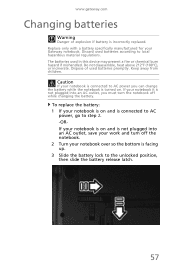
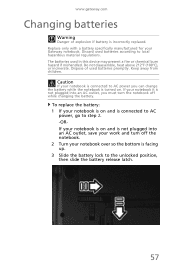
... is on and is connected to AC
power, go to step 2. -ORIf your notebook is incorrectly replaced. Discard used batteries according to local hazardous material regulations. If your Gateway notebook. www.gateway.com
Changing batteries
Warning
Danger of used in this device may present a fire or chemical burn hazard if mishandled. Keep away from children...
Gateway NV50 Series User's Reference Guide - English - Page 115
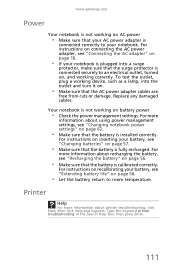
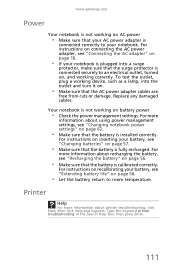
... For more information about recharging the battery, see "Recharging the battery" on page 56.
• Make sure that the battery is installed correctly. www.gateway.com
Power
Your notebook is not working on AC power
• Make sure that your AC power adapter is
connected correctly to your battery, see "Changing batteries" on page 57.
• Make...
Gateway NV50 Series User's Reference Guide - English - Page 134


...
eject button 45, 46 inserting 45, 46 manual eject hole 45, 46
CD drive See DVD drive
cellular phone memory cards 47
Certificate of Authenticity
3
changing battery 56
cleaning audio CD 77 case 75 CD 77 DVD 77 keyboard 75 LCD panel 76 notebook exterior 74 screen 76
clicking 33
closing unresponsive...
Similar Questions
How Do You Repair The Power Connection On A Gateway Nv54 Laptop Computer
(Posted by steov 10 years ago)
What Would Be The Wireless Router Comparability For My Gateway Nv53a Laptop Mode
what will be the best wireless router compatibility for my gateway nv53a laptop model
what will be the best wireless router compatibility for my gateway nv53a laptop model
(Posted by athornton16 12 years ago)

