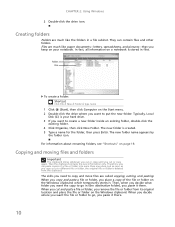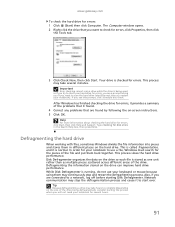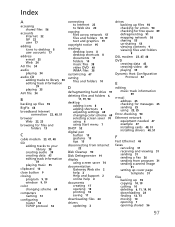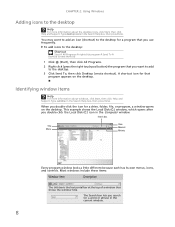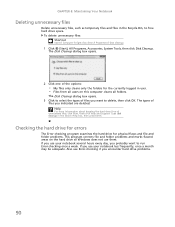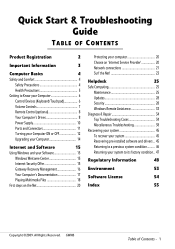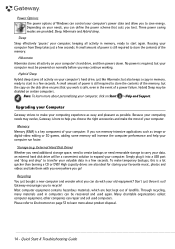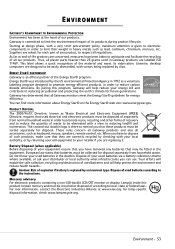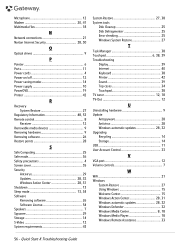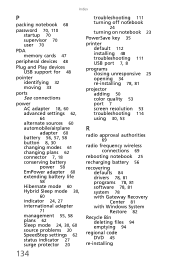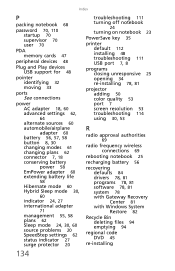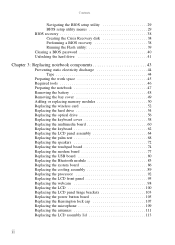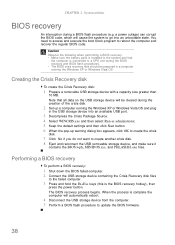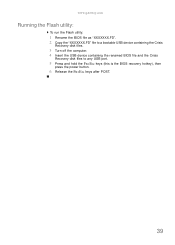Gateway NV-53 Support Question
Find answers below for this question about Gateway NV-53.Need a Gateway NV-53 manual? We have 16 online manuals for this item!
Question posted by tajsl on July 26th, 2014
How To Use Recovery Disks For Nv53
Current Answers
Answer #1: Posted by MegaGaming143 on September 5th, 2014 1:55 PM
2. Switch your computer off.
3. Turn it back on.
4. Press and hold the button provided for the Boot menu to pop up before the logo disappears.
5. Use the Up and Down arrow keys to select the boot options.
6. Select Hard Drive (if listed) and select CD-ROM
7. Select CD-ROM if Hard Drive is not listed.