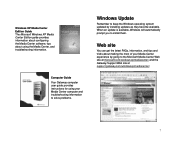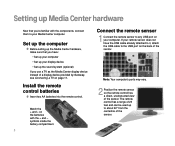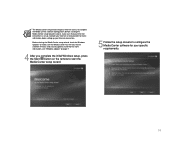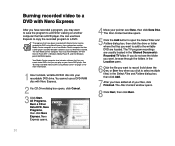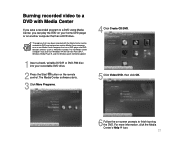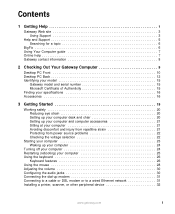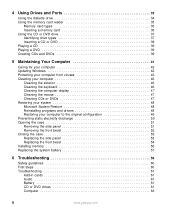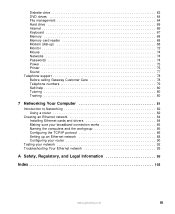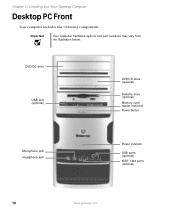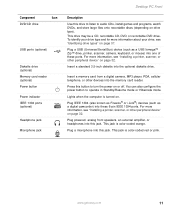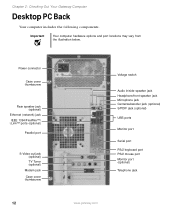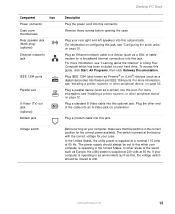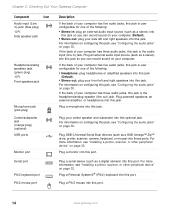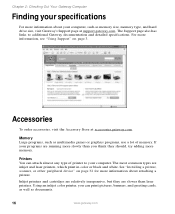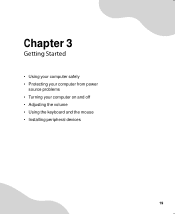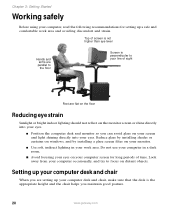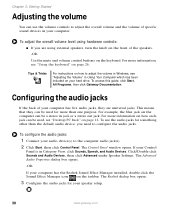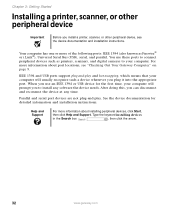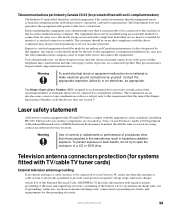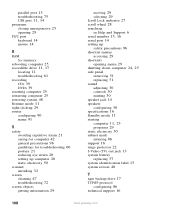Gateway GT5012 Support Question
Find answers below for this question about Gateway GT5012.Need a Gateway GT5012 manual? We have 3 online manuals for this item!
Question posted by yongaemagnuson on January 22nd, 2012
Ram
what is the maximum RAM you can install on your computer's motherboard?
Gateway, GM5260, Untel(R)Core (TM)2 CPU, 1.86 GHz, 1.98GB if RAM
6300 @ 1.86GHz
Current Answers
Answer #1: Posted by BusterDoogen on January 22nd, 2012 11:18 PM
GM5260 RAM Specifications
Standard Memory
2.0 GB = 1.0 GB (removable) + 1.0 GB (removable)
Maximum Memory
8.0 GB
Memory Expansion
4 sockets
Memory Comments
PC2-4200 DDR2 SDRAM DIMMs. Supports Dual Channel DDR2.
CPU Type
1.86GHz Intel Core 2 Duo E6300
Model Comments
1066MHz FSB, Intel P965 Chipset
Related Gateway GT5012 Manual Pages
Similar Questions
What Is The Price Of A New Gateway Gm5260 Desktop Computer?
(Posted by Anonymous-142447 9 years ago)
How To Install Coprocessor For Gateway Lx6810-01
(Posted by IMtper 9 years ago)
What Info Is Needed For Right Size Power Connector? Gt 5012
Ordered power connector for GT5012 Gateway desktop from ebay and it's a little too big to fit in the...
Ordered power connector for GT5012 Gateway desktop from ebay and it's a little too big to fit in the...
(Posted by bettysclassof56 12 years ago)