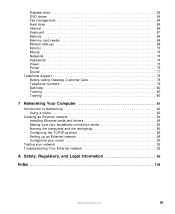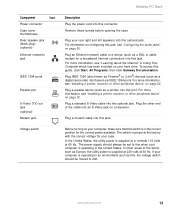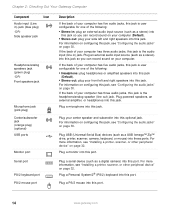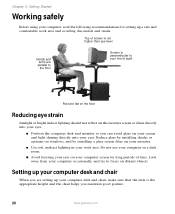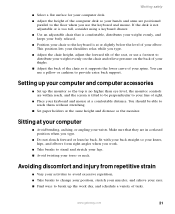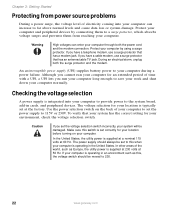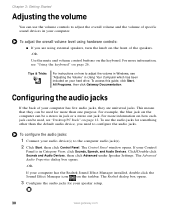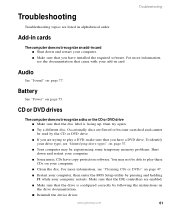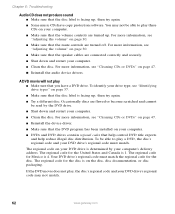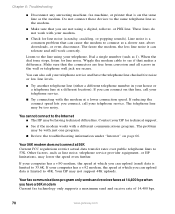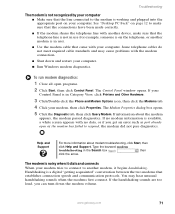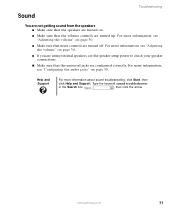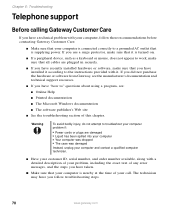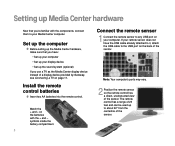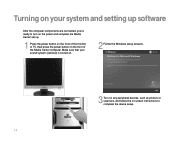Gateway GT4026E Support Question
Find answers below for this question about Gateway GT4026E.Need a Gateway GT4026E manual? We have 3 online manuals for this item!
Question posted by tracyneal25 on November 24th, 2012
Post A New Question Here...when My Cpu Comeson It Makes A Ringing Sound And It W
The person who posted this question about this Gateway product did not include a detailed explanation. Please use the "Request More Information" button to the right if more details would help you to answer this question.
Current Answers
Related Gateway GT4026E Manual Pages
Similar Questions
My Gateway Dx4300-03 Won't Start Up. It Does The Post Beep, But Then Nothing.
My Gateway DX4300-03 won't start up. It gets past the post beep, but then nothing. The fan does cont...
My Gateway DX4300-03 won't start up. It gets past the post beep, but then nothing. The fan does cont...
(Posted by siggy327 9 years ago)
Heat Shrink Fan
We removed heat shrink fan to clean,was making noise, now computer will not start up, power or nothi...
We removed heat shrink fan to clean,was making noise, now computer will not start up, power or nothi...
(Posted by lbmolitor 9 years ago)
Desktop Gt5244e Wont Boot Up Just Has Continueous
Ringing Sound. Help
(Posted by peggy610 12 years ago)
Sound Quit
my audio sound stopped, the test works in the audio manager, but when viewing video from news sites,...
my audio sound stopped, the test works in the audio manager, but when viewing video from news sites,...
(Posted by joemineral 12 years ago)