Gateway DX4200 Support Question
Find answers below for this question about Gateway DX4200.Need a Gateway DX4200 manual? We have 4 online manuals for this item!
Question posted by EdBJim on July 27th, 2014
Gateway Dx4200 Wont Come Out Of Sleep
The person who posted this question about this Gateway product did not include a detailed explanation. Please use the "Request More Information" button to the right if more details would help you to answer this question.
Current Answers
There are currently no answers that have been posted for this question.
Be the first to post an answer! Remember that you can earn up to 1,100 points for every answer you submit. The better the quality of your answer, the better chance it has to be accepted.
Be the first to post an answer! Remember that you can earn up to 1,100 points for every answer you submit. The better the quality of your answer, the better chance it has to be accepted.
Related Gateway DX4200 Manual Pages
8513015 - Gateway Starter Guide (with eRecovery) - Page 2
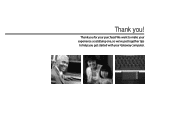
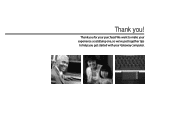
We want to make your experience a satisfying one, so we've put together tips to help you get started with your purchase! Thank you ! Thank you for your Gateway computer.
8513015 - Gateway Starter Guide (with eRecovery) - Page 14
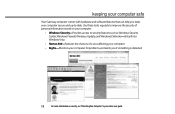
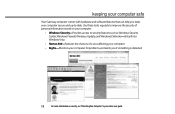
... of personal information stored on security, see"Protecting Your Computer"in your computer:
• Windows Security-Provides access to -date. keeping your computer safe
Your Gateway computer comes with hardware and software features that can help you if something is detected
14
For more information on your online user guide.
8513015 - Gateway Starter Guide (with eRecovery) - Page 18
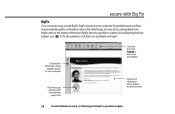
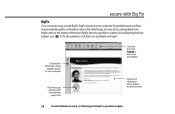
.... Click here for information about
updates specific to learn more information on the Internet. BigFix monitors your computer
Click here to go directly to the Gateway Web support site
Click here, then click Tutorial to your computer for problems and conflicts. secure with Big Fix
BigFix Your computer may include BigFix...
8513030 - Gateway Computer User Guide - Page 3
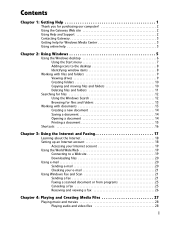
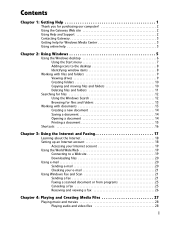
... 1: Getting Help 1
Thank you for purchasing our computer 2 Using the Gateway Web site 2 Using Help and Support 2 Contacting Gateway 3 Getting help for Windows Media Center 3 Using online help 3
Chapter 2: Using Windows 5
Using the Windows desktop 6 Using the Start menu 7 Adding icons to the desktop 8 Identifying window items 8
Working with files and folders 9 Viewing drives...
8513030 - Gateway Computer User Guide - Page 8
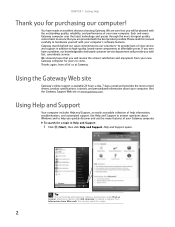
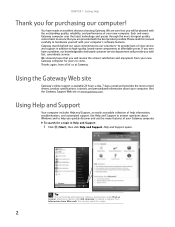
...
You can also search for a topic in addition to high-quality, brand-name components at www.gateway.com. CHAPTER 1: Getting Help
Thank you for years to come. If you ever have made an excellent decision choosing Gateway. We sincerely hope that you will receive the utmost satisfaction and enjoyment from Microsoft. Using Help...
8513030 - Gateway Computer User Guide - Page 13
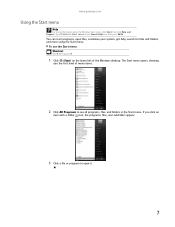
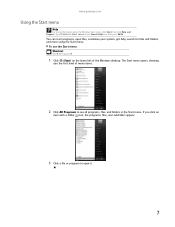
... the Windows Start menu, click Start, then click Help and Support. You can start programs, open it.
7 If you the first level of the Windows desktop. www.gateway.com
Using the Start menu
Help
For more using the Start menu.
8513030 - Gateway Computer User Guide - Page 17
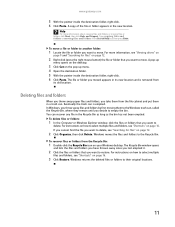
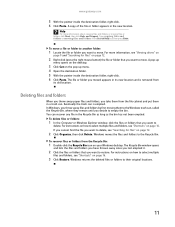
... "Shortcuts" on page 16. Windows moves the files and folders to their original locations.
11 www.gateway.com
5 With the pointer inside the destination folder, right-click. 6 Click Paste. The Recycle Bin... Start, then click Help and Support. A pop-up
menu opens on the desktop.
3 Click Cut on your Windows desktop. Deleting files and folders
When you throw away paper files and folders, you ...
8513030 - Gateway Computer User Guide - Page 19
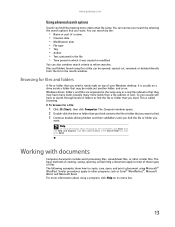
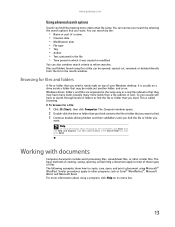
...their subfolders until you find the file or folder you need . You can narrow your Windows desktop. Type files and folders in the results window. To browse for files and folders, click ... other programs such as a real file cabinet in that you need is called browsing. www.gateway.com
Using advanced search options
Search can find files meeting more criteria than a file cabinet, in...
8513030 - Gateway Computer User Guide - Page 25
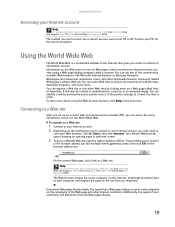
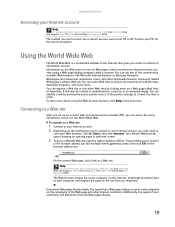
...the server computer on the Internet, downloads (transfers) data to your ISP for example www.gateway.com), then click GO on Web pages, which are electronic documents that gives you requested...- Information on the Web comes to a Web site in the menu bar. You can access the many information sources on the complexity of information sources.
www.gateway.com
Accessing your connection will...
8513030 - Gateway Computer User Guide - Page 27
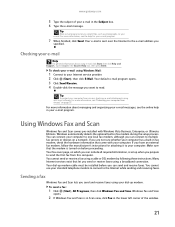
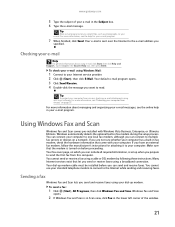
... more information, see "Protecting your computer. Using Windows Fax and Scan
Windows Fax and Scan comes pre-installed with your computer from viruses" on a network. If you
specified. Many Internet ...a built-in your e-mail program.
7 When finished, click Send. Your dial-up modem. www.gateway.com
5 Type the subject of the window.
21
Tip
Most e-mail programs let you send and receive...
8513030 - Gateway Computer User Guide - Page 39
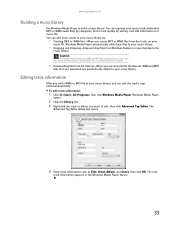
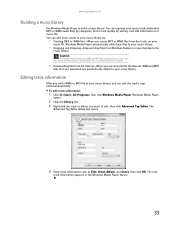
... appears in the Windows Media Player library.
33 You can add music tracks to your desktop to edit, then click Advanced Tag Editor. To edit track information:
1 Click (Start), All Programs, then click Windows Media Player. www.gateway.com
Building a music library
Use Windows Media Player to your music library.
If you...
8513030 - Gateway Computer User Guide - Page 53
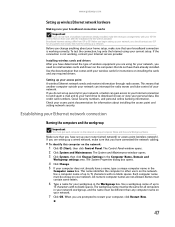
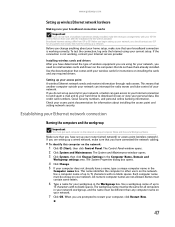
... of wireless equipment you have a broadband connection already installed, make the necessary arrangements with no blank spaces. www.gateway.com
Setting up wireless Ethernet network hardware
Making sure your broadband connection works
Important
If you change anything about installing ... up your network, you have for setting up a wired network, make sure that comes with no blank spaces.
8513030 - Gateway Computer User Guide - Page 71
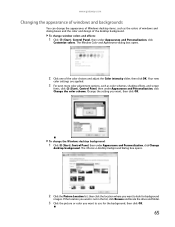
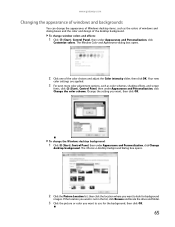
..., such as the colors of windows and dialog boxes and the color and design of the desktop background. To change window colors and effects:
1 Click (Start), Control Panel, then under ...the location where you want, then click OK. www.gateway.com
Changing the appearance of windows and backgrounds
You can change the appearance of Windows desktop items, such as color schemes, shading effects, and...
8513030 - Gateway Computer User Guide - Page 73
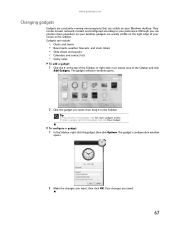
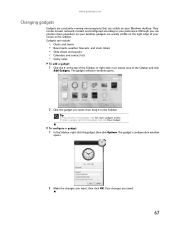
...top of the Sidebar and click
Add Gadgets.
Although you can position them anywhere on your desktop, gadgets are usually visible on your preference. Gadgets can be moved, removed, resized, and ... , then drag it to your Windows desktop. To configure a gadget:
1 In the Sidebar, right-click the gadget, then click Options. www.gateway.com
Changing gadgets
Gadgets are constantly running ...
8513030 - Gateway Computer User Guide - Page 75
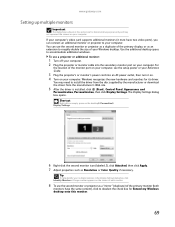
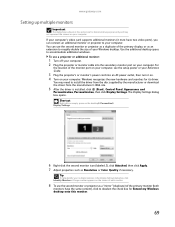
... appears on your computer's video card supports additional monitors (it on. 4 Turn on your Windows desktop.
Windows recognizes the new hardware and searches for Extend my Windows desktop onto this monitor.
69 If your computer. www.gateway.com
Setting up multiple monitors
Important
The dialog boxes shown in the Display Settings dialog box...
8513030 - Gateway Computer User Guide - Page 89
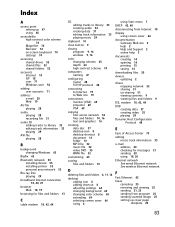
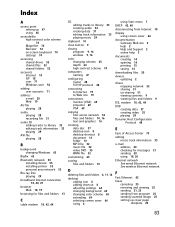
...across network 52 files and folders 10, 16 text and graphics 16
creating data disc 37 desktop icon 8 desktop shortcut 8 document 14 folder 10 MP3 file 32 music file 32 video DVD 35 WMA ... 6
using Start menu 7
DHCP 42, 48
disconnecting from Internet 18
display using screen saver 66
documentation Gateway Web site 2 help 2 Help and Support 2 online help 3
documents creating 14 opening 14 printing 15...
8513030 - Gateway Computer User Guide - Page 91
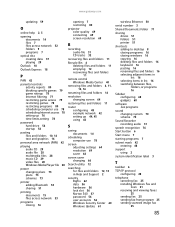
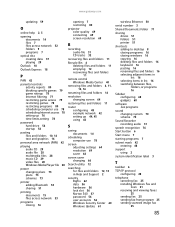
www.gateway.com
updating 59
O
online help 2, 3
opening documents 14 files 7 files across network 52 folders 9 programs 7
optical ...Update 61
wireless Ethernet 50
serial number 3
Shared Documents folder 71
sharing drives 51 folders 51 printer 51
shortcuts adding to desktop 8 closing programs 16 closing windows 16 copying 16 deleting files and folders 16 keyboard 16 pasting 16 renaming files and ...
8513028 - Gateway Hardware Reference Guide - Page 23
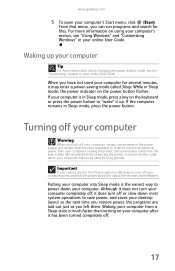
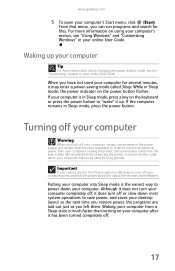
... computer's Start menu, click (Start).
Waking up . While in Sleep mode, press the power button. www.gateway.com
5 To open your online User Guide. From that menu, ...you can run programs and search for about five seconds, then release it up your computer
Tip
For more information on your computer will not be used your desktop...
8513028 - Gateway Hardware Reference Guide - Page 97
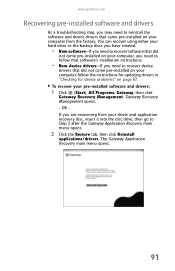
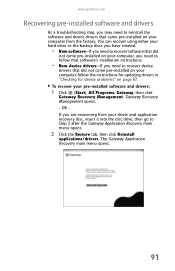
... discs you have created.
• New software-If you need to recover device
drivers that did not come pre-installed on your computer, follow that did
not come pre-installed on your pre-installed software and drivers:
1 Click (Start), All Programs, Gateway, then click
Gateway Recovery Management. The Gateway Application Recovery main menu opens.
91
8513028 - Gateway Hardware Reference Guide - Page 119
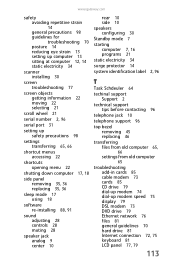
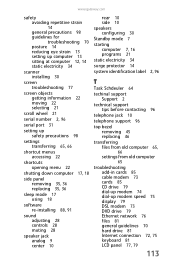
www.gateway.com
safety avoiding repetitive strain
14
general precautions 98 guidelines for
troubleshooting 70 posture 14 reducing eye ...
shortcut menus accessing 22
shortcuts opening menu 22
shutting down computer 17, 18
side panel removing 35, 36 replacing 35, 36
sleep mode 17 using 18
software re-installing 88, 91
sound adjusting 28 controls 28 muting 28
speaker jack analog 9 center 10
rear...
Similar Questions
My Gateway Dx4200 Desktop Will Not Wake Up
How to wake up my gateway DX4200 desktop?
How to wake up my gateway DX4200 desktop?
(Posted by nrjr05 8 years ago)
My Gateway Zx4931 Wont Come On. It Has A Black Screen With A Little White Slash
(Posted by taylor6102006 11 years ago)

