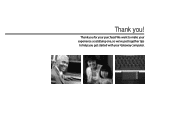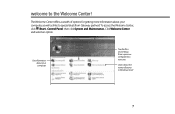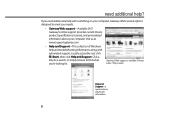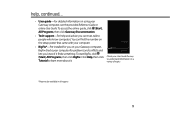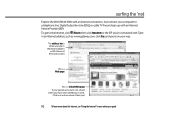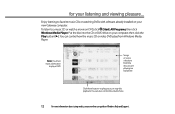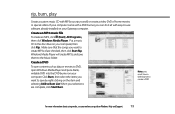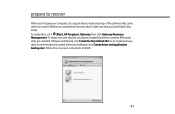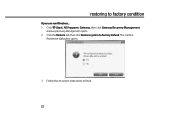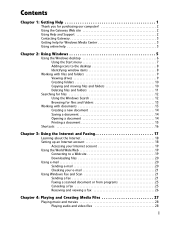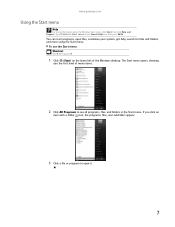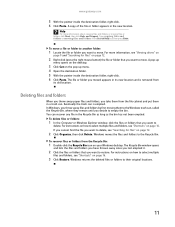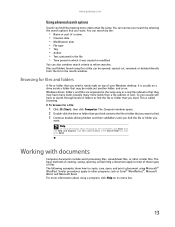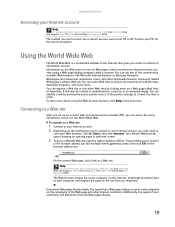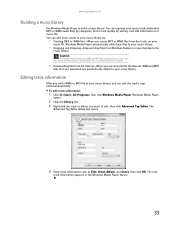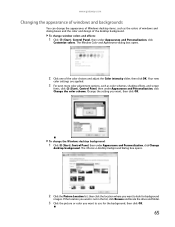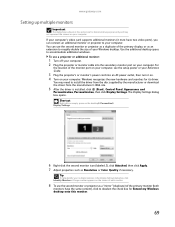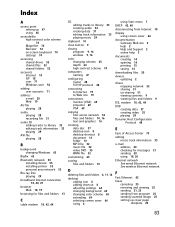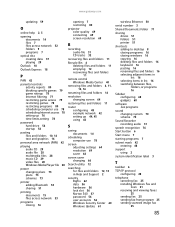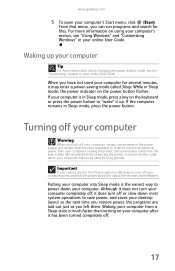Gateway DX4200 Support Question
Find answers below for this question about Gateway DX4200.Need a Gateway DX4200 manual? We have 4 online manuals for this item!
Question posted by GHAcandi on August 7th, 2014
Gateway Dx4200-09 Wont Start
The person who posted this question about this Gateway product did not include a detailed explanation. Please use the "Request More Information" button to the right if more details would help you to answer this question.
Current Answers
Answer #1: Posted by freginold on November 5th, 2014 5:18 PM
Often when a computer won't turn on, it's because one of two components has failed: either the power supply unit or the motherboard (assuming you've ruled out the power coming in from the wall or surge protector as the problem).
Power supplies are generally not terribly expensive, compared to other components. If you're not getting any power at all, the power supply is a likely culprit. It's a much cheaper option to try than the motherboard. If you have a voltmeter or a power supply tester, you can check the power supply to verify that it's not supplying any power.
The motherboard is expensive to replace, so if you think the motherboard is the problem (if you've tried the power supply or ruled it out as the problem) it might be cheaper to get a new computer than have the motherboard repaired or replaced.
Power supplies are generally not terribly expensive, compared to other components. If you're not getting any power at all, the power supply is a likely culprit. It's a much cheaper option to try than the motherboard. If you have a voltmeter or a power supply tester, you can check the power supply to verify that it's not supplying any power.
The motherboard is expensive to replace, so if you think the motherboard is the problem (if you've tried the power supply or ruled it out as the problem) it might be cheaper to get a new computer than have the motherboard repaired or replaced.
Related Gateway DX4200 Manual Pages
Similar Questions
My Gateway Dx4200 Desktop Will Not Wake Up
How to wake up my gateway DX4200 desktop?
How to wake up my gateway DX4200 desktop?
(Posted by nrjr05 8 years ago)
Gateway Dx4200-09, Windows Home Premium, Will Not Boot In Safe Mode
(Posted by maxxxBa 9 years ago)
Does My Gateway Dx4200-09 Have A Web Cam?
(Posted by jodygammage 9 years ago)
Does The Gateway Dx4200-09 Have Wireless Internet Capabilities?
(Posted by dmcgregorphotography 10 years ago)