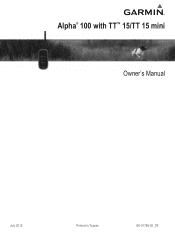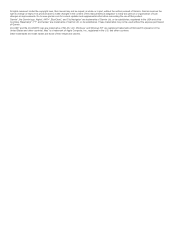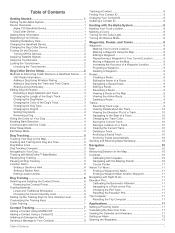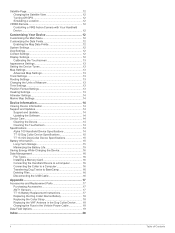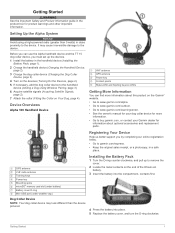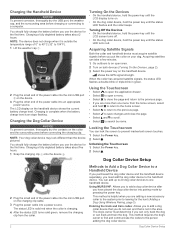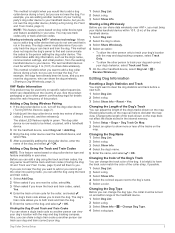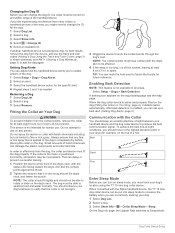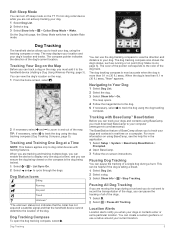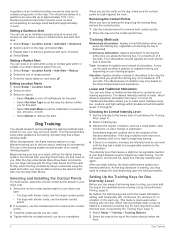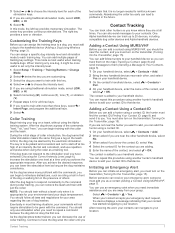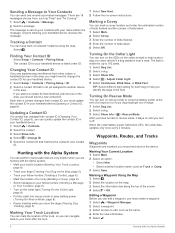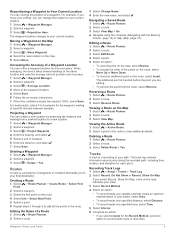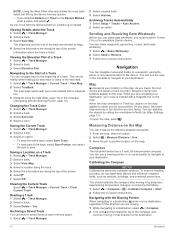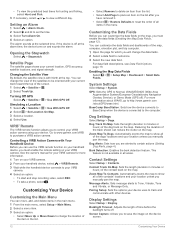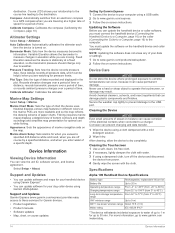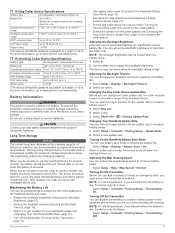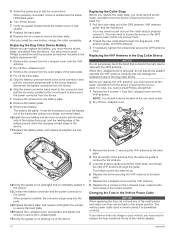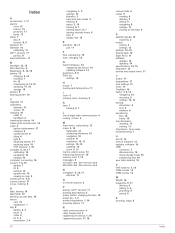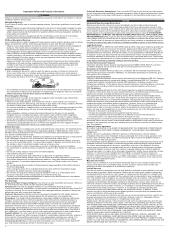Garmin Alpha 100 Support Question
Find answers below for this question about Garmin Alpha 100.Need a Garmin Alpha 100 manual? We have 3 online manuals for this item!
Question posted by jhrubes1 on February 22nd, 2024
Dog Symbol
Current Answers
Answer #1: Posted by INIMITABLE on February 22nd, 2024 1:15 PM
Select Dog List.
Select a dog.
Select Show Info > > Change Dog Type.
Select a dog type.
You could also use help from their support center here:https://support.garmin.com/en-US/?faq=0mNMCL6swG7sCxzH44ual5
I hope this is helpful? PLEASE "ACCEPT" and mark it "HELPFUL" to complement my little effort. Hope to bring you more detailed answers
-INIMITABLE
Answer #2: Posted by SonuKumar on February 23rd, 2024 7:40 AM
1. Dog is out of range: If your dog is outside the effective tracking range of the Alpha 100 (usually around 40 miles), the symbol might change to a triangle. Make sure you are within range and have a clear line of sight to your dog for optimal signal reception.
2. Collar malfunction: There could be an issue with the dog's tracking collar itself, such as a low battery, damaged antenna, or software glitch. Check the collar's battery level and antenna condition, and try restarting the collar or performing a software update.
3. Tracking signal interference: Environmental factors like dense forests, hills, or buildings can interfere with the tracking signal, causing the symbol to change. Try moving to a location with better signal reception and see if the symbol changes.
4. Incorrect tracking mode: The Alpha 100 has different tracking modes, and some might not display the lost dog symbol. Ensure you are using the correct tracking mode for your situation, such as "Dog Search" mode when actively searching for a lost dog.
5. Lost dog symbol not enabled: On some Alpha 100 models, the lost dog symbol might need to be manually activated in the settings. Consult your user manual to see if this is the case for your device and how to enable it.
Troubleshooting tips:
Refer to your Garmin Alpha 100 user manual for detailed troubleshooting steps specific to your model.
Contact Garmin support for further assistance: [invalid URL removed]
Search online forums and communities for discussions related to the triangle symbol issue and potential solutions from other users.
Please respond to my effort to provide you with the best possible solution by using the "Acceptable Solution" and/or the "Helpful" buttons when the answer has proven to be helpful.
Regards,
Sonu
Your search handyman for all e-support needs!!
Related Garmin Alpha 100 Manual Pages
Similar Questions
Hello, I am currently using the GPSMAP 86sci. I am using it for long duration route tracking where I...
would you send a file for identification of Garmin Aera 500 please. this GPS need to identify with a...