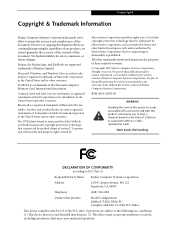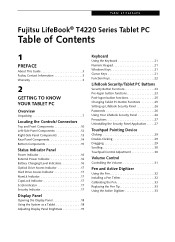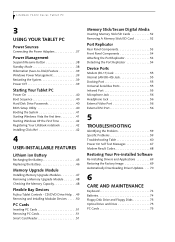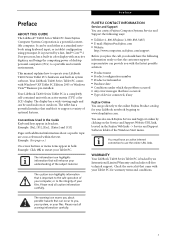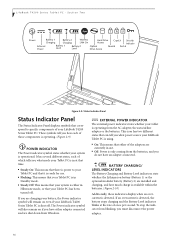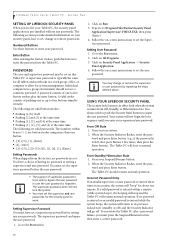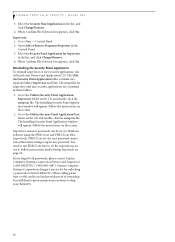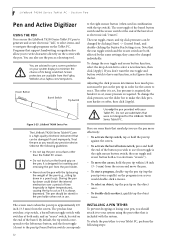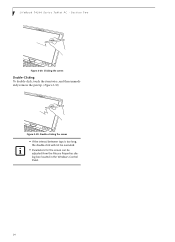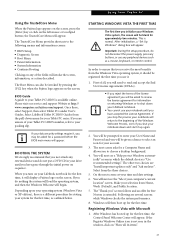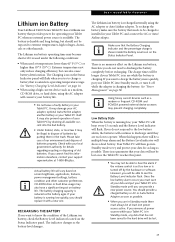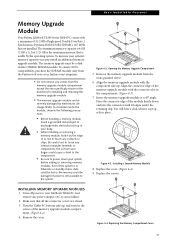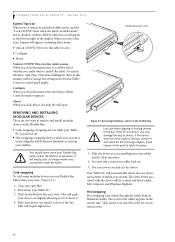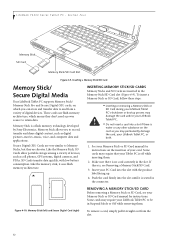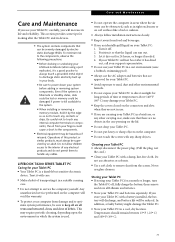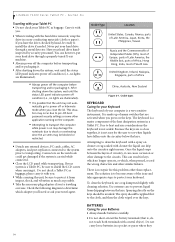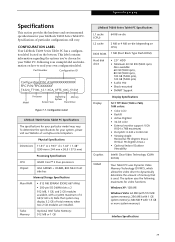Fujitsu T4220 Support Question
Find answers below for this question about Fujitsu T4220 - LifeBook Tablet PC.Need a Fujitsu T4220 manual? We have 3 online manuals for this item!
Question posted by jazjwil on August 17th, 2014
How To Remove The Screen From A Lifebook T4220
The person who posted this question about this Fujitsu product did not include a detailed explanation. Please use the "Request More Information" button to the right if more details would help you to answer this question.
Current Answers
Related Fujitsu T4220 Manual Pages
Similar Questions
Fujitsu T5010 Lifebook Manual Tablet Screen
i Rotated my screen for tablet mode(on-screen) and i can't seem to get it back to laptop mode. what ...
i Rotated my screen for tablet mode(on-screen) and i can't seem to get it back to laptop mode. what ...
(Posted by wd8006711 7 years ago)
What Order Do I Install Drivers On A Fujitsu Lifebook T4220
(Posted by Dajoey02 9 years ago)
How To Replace A Mouse In A Fujitsu Lifebook T4220
(Posted by dalepDave 9 years ago)
How To Disassemble Fugitsu Lifebook T4220
(Posted by chimTal 9 years ago)
How To Reinstall Tablet Software On Fujitsu Lifebook T4220
(Posted by TayKujay 10 years ago)