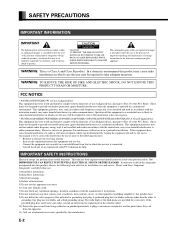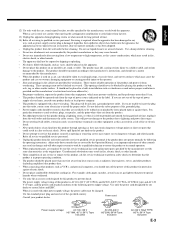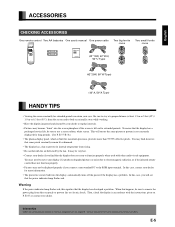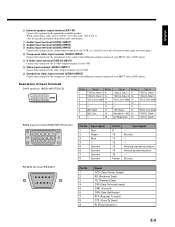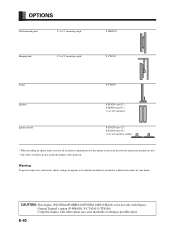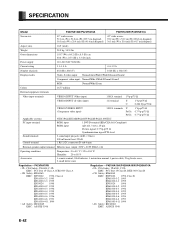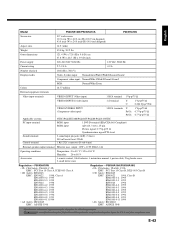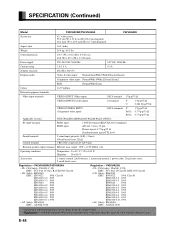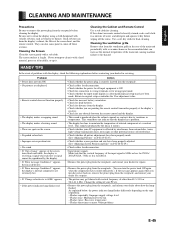Fujitsu P50XHA10 Support Question
Find answers below for this question about Fujitsu P50XHA10.Need a Fujitsu P50XHA10 manual? We have 1 online manual for this item!
Question posted by dd6762 on September 27th, 2012
I Dont Have Any Sound Coming Out Of The Tv The Volumn Is Turned All The Way Up
The person who posted this question about this Fujitsu product did not include a detailed explanation. Please use the "Request More Information" button to the right if more details would help you to answer this question.
Current Answers
Related Fujitsu P50XHA10 Manual Pages
Similar Questions
Error Message Condition 2
My Fujitsu model no PDS5001 has the following message on screen and then turns off itself: Error ...
My Fujitsu model no PDS5001 has the following message on screen and then turns off itself: Error ...
(Posted by vramnac 10 years ago)
Repair
i have fujitsu 50" plasma model number P50XHA10US when turned on error 1 shows and then turned off
i have fujitsu 50" plasma model number P50XHA10US when turned on error 1 shows and then turned off
(Posted by bluelineteam 11 years ago)
Power Indicator Lamp
When unit is turned on, the GREEN light luminates for about 3 seconds the then the RED light starts ...
When unit is turned on, the GREEN light luminates for about 3 seconds the then the RED light starts ...
(Posted by mas934 11 years ago)
Fails To Turn On The Computer
I tried to turn on my M2010 but it fails.. after a few secondsI press the power button, the computer...
I tried to turn on my M2010 but it fails.. after a few secondsI press the power button, the computer...
(Posted by Anonymous-60424 11 years ago)