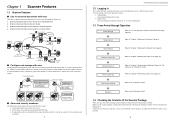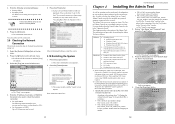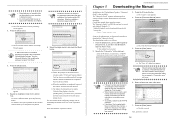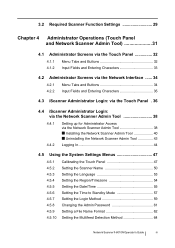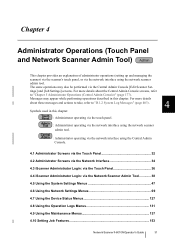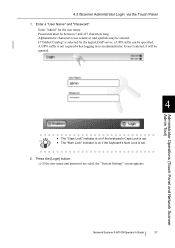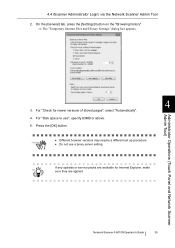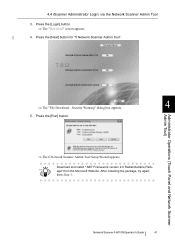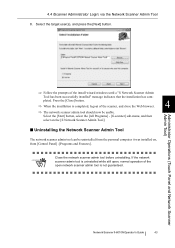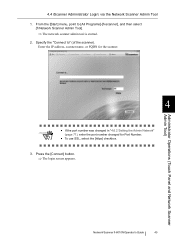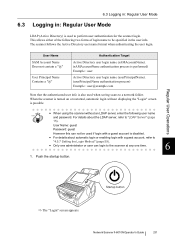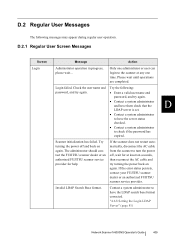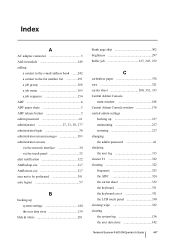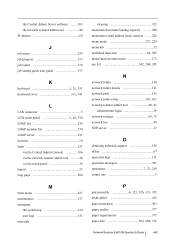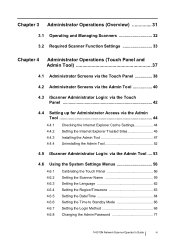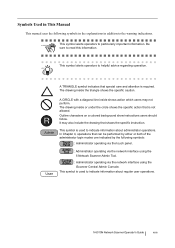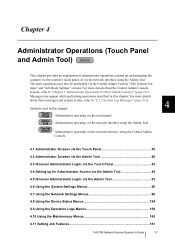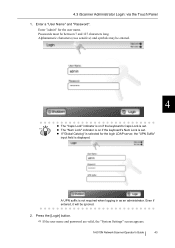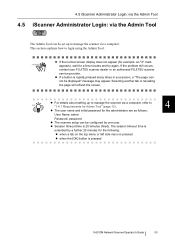Fujitsu 6010N Support Question
Find answers below for this question about Fujitsu 6010N - fi - Document Scanner.Need a Fujitsu 6010N manual? We have 4 online manuals for this item!
Question posted by CADS1nague on February 28th, 2014
How To Reset Fi6010n Administrator Login
The person who posted this question about this Fujitsu product did not include a detailed explanation. Please use the "Request More Information" button to the right if more details would help you to answer this question.
Current Answers
Answer #1: Posted by sabrie on May 6th, 2014 7:24 PM
`32; Resetting Factory Defaults 1. Select the [Maintenance] tab on the top menu. 2. Select the [System Settings File] tab on the left side menu. The "System Settings File" screen appears. 3. Press the [Reset] button. A confirmation message appears. 4. Press the [Yes] button
www.techboss.co.za
Related Fujitsu 6010N Manual Pages
Similar Questions
How To Reset Fi6010n Admin Password
(Posted by dabemyer 9 years ago)
Where Can I Purchase A Pa03484-b005 Part Number For My Fujitsu-fi 5120c Scanner?
Where can I purchase a PA03484-B005 part number for my Fujitsu-fi 5120C scanner? I am having a hrad ...
Where can I purchase a PA03484-B005 part number for my Fujitsu-fi 5120C scanner? I am having a hrad ...
(Posted by chriscranor 11 years ago)
Reset Pass For Fujitsu Fi-6010n, When You Forget Password.
what do i do ?
what do i do ?
(Posted by cuonglamht 11 years ago)
Oem Version Of Vrs For Fujitsu Fi-4530c Scanner
Can I stil; download VRS/OEM version for a Fujitsu fi-4530c Scanner?
Can I stil; download VRS/OEM version for a Fujitsu fi-4530c Scanner?
(Posted by pcoker 12 years ago)