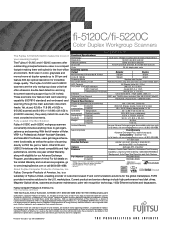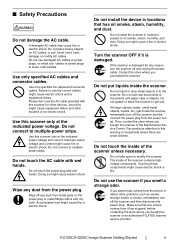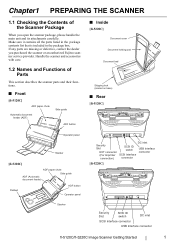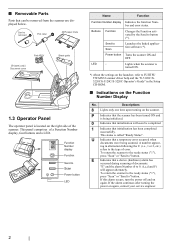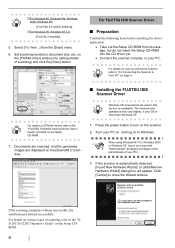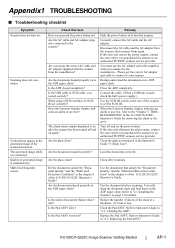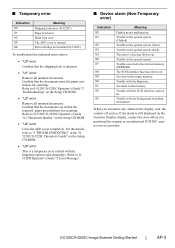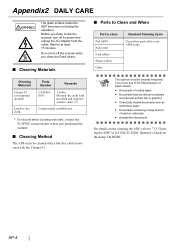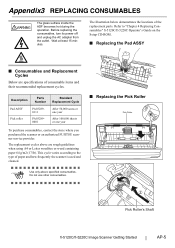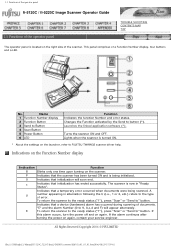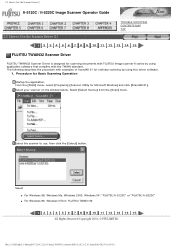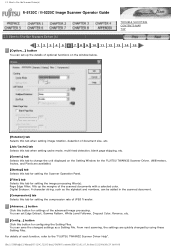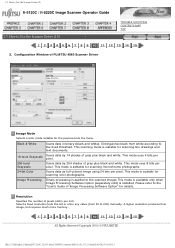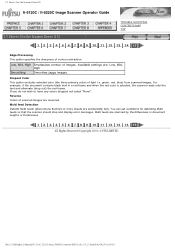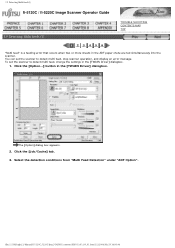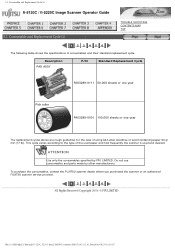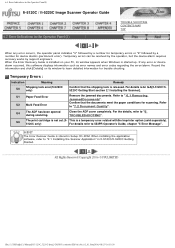Fujitsu 5120C Support Question
Find answers below for this question about Fujitsu 5120C - fi - Document Scanner.Need a Fujitsu 5120C manual? We have 3 online manuals for this item!
Question posted by chriscranor on October 24th, 2012
Where Can I Purchase A Pa03484-b005 Part Number For My Fujitsu-fi 5120c Scanner?
Where can I purchase a PA03484-B005 part number for my Fujitsu-fi 5120C scanner? I am having a hrad time finding this part. The error code is DS 42003.
Please help me! I really appreciate it so much!
Chris
Current Answers
Related Fujitsu 5120C Manual Pages
Similar Questions
How To Reset Error Message Replace Pad On Fujitsu Fi-5120c Scanner
(Posted by Rewyndha 9 years ago)
Where Can I Get Scandall Software For Fujitsu 5120c Scanner
(Posted by jomah 10 years ago)
How To Connect Fujitsu Fi 4220c Scanner
what steps should be taken to hook up a scanner
what steps should be taken to hook up a scanner
(Posted by edean 11 years ago)
Oem Version Of Vrs For Fujitsu Fi-4530c Scanner
Can I stil; download VRS/OEM version for a Fujitsu fi-4530c Scanner?
Can I stil; download VRS/OEM version for a Fujitsu fi-4530c Scanner?
(Posted by pcoker 12 years ago)
What Will Cause An Ef Error Code On The Fujitus 5120c Scanner
(Posted by HAROLDALLEN 12 years ago)