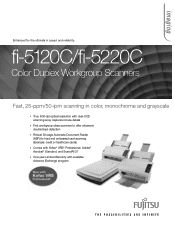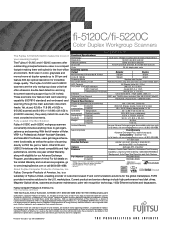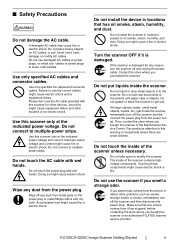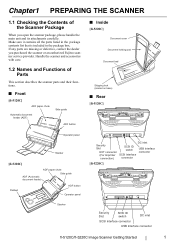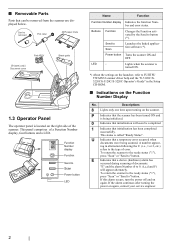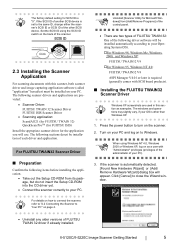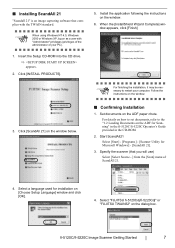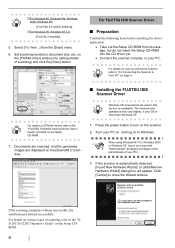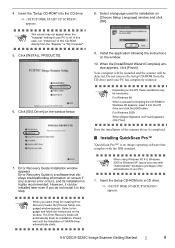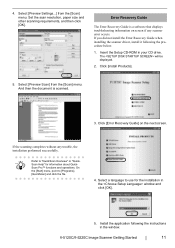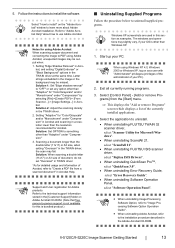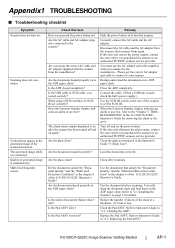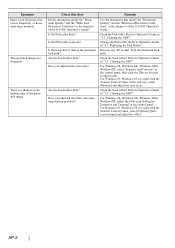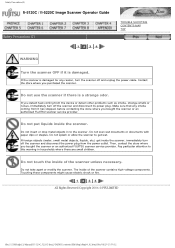Fujitsu 5120C Support Question
Find answers below for this question about Fujitsu 5120C - fi - Document Scanner.Need a Fujitsu 5120C manual? We have 3 online manuals for this item!
Question posted by swati on May 30th, 2011
Which Step Should We Take If The Scanner Is Giving Lot Of Noise?
While scanning a document an irritating noise comes out of the scanner and the scanner stops sacnning.
Current Answers
Related Fujitsu 5120C Manual Pages
Similar Questions
How To Reset Error Message Replace Pad On Fujitsu Fi-5120c Scanner
(Posted by Rewyndha 9 years ago)
How To Connect Fujitsu Fi 4220c Scanner
what steps should be taken to hook up a scanner
what steps should be taken to hook up a scanner
(Posted by edean 11 years ago)
Where Can I Purchase A Pa03484-b005 Part Number For My Fujitsu-fi 5120c Scanner?
Where can I purchase a PA03484-B005 part number for my Fujitsu-fi 5120C scanner? I am having a hrad ...
Where can I purchase a PA03484-B005 part number for my Fujitsu-fi 5120C scanner? I am having a hrad ...
(Posted by chriscranor 11 years ago)
How Do I Change The Setting On The Scanner To Duplex?
How do i change the setting on the scanner to duplex? or make the scanner scan both sides at one tim...
How do i change the setting on the scanner to duplex? or make the scanner scan both sides at one tim...
(Posted by raeleneb 12 years ago)
Low Reading
Just purchased 3 months ago Fujitsu FI-4340C scanner. The scanner worked well for 3 months than now ...
Just purchased 3 months ago Fujitsu FI-4340C scanner. The scanner worked well for 3 months than now ...
(Posted by sammiee 12 years ago)