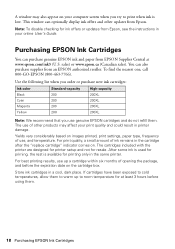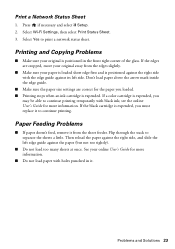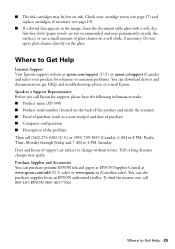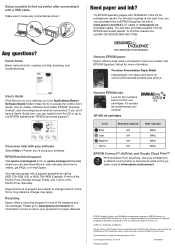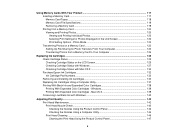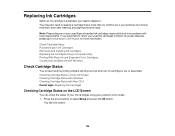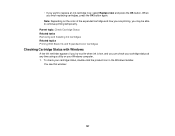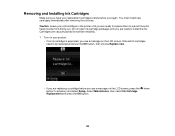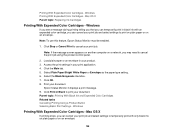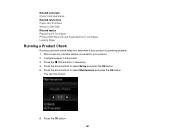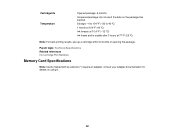Epson XP-300 Support Question
Find answers below for this question about Epson XP-300.Need a Epson XP-300 manual? We have 3 online manuals for this item!
Question posted by magicman94 on September 16th, 2014
Won't Print Black Ink
Hello.I'm having an issue with my EPSON XP-302 printer. It would not print black ink, even after having replaced all the cartridges, aligning the nozzles and cleaning the nozzles.Can anyone help me fix this issue?Thank you in advance for the help.
Current Answers
Answer #1: Posted by TommyKervz on September 17th, 2014 1:37 AM
follow the instructions below
https://answers.yahoo.com/question/index?qid=20131026073854AAYmNuMa
Related Epson XP-300 Manual Pages
Similar Questions
Epson Printer Won't Print Even Though I Replace Cartridge Nx430
(Posted by 4325ba 9 years ago)
Workforce 630 Print When It Says Replace Cartridge
(Posted by teko62 10 years ago)
No Black Printed
Despite the black ink being shown as full in ink levels, the printer does not print any black text.
Despite the black ink being shown as full in ink levels, the printer does not print any black text.
(Posted by davidbeavan 10 years ago)
Replaced Black Ink. Printer Contunions To Say Replace Black Ink
(Posted by deborah53 10 years ago)
I Installed New Black Ink Cartridge And The Printer Keeps Telling Me Ink Is Low
(Posted by jbosley901 11 years ago)