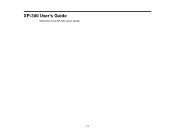Epson XP-300 Support Question
Find answers below for this question about Epson XP-300.Need a Epson XP-300 manual? We have 3 online manuals for this item!
Question posted by davidbeavan on February 17th, 2014
No Black Printed
Despite the black ink being shown as full in ink levels, the printer does not print any black text.
Current Answers
There are currently no answers that have been posted for this question.
Be the first to post an answer! Remember that you can earn up to 1,100 points for every answer you submit. The better the quality of your answer, the better chance it has to be accepted.
Be the first to post an answer! Remember that you can earn up to 1,100 points for every answer you submit. The better the quality of your answer, the better chance it has to be accepted.
Related Epson XP-300 Manual Pages
Quick Guide - Page 1
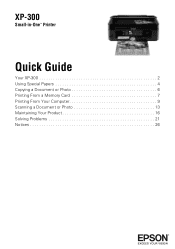
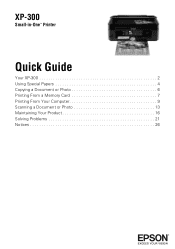
XP-300
Small-in-OneTM Printer
Quick Guide
Your XP-300 2 Using Special Papers 4 Copying a Document or Photo 6 Printing From a Memory Card 7 Printing From Your Computer 9 Scanning a Document or Photo 13 Maintaining Your Product 16 Solving Problems 21 Notices 26
Quick Guide - Page 2
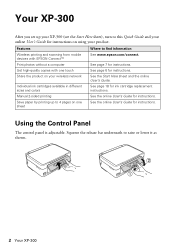
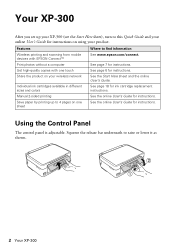
... www.epson.com/connect. Features Wireless printing and scanning from mobile devices with EPSON ConnectTM Print photos without a computer Get high-quality copies with one touch Share the product on your wireless network
Individual ink cartridges available in different sizes and colors Manual 2-sided printing Save paper by printing up your XP-300 (see the Start Here sheet...
Quick Guide - Page 6


...
3. Press u or d to select different
settings, and press l or r to make color or black-and-white copies. 1. Close the cover gently so you don't move the original. 4.
To adjust .... 7. To cancel copying, press y.
6 Copying a Document or Photo Press l or r to begin copying. To print more than 1 copy, press u to select the number (up to select r Copy. 5. Copying a Document or Photo...
Quick Guide - Page 17


... the black cartridge is low. Caution: Never turn off the printer during head cleaning or you must replace the cartridge first (see a message on page 25. If that the print head is expended.
or A4-size paper in the sheet feeder. 2. Print head cleaning uses ink, so clean it .
4. You can clean the print head. Checking Ink Levels...
Quick Guide - Page 18
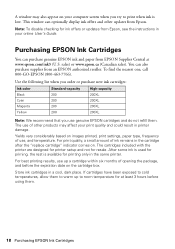
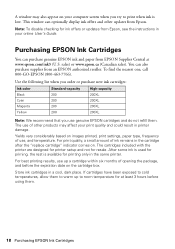
... you order or purchase new ink cartridges:
Ink color Black Cyan Magenta Yellow
Standard-capacity 200 200 200 200
High-capacity 200XL 200XL 200XL 200XL
Note: We recommend that you try to print when ink is available for at www.epson.com/ink3 (U.S. The cartridges included with the printer are designed for printer setup and not for...
Quick Guide - Page 25
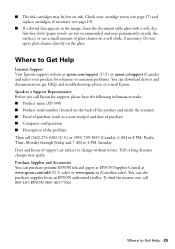
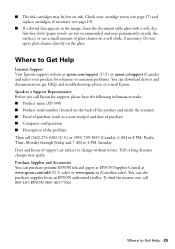
...for support, please have the following information ready: ■ Product name (XP-300) ■ Product serial number (located on ink. Do not spray glass cleaner directly on a soft cloth, if necessary...supplies from an EPSON authorized reseller. Purchase Supplies and Accessories You can purchase genuine EPSON ink and paper at EPSON Supplies Central at epson.com/support (U.S.) or epson.ca/support...
Start Here - Page 1
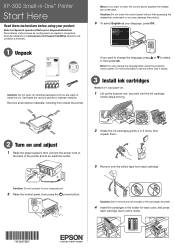
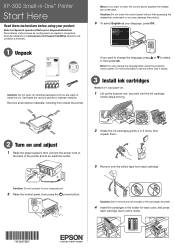
...Caution: Do not open ink cartridge packages until you want to change the language later using your computer yet.
2 Raise the control panel, then press the power button. XP-300 Small-in the holder for... then connect the power cord to
the back of the printer and to your product. Caution: Do not connect to an electrical outlet.
2 Shake the ink cartridges gently 4 or 5 times, then
unpack them....
Start Here - Page 4
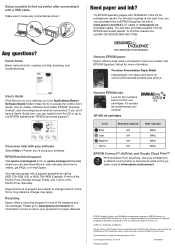
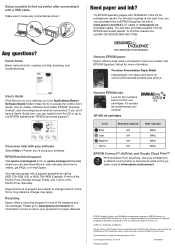
...icon on your products for copying, printing, scanning, and troubleshooting.
Days and hours of Apple Inc. It's as easy as shown:
Need paper and ink? Epson disclaims any and all rights.... XP-300 ink cartridges
Color Black Cyan Magenta Yellow
Standard-capacity 200 200 200 200
High-capacity 200XL 200XL 200XL 200XL
EPSON Connect™, AirPrint, and Google Cloud Print™
Print and...
User Guide - Page 3
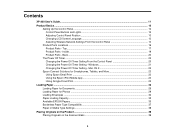
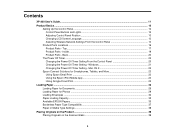
Top...17 Product Parts - Contents
XP-300 User's Guide...11 Product Basics ...12
Setting Up the Control Panel ...12 Control ... Mac OS X 22
Epson Connect Solutions for Smartphones, Tablets, and More 23 Using Epson Email Print ...23 Using the Epson iPrint Mobile App 24 Using Google Cloud Print ...24
Loading Paper ...26 Loading Paper for Documents ...26 Loading Paper for Photos ...29 Loading...
User Guide - Page 48
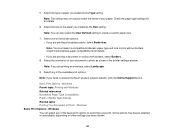
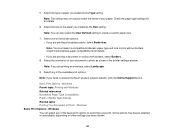
...-selected or unavailable, depending on other settings you are printing a borderless photo, select Borderless. Note: You must select a compatible borderless ...Print Options - Select any of the paper you need to customize your paper. 5. Select the size of the basic print options to access the Epson product support website, click the Online Support button. Note: If you loaded as shown in the printer...
User Guide - Page 57


... - Windows
When you change the print settings you can select new default print settings. 1. You see print jobs lined up for printing, click Print Queue. • To check ink status, click Check Ink Levels. • To cancel printing, click Stop. • To see the printer settings window:
57 Select Printer Settings. If you want to change your print settings in a program, the...
User Guide - Page 70


...Parent topic: Selecting Printing Preferences - Quiet Mode Lessens noise during printing when you to print using black ink when a color ink cartridge is low. High Speed Printing Speeds up printing, but may reduce print quality. Warning Notifications Lets you are ready to receive warning notifications from the printer software when ink is expended. Mac OS X Parent topic: Printing with Mac OS...
User Guide - Page 99
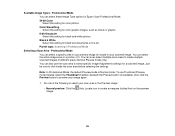
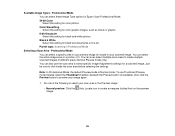
... this setting for black-and-white photos. You can select these Image Type options in your scanned image. To use the ...). Available Image Types - You can select a specific area in Epson Scan Professional Mode. 24-bit Color Select this setting for black text documents or line art. Do one of it. Professional Mode You can even select multiple scan areas to click inside the scan area...
User Guide - Page 140


... following window appears when black ink runs low and there is selected. 6. Select Print & Fax or Print & Scan, select your product, and select Open Print Queue. Select Utility.
4. Select Print Settings from the pop-up menu. 10. Click Print to cancel the print job using the product control panel.
3.
Select Utility and select Open Printer Utility. • Mac OS...
User Guide - Page 174
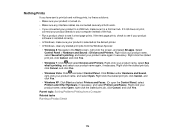
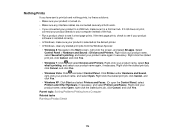
.... Select Control Panel > Hardware and Sound > Devices and Printers. Right-click the stalled print job, click Cancel, and click Yes.
• Windows 7: Click and select Devices and Printers. Right-click your product name, select See what 's printing, and select your product name again, if necessary. Right-click the stalled print job, click Cancel, and click Yes.
•...
User Guide - Page 175
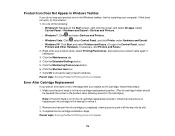
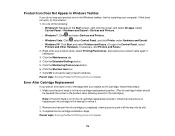
Select Control Panel > Hardware and Sound > Devices and Printers.
• Windows 7: Click and select Devices and Printers.
• Windows Vista: Click , select Control Panel, and click Printer under Hardware and Sound. • Windows XP: Click Start and select Printers and Faxes. (Or open program windows. Remove and reinsert the ink cartridge you replaced, making sure to the Start ...
User Guide - Page 180
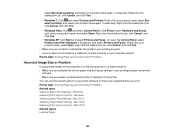
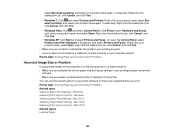
... select your product name again, if necessary. Right click the stalled print job, click Cancel, and click Yes.
• Windows XP: Click Start and select Printers and Faxes. (Or open the Control Panel, select Printers and Other Hardware if necessary, and select Printers and Faxes.) Right-click your product name, select Open, right-click the...
User Guide - Page 196


... Requirements Mac System Requirements Printing Specifications Scanning Specifications Paper Specifications Printable Area Specifications Ink Cartridge Specifications Memory Card Specifications... • Windows 8 • Windows 7 • Windows Vista • Windows XP Professional x64 Edition • Windows XP SP3
Note: Visit Epson's support website at www.epson.com/support (U.S.) or www.epson...
User Guide - Page 203


Width
Stored: 15.4 inches (390 mm)
Printing: 15.4 inches (390 mm)
Depth
Stored: 11.8 inches (300 mm)
Printing: 20.8 inches (528 mm)
Weight
9.3 lb (4.2 kg)
(without ink cartridges and power cord)
Parent topic: Technical Specifications
Electrical Specifications
Power supply rating Input voltage range Rated frequency range Input frequency range Rated current Power ...
Similar Questions
Not Printing Or Copying Although Ink Level Is Good
Not printing or copying although ink level good.
Not printing or copying although ink level good.
(Posted by Elfahambushra 8 years ago)
Ink Level Is Full But Nothing Is Printing?
EPSON WF-7510 Ink Levels are full but nothing is printing. I tried cleaning the Head, nozzle check a...
EPSON WF-7510 Ink Levels are full but nothing is printing. I tried cleaning the Head, nozzle check a...
(Posted by cellinamurguia 9 years ago)