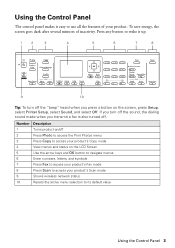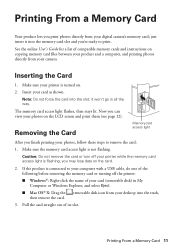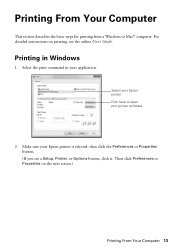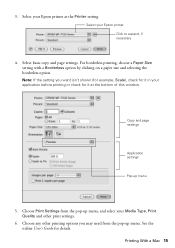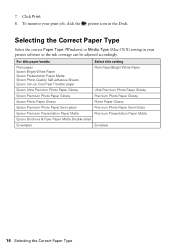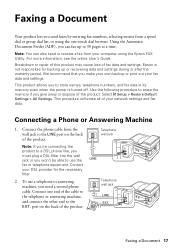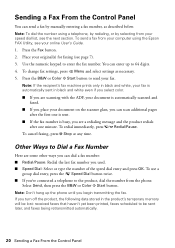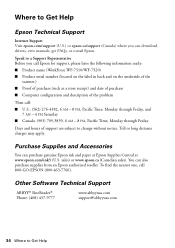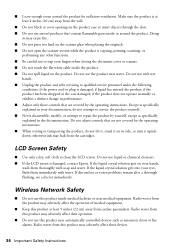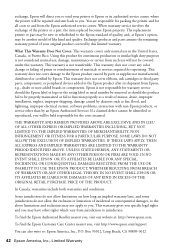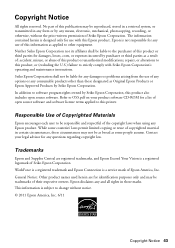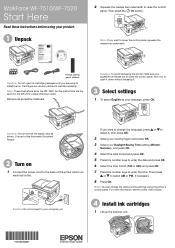Epson WorkForce WF-7520 Support Question
Find answers below for this question about Epson WorkForce WF-7520.Need a Epson WorkForce WF-7520 manual? We have 2 online manuals for this item!
Question posted by themaxitron1 on July 12th, 2012
Print From Anywhere
hi I would like to know how can I print from my device if im far away
Current Answers
Related Epson WorkForce WF-7520 Manual Pages
Similar Questions
I Have Epson Wf-7520 Printer. After Replacing All Ink Cartridges Several Times
I have Epson WF-7520 printer. After replacing all ink cartridges several times only the black will p...
I have Epson WF-7520 printer. After replacing all ink cartridges several times only the black will p...
(Posted by michaellkeith 10 years ago)
Epson Wf-7520, Line Runs Down Middle Of Scanned Image
Epson WF-7520, line runs down middle of scanned image
Epson WF-7520, line runs down middle of scanned image
(Posted by grogers 10 years ago)
What Kind Of Memory Card Adapter Is Needed
what kind of memory card adapter is needed
what kind of memory card adapter is needed
(Posted by Anonymous-103843 11 years ago)
How Do I Set My 1st Paper Drawer In My Epson Wf-7520 For 12x12 Paper.
When I print from my computer, it automatically prints from the 2nd drawer with 8.5x12 paper. My doc...
When I print from my computer, it automatically prints from the 2nd drawer with 8.5x12 paper. My doc...
(Posted by jsjasch 11 years ago)