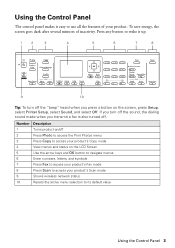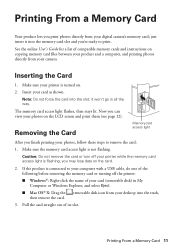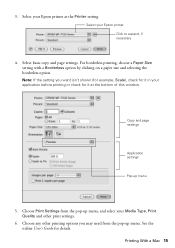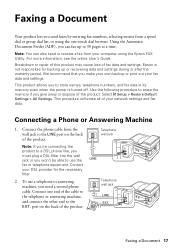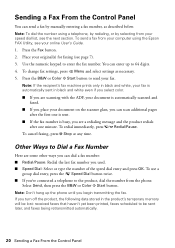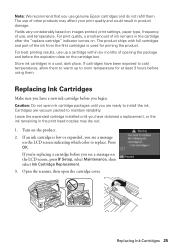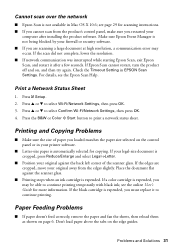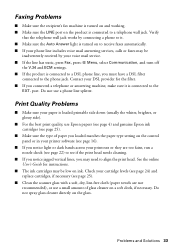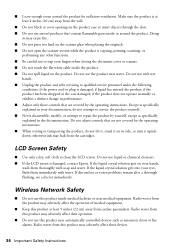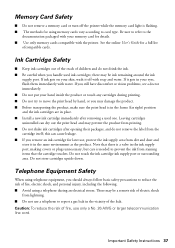Epson WorkForce WF-7520 Support Question
Find answers below for this question about Epson WorkForce WF-7520.Need a Epson WorkForce WF-7520 manual? We have 2 online manuals for this item!
Question posted by look87254 on April 8th, 2014
Print A Document From My Computer After Using Copy Mode On The Printer Wf7520
I used copy mode to copy and print a couple of pages using copy mode. After that I could not get the printer to work as a normal printer and print documents from my computer!!!!
Current Answers
Related Epson WorkForce WF-7520 Manual Pages
Similar Questions
Prints Multiple Pages Even If That Isn't What Is Being Printed At That Time. Do
(Posted by ginamridley 1 year ago)
Can I Make Double Sided Copies On The Work Force 630 Series?
(Posted by jacklocal12 10 years ago)
I Have Epson Wf-7520 Printer. After Replacing All Ink Cartridges Several Times
I have Epson WF-7520 printer. After replacing all ink cartridges several times only the black will p...
I have Epson WF-7520 printer. After replacing all ink cartridges several times only the black will p...
(Posted by michaellkeith 10 years ago)
Copy Won't Work
My Epson NX330 won't copy. It scans OK, just won't copy.
My Epson NX330 won't copy. It scans OK, just won't copy.
(Posted by tschouten1 11 years ago)
Print From Anywhere
hi I would like to know how can I print from my device if im far away
hi I would like to know how can I print from my device if im far away
(Posted by themaxitron1 11 years ago)