Epson WorkForce WF-7510 Support Question
Find answers below for this question about Epson WorkForce WF-7510.Need a Epson WorkForce WF-7510 manual? We have 2 online manuals for this item!
Question posted by ice4jur on February 25th, 2014
Epson 7510 How To Print On 11 X 17
The person who posted this question about this Epson product did not include a detailed explanation. Please use the "Request More Information" button to the right if more details would help you to answer this question.
Current Answers
There are currently no answers that have been posted for this question.
Be the first to post an answer! Remember that you can earn up to 1,100 points for every answer you submit. The better the quality of your answer, the better chance it has to be accepted.
Be the first to post an answer! Remember that you can earn up to 1,100 points for every answer you submit. The better the quality of your answer, the better chance it has to be accepted.
Related Epson WorkForce WF-7510 Manual Pages
Quick Guide - Page 2


....
2 Your WorkForce WF-7510/WF-7520
Features Copy, scan, and fax from the easy-to-use control panel Easy networking-Wi-Fi and Ethernet Extra-high capacity ink cartridges
Advanced paper handling with Automatic Document Feeder and 250-sheet, wide-format cassette Wireless printing from mobile devices with Epson Connect
Where to this manual show the WorkForce WF-7520...
Quick Guide - Page 4
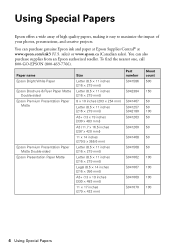
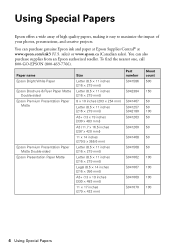
...EPSON (800-463-7766).
Paper name Epson Bright White Paper Epson Brochure & Flyer Paper Matte
Double-sided Epson Premium Presentation Paper
Matte
Epson Premium Presentation Paper Matte Double-sided
Epson Presentation Paper Matte
Size
Letter (8.5 × 11 inches [216 × 279 mm])
Letter (8.5 × 11...215; 19 inches [330 × 483 mm])
11 × 17 inches (279 × 432 mm)
Part number ...
Quick Guide - Page 9


...
and select one of copies you can copy documents onto plain paper, Epson Bright White Paper, or Epson Presentation Paper Matte.
You can copy up
to select the number of ... 6. Press the Copy button. 4. To change other print settings, press x Menu, then select Paper and Copy
Settings. ■ To make double-sided copies (WorkForce WF-7520 only), select 2-Sided
Copying. Then select the ...
Quick Guide - Page 11
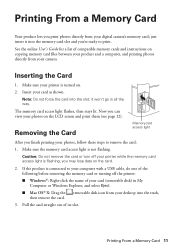
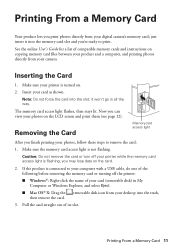
... light flashes, then stays lit. Now you can view your photos on . 2. Note: Do not force the card into the trash,
3.
you 're ready to print. Printing From a Memory Card 11 it into the memory card slot and you may lose data on copying memory card files between your product and a computer, and...
Quick Guide - Page 12


... or other photo-enhancing features. 9. Press u or d to turn on the LCD screen. 1. Load several sheets of Epson photo paper (various types available; see this screen:
3. Press + or - Press the x Menu button, then select Print Settings. 7.
Press OK twice when done.
4. Repeat steps 3 and 4 to frame the image; You see page 4). 2. to...
Quick Guide - Page 13
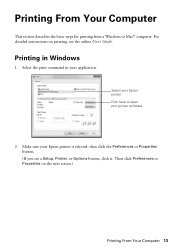
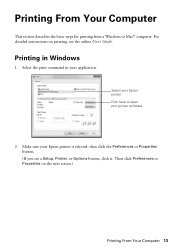
For detailed instructions on the next screen.)
Printing From Your Computer 13 Printing in your application. Select your Epson printer Click here to open your Epson printer is selected, then click the Preferences or Properties button. (If you see the online User's Guide. Select the print command in Windows
1. Make sure your printer software
2.
Then click...
Quick Guide - Page 15
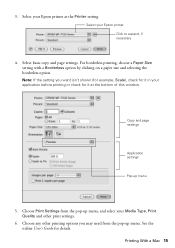
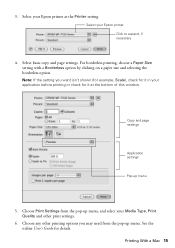
... check for details. See the online User's Guide for it in your Media Type, Print Quality and other printing options you may need from the pop-up menu
5.
Select your Epson printer as the Printer setting. Printing With a Mac 15 Note: If the setting you want isn't shown (for example, Scale), check for it...
Quick Guide - Page 16
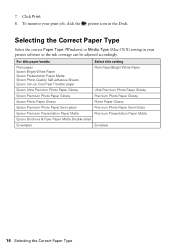
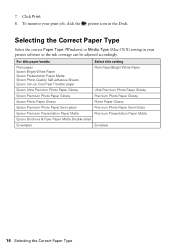
... Photo Paper Semi-gloss
Premium Photo Paper Semi-Gloss
Epson Premium Presentation Paper Matte
Premium Presentation Paper Matte
Epson Brochure & Flyer Paper Matte Double-sided
Envelopes
Envelope
16 Selecting the Correct Paper Type To monitor your print job, click the
printer icon in your printer software so the ink coverage can be adjusted...
Quick Guide - Page 17
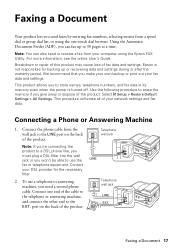
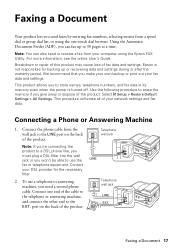
...following procedure to the LINE port on the back of the product.
Epson is turned off. Connect the phone cable from the wall jack ...settings. We recommend that you make your own backup or print out your DSL provider for backing up to store names,... the EXT. Telephone wall jack
Telephone wall jack
Faxing a Document 17 This procedure will erase all of the cable to the telephone or...
Quick Guide - Page 20
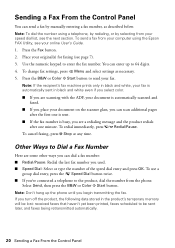
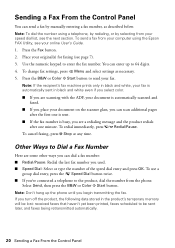
...From the Control Panel
Note: To dial the number using the Epson FAX Utility, see the next section. Note: If the recipient's fax machine prints only in black and white, your fax is automatically sent ...in the product's temporary memory will be lost: received faxes that haven't yet been printed, faxes scheduled to send your speed dial list, see your online User's Guide.
1. Other...
Quick Guide - Page 23
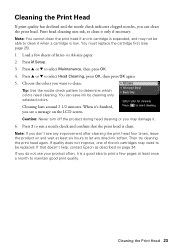
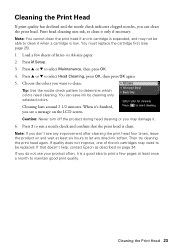
... nozzle check pattern to be able to clean. If quality does not improve, one of letter- Print head cleaning uses ink, so clean it . 6. Press u or d to run a nozzle check and confirm that doesn't help, contact Epson as described on page 34. Press 2 to select Maintenance, then press OK. 4. Cleaning lasts around...
Quick Guide - Page 24


... User's Guide for more information. You can optionally display ink offers and other updates from an Epson authorized reseller. If the black cartridge is displayed. The ink cartridge status is expended, you try to continue printing.
1. Note: Printing stops when an ink cartridge is expended, you order or purchase new ink cartridges:
Ink...
Quick Guide - Page 25
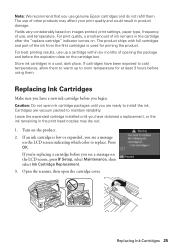
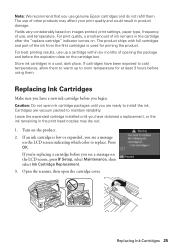
...you see a message on the cartridge box.
Press OK. If you see a message
on images printed, print settings, paper type, frequency of the ink from the first cartridges is low or expended, you ... a cool, dark place. Replacing Ink Cartridges 25 For print quality, a small amount of other products may dry out. 1. The use genuine Epson cartridges and do not refill them . If an ink ...
Quick Guide - Page 30
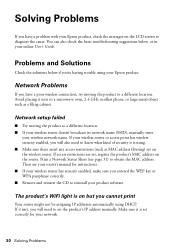
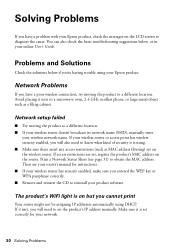
...diagnose the cause.
If access restrictions are set correctly for instructions. ■ If your Epson product, check the messages on the router.
The product's WiFi light is set , ...address manually. You can also check the basic troubleshooting suggestions below if you cannot print
Your router might not be assigning IP addresses automatically using your wireless network name....
Quick Guide - Page 31
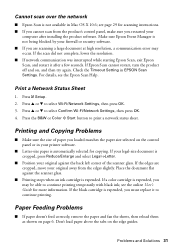
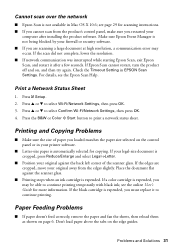
... software.
Problems and Solutions 31 If the scan did not complete, lower the resolution. ■ If network communication was interrupted while starting Epson Scan, exit Epson Scan, and restart it to print a network status sheet. Check the Timeout Setting in Mac OS X 10.6; Press F Setup. 2.
If the black cartridge is expended, you may...
Quick Guide - Page 33
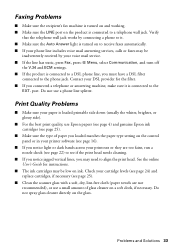
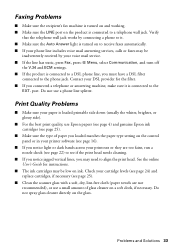
...
■ Make sure your paper is loaded printable side down (usually the whiter, brighter, or glossy side).
■ For the best print quality, use Epson papers (see page 4) and genuine Epson ink cartridges (see page 25).
■ Make sure the type of paper you loaded matches the paper type setting on the control...
Quick Guide - Page 36
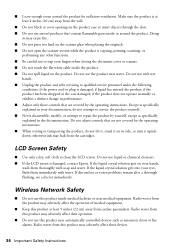
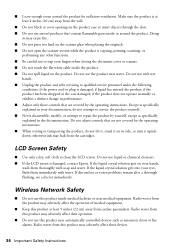
... Safety
■ Do not use this product near automatically controlled devices such as specifically explained in the product case or insert objects ... if the power cord or plug is damaged, contact Epson. Do not use aerosol products that are covered by yourself...room around the product. Make sure the product is copying, printing, scanning, or
performing any other functions. ■ Be careful...
Quick Guide - Page 38


...may want to contact your local telephone company to determine the maximum REN for this device must accept any interference received, including interference that has the format US: BKMFA01BC422A. ...local telephone company. Trade Name: Type of Product: Model:
Epson Multifunction printer C422A
FCC Compliance Statement
For United States Users
This equipment complies with 47CFR Part 2 and ...
Quick Guide - Page 42
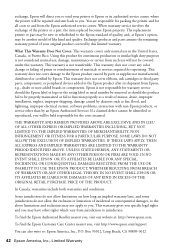
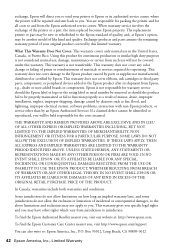
... refurbished to the Epson standard of quality, and, at : http://www.epson.com. Using this product for reprinting. This warranty does not cover any color change or fading of prints or reimbursement of... not cover ribbons, ink cartridges or third party parts, components, or peripheral devices added to the Epson product after its authorized service center, where the printer will be held responsible ...
Start Here - Page 4


...Epson paper Epson offers a wide variety of life products. WorkForce WF-7510/WF-7520 ink cartridges
Color
High-capacity Extra High-capacity
Black
126
127
Cyan
126
127
Magenta
126
127
Yellow
126
127
Epson Connect
Get instant, wireless printing... tablets, and other popular mobile devices. Function buttons
Press , , , or on the printer to the Epson website, as shown:
Any questions...
Similar Questions
I'm Running Windows 8.1 And I'm Unable To Bring Up An Option To Print On 11 X 17
(Posted by bainarch 10 years ago)
How To Print Black And White With A Workforce 630 User Guide
(Posted by stamy2 10 years ago)

