Epson WorkForce WF-7510 Support Question
Find answers below for this question about Epson WorkForce WF-7510.Need a Epson WorkForce WF-7510 manual? We have 2 online manuals for this item!
Current Answers
There are currently no answers that have been posted for this question.
Be the first to post an answer! Remember that you can earn up to 1,100 points for every answer you submit. The better the quality of your answer, the better chance it has to be accepted.
Be the first to post an answer! Remember that you can earn up to 1,100 points for every answer you submit. The better the quality of your answer, the better chance it has to be accepted.
Related Epson WorkForce WF-7510 Manual Pages
Quick Guide - Page 2


... Document Feeder and 250-sheet, wide-format cassette Wireless printing from mobile devices with Epson Connect
Where to this manual show the WorkForce WF-7520.
See the online User's Guide for paper loading instructions. See this Quick Guide for instructions on using your WorkForce® WF-7510/WF-7520 (see the Start Here sheet), turn to find information See...
Quick Guide - Page 4
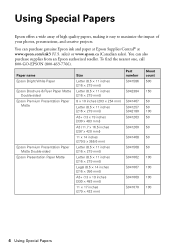
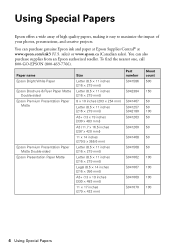
...Paper name Epson Bright White Paper Epson Brochure & Flyer Paper Matte
Double-sided Epson Premium Presentation Paper
Matte
Epson Premium Presentation Paper Matte Double-sided
Epson Presentation Paper Matte
Size
Letter (8.5 × 11 inches [216 × 279 mm])
Letter (8.5 × 11...(13 × 19 inches [330 × 483 mm])
11 × 17 inches (279 × 432 mm)
Part number S041586
S042384
...
Quick Guide - Page 6
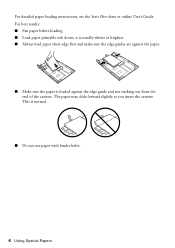
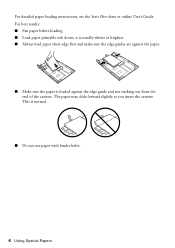
... as you insert the cassette. For detailed paper loading instructions, see the Start Here sheet or online User's Guide. This is loaded against the paper.
■ Make sure the paper is normal.
■ Do not use paper with binder holes.
6 Using Special Papers For best results: ■ Fan paper before loading. ■ Load paper printable side down; it is usually whiter...
Quick Guide - Page 7


... on a flat surface to A3-size sheets (11.69 × 16.54 inches) in the ADF.
Placing Originals for Copying, Scanning, or Faxing 7 or A4-size paper only. 1. Placing Originals for Copying, Scanning, ... 30 letter- to even the edges. For double-sided scanning, use letter- Open the ADF paper support, and then move the edge guide outward.
2. Place your original in the Automatic Document ...
Quick Guide - Page 9


... at a time. 1. To change other print settings, press x Menu, then select Paper and Copy
Settings. ■ To make double-sided copies (WorkForce WF-7520 only), select 2-Sided
Copying. Load paper in this section to select the number of the preset options or a custom paper size. 7. Then select the desired option and press OK.
Note: You can...
Quick Guide - Page 10


... option, then press OK. Press the B&W or Color x Start button to load them as the Layout setting. See the online User's Guide for use only...paper type, paper size, and other print settings. be available depending on the front of the paper smears, select a longer Dry Time in the Paper and Copy Settings menu (WorkForce WF-7520 only).
10 Copying a Document Note: Not all Paper Type, Paper...
Quick Guide - Page 11
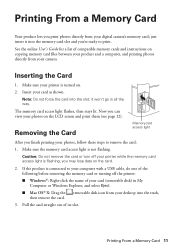
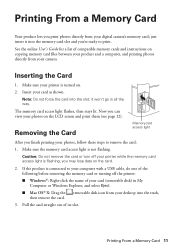
...
1. Removing the Card
Memory card access light
After you finish printing your card as shown. If the product is not flashing. Printing From a Memory Card 11 Insert your photos, follow these steps to your computer with a USB cable, do one of your card (removable disk) in all the way.
removable disk...
Quick Guide - Page 12


... Print Photo. Press the x Menu button, then select Print Settings. 7. Select the Paper Size and Paper Type of Epson photo paper (various types available; see this screen:
3. To cancel printing, press y Stop.... Adjustments to scroll through your photos and display one that photo. 5. Load several sheets of the paper you 're ready to select more photos. 6. Printing Photos From the...
Quick Guide - Page 14


...
Click here for instructions. 1. Open a photo or document in an application. 2. Make sure you choose the correct Paper Type setting for the paper you 're printing from Mac OS X 10.5 to settings
Select your Document Size
Select your own by clicking the Add/Remove Presets button. 4. For more ...
Quick Guide - Page 15
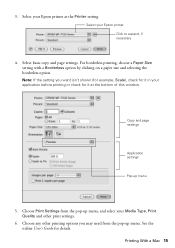
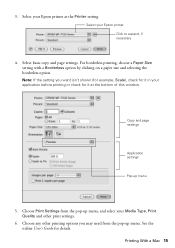
..., and select your application before printing or check for it at the bottom of this window. Printing With a Mac 15 For borderless printing, choose a Paper Size setting with a Borderless option by clicking on a paper size and selecting the borderless option. Note: If the setting you may need from the pop-up menu
5.
Quick Guide - Page 16
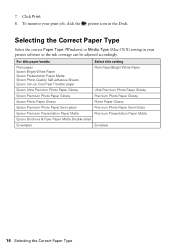
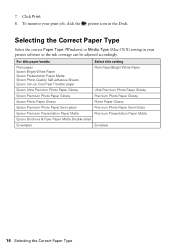
... Cool Peel Transfer paper
Plain Paper/Bright White Paper
Epson Ultra Premium Photo Paper Glossy
Ultra Premium Photo Paper Glossy
Epson Premium Photo Paper Glossy
Premium Photo Paper Glossy
Epson Photo Paper Glossy
Photo Paper Glossy
Epson Premium Photo Paper Semi-gloss
Premium Photo Paper Semi-Gloss
Epson Premium Presentation Paper Matte
Premium Presentation Paper Matte
Epson Brochure...
Quick Guide - Page 17
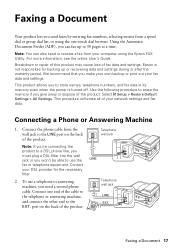
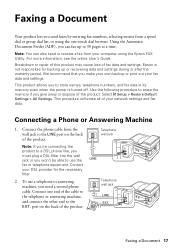
Use the following procedure to the LINE port on the back of fax data and settings. Telephone wall jack
Telephone wall jack
Faxing a Document 17 We recommend that you need a second phone cable.
Connect the phone cable from the wall jack to erase the memory if you give away or ...
Quick Guide - Page 21
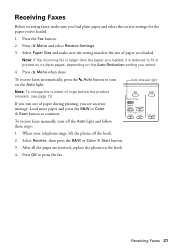
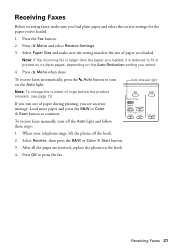
...phone off the Auto light and follow these steps:
1.
Press the Fax button.
2. Load more paper and press the B&W or Color x Start button to print the fax.
To receive faxes...21 Press x Menu and select Receive Settings.
3. Select Paper Size and make sure you load plain paper and select the correct settings for the paper you loaded. Select Receive, then press the B&W or Color x ...
Quick Guide - Page 22
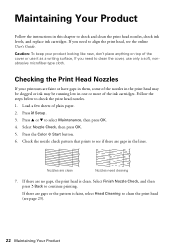
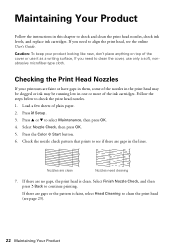
...new, don't place anything on top of the cover or use only a soft, nonabrasive microfiber-type cloth.
Load a few sheets of the ink cartridges. Select Nozzle Check, then press OK. 5. Select Finish Nozzle Check,... head may be clogged or ink may be running low in one or more of plain paper. 2. Press F Setup. 3. Maintaining Your Product
Follow the instructions in this chapter to clean the ...
Quick Guide - Page 32


...: 1.
If paper has jammed: 1. Open the cover on the duplexer to remove any paper caught beneath it.
32 Problems and Solutions ■ Don't load too many sheets at a time; Remove the back cover of photo paper. Some papers should be loaded one sheet at once. Lift the document cover and remove any paper, if necessary (WorkForce WF-7520 only).
Quick Guide - Page 34
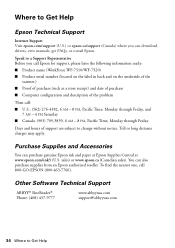
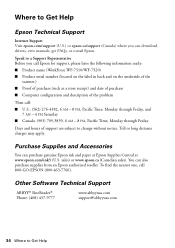
...purchase supplies from an Epson authorized reseller. You can purchase genuine Epson ink and paper at Epson Supplies Central at www.epson.com/ink3 (U.S.
Speak to a Support Representative...where you call Epson for support, please have the following information ready: ■ Product name (WorkForce WF-7510/WF-7520) ■ Product serial number (located on the label in back and on the underside...
Quick Guide - Page 35


... Notices 35 Make sure the power cord meets all directions.
Use of another cord may damage both devices connected by a wall switch or timer. ■ Do not let the power cord become damaged or...the cord or consult a qualified electrician. ■ If you won't be using the product for the paper to be fully ejected. ■ Place the product near a radiator or heating vent or in all ...
Quick Guide - Page 38


...found to quantity production and testing on a statistical basis as a Class B digital device. You must accept any interference received, including interference that you may connect to your ... that has the format US: BKMFA01BC422A. Trade Name: Type of Product: Model:
Epson Multifunction printer C422A
FCC Compliance Statement
For United States Users
This equipment complies with 47CFR Part 2...
Quick Guide - Page 43
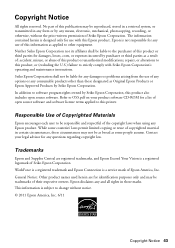
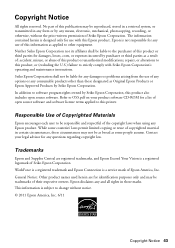
...photocopying, recording, or otherwise, without notice. © 2011 Epson America, Inc. 6/11
Copyright Notice 43 This information is subject to software program rights owned by purchaser or third...as Original Epson Products or Epson Approved Products by any questions regarding copyright law. WorkForce is a registered trademark and Epson Connection is not responsible for damages, losses, costs...
Start Here - Page 4


... printer's LCD screen. Try Epson paper with your cartridges.
WorkForce WF-7510/WF-7520 ink cartridges
Color
High-capacity ...from smartphones, iPads, tablets, and other popular mobile devices.
Toll or long distance charges may be trademarks of...169; 2011 Epson America, Inc. 8/11
CPD-28106R1
Printed in those marks.
Days and hours of papers to change without notice. Designed for...
Similar Questions
How Do I Feed 11 X 14 Paper In Epson Workforce 545
(Posted by dboJonat 9 years ago)
I'm Running Windows 8.1 And I'm Unable To Bring Up An Option To Print On 11 X 17
(Posted by bainarch 10 years ago)

