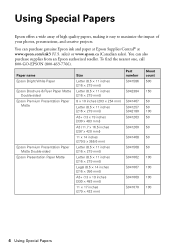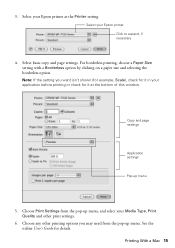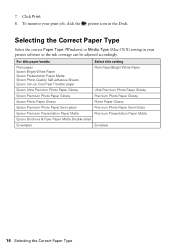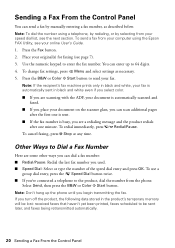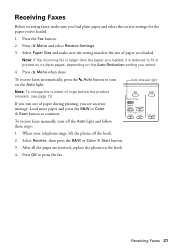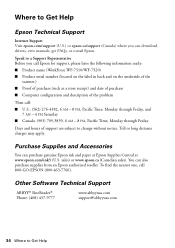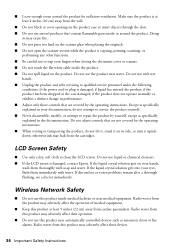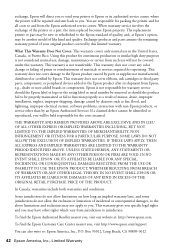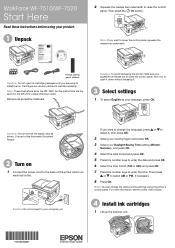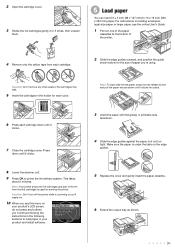Epson WorkForce WF-7510 Support Question
Find answers below for this question about Epson WorkForce WF-7510.Need a Epson WorkForce WF-7510 manual? We have 2 online manuals for this item!
Question posted by mtebckfr on October 2nd, 2014
How Do I Change Paper Trays In The Epson Wf-7520
The person who posted this question about this Epson product did not include a detailed explanation. Please use the "Request More Information" button to the right if more details would help you to answer this question.
Current Answers
Related Epson WorkForce WF-7510 Manual Pages
Similar Questions
Paper Tray
WF3640 will not access paper tray 2, only printing from 1. How do I fix this?
WF3640 will not access paper tray 2, only printing from 1. How do I fix this?
(Posted by rogerwilliford 9 years ago)
Workforce 630 Paper Tray
Wondering where i can purchase a spare epson Workforce 630 paper tray, as it becoming a pain to remo...
Wondering where i can purchase a spare epson Workforce 630 paper tray, as it becoming a pain to remo...
(Posted by waynehasler 11 years ago)
Brand New Epson Wf 845 Have Cleaned Heads Four Times Changed Ink Still Streaky?
(Posted by carmiksal 11 years ago)