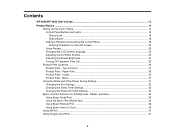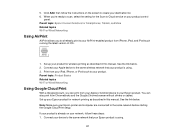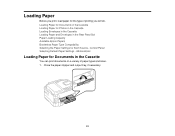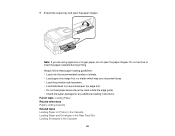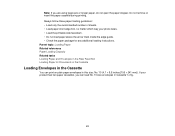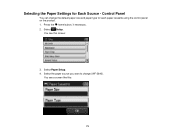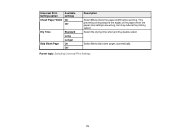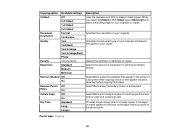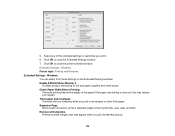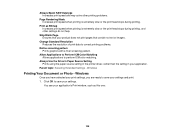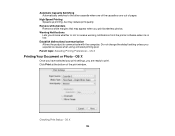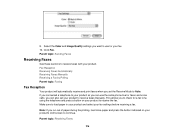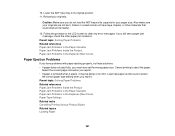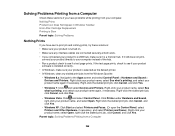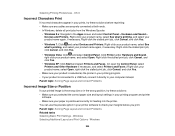Epson WorkForce WF-3640 Support Question
Find answers below for this question about Epson WorkForce WF-3640.Need a Epson WorkForce WF-3640 manual? We have 4 online manuals for this item!
Question posted by rogerwilliford on April 14th, 2015
Paper Tray
Current Answers
Answer #1: Posted by hzplj9 on April 22nd, 2015 5:30 AM
http://www.epson.com/cgi-bin/Store/support/supDeta...
If you are referring to the envelope tray at the rear then check out the information in the FAQs regarding loading paper and envelopes. Q: 'unable to use tray 2'
Related Epson WorkForce WF-3640 Manual Pages
Similar Questions
Workforce-360 gives the above message. Tried installing cartridges again but the same message back a...
I need a 14" paper tray for my Epson WF-3640 printer but I have not been able to find a supplier, in...
nothing comes out on the paper when I print.
I like to put A5 size paper in tray 1 and A4 size paper in tray 2. Can I select the tray to print fr...
I'm having difficulty using the guidelines on the bottom tray to print A4 and A7 greeting cards. the...