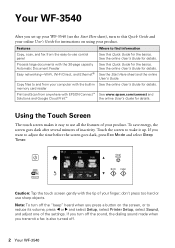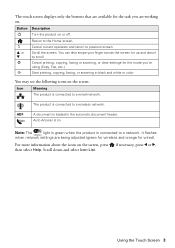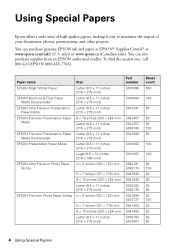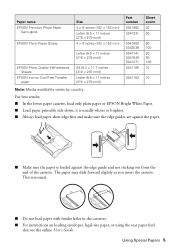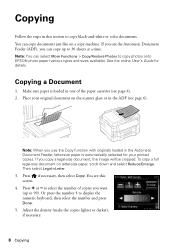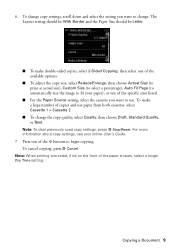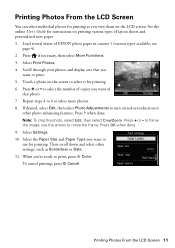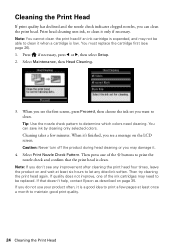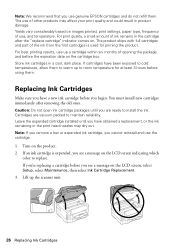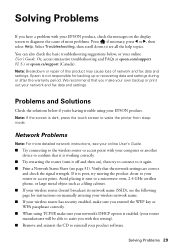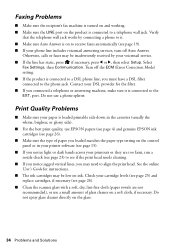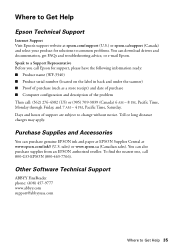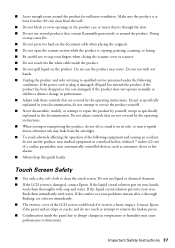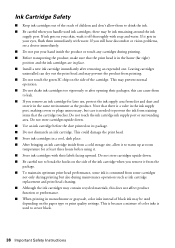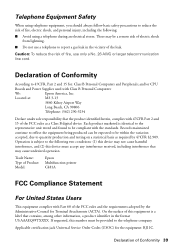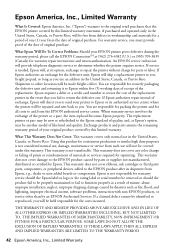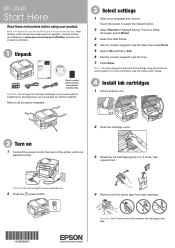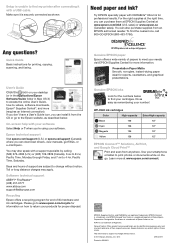Epson WorkForce WF-3540 Support Question
Find answers below for this question about Epson WorkForce WF-3540.Need a Epson WorkForce WF-3540 manual? We have 3 online manuals for this item!
Question posted by Keegan855 on May 4th, 2014
How Do I Print Draft Quality
The person who posted this question about this Epson product did not include a detailed explanation. Please use the "Request More Information" button to the right if more details would help you to answer this question.
Current Answers
Related Epson WorkForce WF-3540 Manual Pages
Similar Questions
How To Adjust Print Quality Options Epson Workforce 645
(Posted by lefilJuan 9 years ago)
How To Print On 2 Sides Of Paper, With Windows 7 And Epson Wf-3540.
(Posted by Bicoacht 10 years ago)
How To Reduce Cost Per Page Printing, On The Epson Wf-3540.
(Posted by ancieparod 10 years ago)
How Can I Print From My Iphone To The Wf-2540?
can you send my what aplication do I need for I can print from my iphone to my epson work forc&eacut...
can you send my what aplication do I need for I can print from my iphone to my epson work forc&eacut...
(Posted by andresbi316 11 years ago)