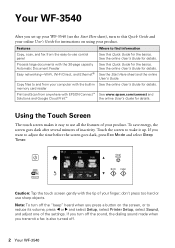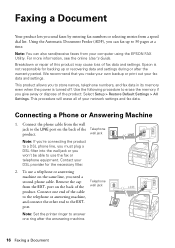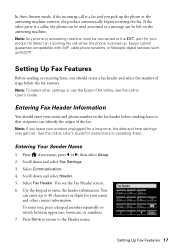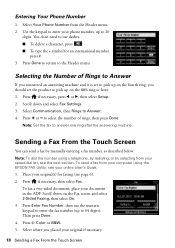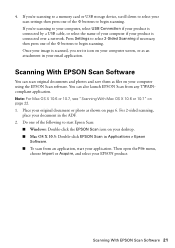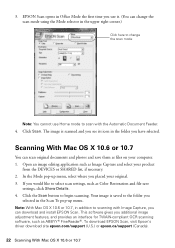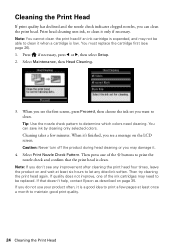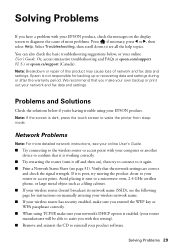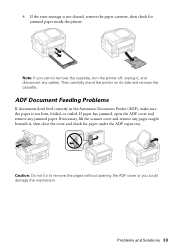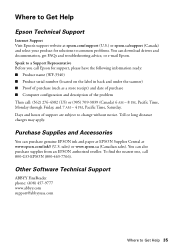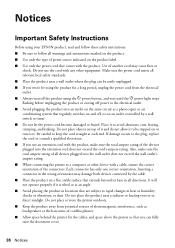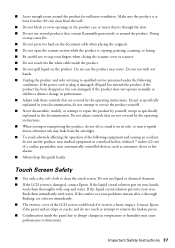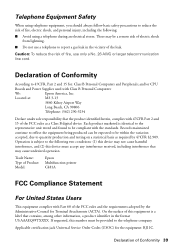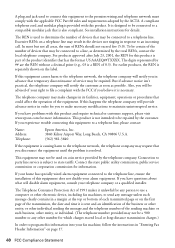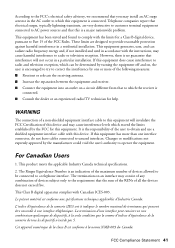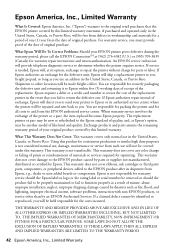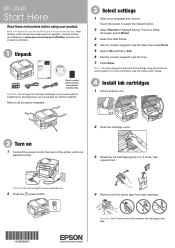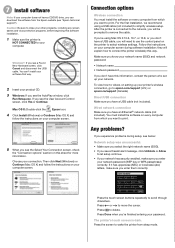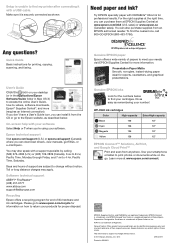Epson WorkForce WF-3540 Support Question
Find answers below for this question about Epson WorkForce WF-3540.Need a Epson WorkForce WF-3540 manual? We have 3 online manuals for this item!
Question posted by Anonymous-117250 on July 30th, 2013
No Dial Tone On Wf-3540. Cable Is Good.
The person who posted this question about this Epson product did not include a detailed explanation. Please use the "Request More Information" button to the right if more details would help you to answer this question.
Current Answers
Answer #1: Posted by TommyKervz on July 30th, 2013 3:07 AM
Greetings - The Basic Troubleshooting liked to below may help
http://www.manualslib.com/manual/415416/Epson-Workforce-Wf-3520dwf.html?page=21
http://www.manualslib.com/manual/415416/Epson-Workforce-Wf-3520dwf.html?page=21
Related Epson WorkForce WF-3540 Manual Pages
Similar Questions
Epson Wf-2650 How Do I Turn Dial Tone Volume Down.
When I am faxing papers the dial tone on my epson wf-2650 is so loud that it is very annoying and al...
When I am faxing papers the dial tone on my epson wf-2650 is so loud that it is very annoying and al...
(Posted by gottuhaveit 8 years ago)
Epson Printer 7510 Workforce Fax Does Not Detect Dial Tone
(Posted by shStev 9 years ago)
Epson Wf 3540 Don't Recognize Epsom Cartridge . 6month Old Printer ?
Epson WF 3540 don't recognize Epsom cartridge .6month old printer ?
Epson WF 3540 don't recognize Epsom cartridge .6month old printer ?
(Posted by Droraura 10 years ago)
Epson Wf 3540 Won't Stay Connected To The Wifi
When I first got the Epson WF 3540 I connected it to our wifi and it worked continuously like a cham...
When I first got the Epson WF 3540 I connected it to our wifi and it worked continuously like a cham...
(Posted by marty52628 11 years ago)
Is It Okay To Turn Off Wf-3540 When Not In Use?
I don't use the printer every day, so is it ok to turn off WF-3540 when not in use, or is it better ...
I don't use the printer every day, so is it ok to turn off WF-3540 when not in use, or is it better ...
(Posted by kartoons199 11 years ago)