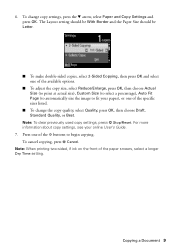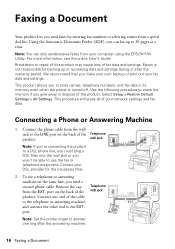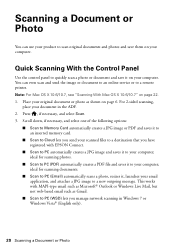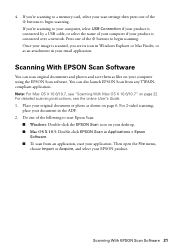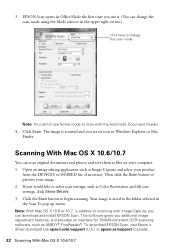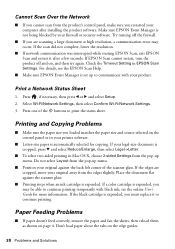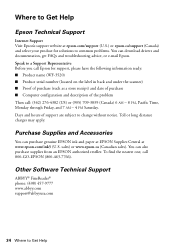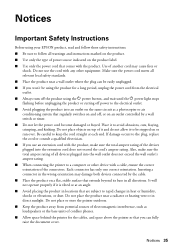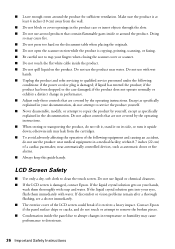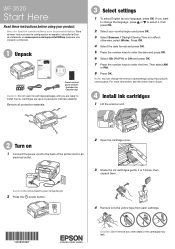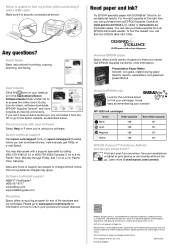Epson WorkForce WF-3520 Support Question
Find answers below for this question about Epson WorkForce WF-3520.Need a Epson WorkForce WF-3520 manual? We have 3 online manuals for this item!
Question posted by margaretmiz on February 15th, 2014
Can't Scan From Document Feeder.
Current Answers
Answer #1: Posted by hzplj9 on February 16th, 2014 3:48 PM
Answer #2: Posted by margaretmiz on February 17th, 2014 4:01 PM
but one additional step needed: you have to expand the Driver and Downloads with the triangle on the right, and download/install the Scan driver separately. I had thought it was included in the combo driver download.
Once you install it and open it, Apple automatic updates should open and offer you an update. You may have to enable automatic updates, not sure.
Related Epson WorkForce WF-3520 Manual Pages
Similar Questions
I have an Epson WF 3520 and when I try and scan to PDFS, the document scans but ends up being too la...
My new WF-3520 will scan to my desktop computer in every supported format but PDF. Using the ADF, th...
I have loaded paper (check paper, for example) in the back feeder of my new WF 3520. We deliberately...
I have had my Epson printer for nearly a year. It's been great - a dream - a treasure. I have loved ...
printing....for example if I wanted to print labels for files can I just insert the labelsin the doc...