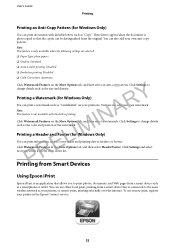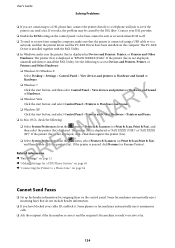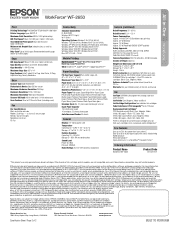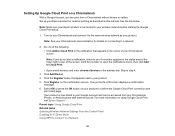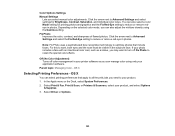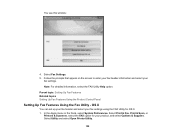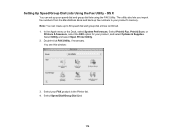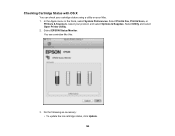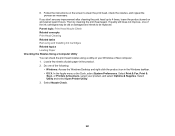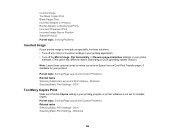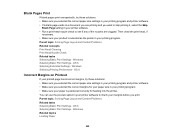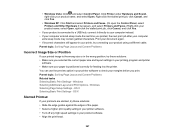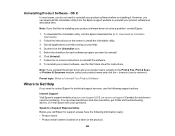Epson WorkForce WF-2650 Support Question
Find answers below for this question about Epson WorkForce WF-2650.Need a Epson WorkForce WF-2650 manual? We have 6 online manuals for this item!
Question posted by rwrausch on November 30th, 2016
Wf-2650 Won't Print Because Paper Specs On Computer And Printer Don't Match.
I need to find out how to change the paper specs so they will match.
Current Answers
Answer #1: Posted by Troubleshooter101 on January 9th, 2017 9:17 AM
Thsi is the user guide of the product you can check this for the correct paper settings
https://files.support.epson.com/docid/cpd3/cpd39368.pdf
Thanks
Please respond to my effort to provide you with the best possible solution by using the "Acceptable Solution" and/or the "Helpful" buttons when the answer has proven to be helpful. Please feel free to submit further info for your question, if a solution was not provided. I appreciate the opportunity to serve you!
Troublshooter101
Related Epson WorkForce WF-2650 Manual Pages
Similar Questions
Epson Wf-2650 Printer Will Not Stay On.
I just bought an Epson WF-2650 about 6 months ago and it suddenly will not stay on for longer than 3...
I just bought an Epson WF-2650 about 6 months ago and it suddenly will not stay on for longer than 3...
(Posted by bcerra570 8 years ago)
Epson Wf-2650 Won't Print
i just bought, installed, and registered a new Epson WF-2650, set it up as the default printer, ente...
i just bought, installed, and registered a new Epson WF-2650, set it up as the default printer, ente...
(Posted by gila47 9 years ago)
Epson Wf-2650 Not Copying
Epson wf-2650 not copying...Going through prompts per manual not cpyingkeeps going to paper aource s...
Epson wf-2650 not copying...Going through prompts per manual not cpyingkeeps going to paper aource s...
(Posted by marbethrichmond 9 years ago)
Problem Non-epson Paper Won't Print On Epson Printer Nx430
(Posted by soarmotti 10 years ago)
How To Jam In Print Paper Path ???
i Can't remove paper from print paper path it say " open the door and clean jam"
i Can't remove paper from print paper path it say " open the door and clean jam"
(Posted by keokorvith21 10 years ago)