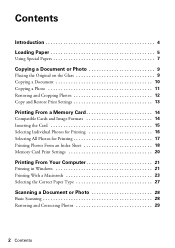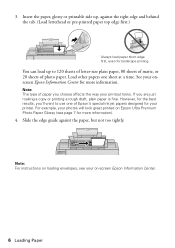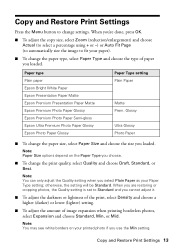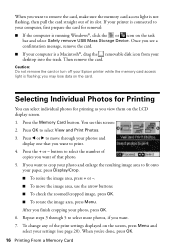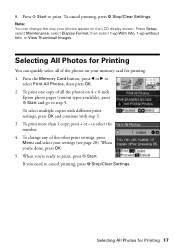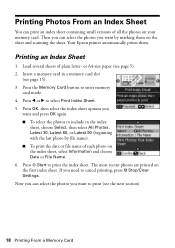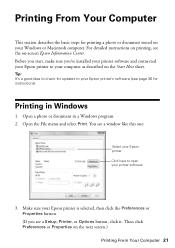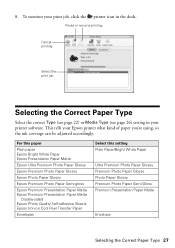Epson NX415 Support Question
Find answers below for this question about Epson NX415 - Stylus Color Inkjet.Need a Epson NX415 manual? We have 3 online manuals for this item!
Question posted by keokorvith21 on August 4th, 2013
How To Jam In Print Paper Path ???
i Can't remove paper from print paper path it say " open the door and clean jam"
Current Answers
Related Epson NX415 Manual Pages
Similar Questions
Epson Artisan 730 All In One Printer Cannot Recognize Color Inkjet All In One
(Posted by mormahdds 10 years ago)
Airprint
Can I upgrade my nx415 so I can use airprint with my ipad4?
Can I upgrade my nx415 so I can use airprint with my ipad4?
(Posted by imcskimming 11 years ago)
My Printer Will Not Feed Any Type Of Paper For Print Or Copy
what can I do to reset the paper feeder? Please help!
what can I do to reset the paper feeder? Please help!
(Posted by ramee77 11 years ago)
Small Paper Jam Under Glass Scanner. How Do I Get At It. The Printer Itself Has
(Posted by kids34 11 years ago)
Epson Cx5000 - Stylus Color Inkjet Will Only Print On Bright, White...
jams with card stock
jams with card stock
(Posted by paulaseymour3 11 years ago)