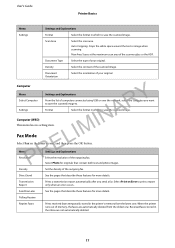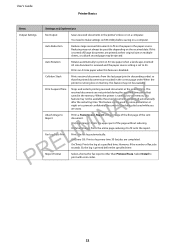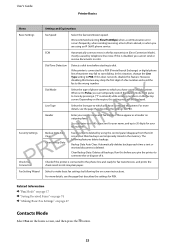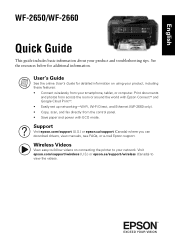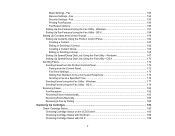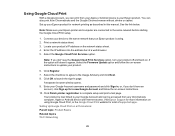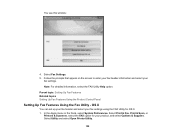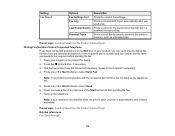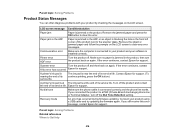Epson WorkForce WF-2650 Support Question
Find answers below for this question about Epson WorkForce WF-2650.Need a Epson WorkForce WF-2650 manual? We have 6 online manuals for this item!
Question posted by christine94087 on March 1st, 2016
Turn Off Printing?
The Epson WF 2650 is set to store faxes on my PC, but it still prints them at the same time. How do I get it to stop printing when saving to the PC?
Current Answers
Answer #1: Posted by hzplj9 on March 2nd, 2016 2:28 PM
Page 154 of the user guide offers the option of saving the faxes and not printing them. It can be downloaded from the manuals section on this epson link if you do not have one readily available.
http://www.epson.com/cgi-bin/Store/support/supDetail.jsp?UseCookie=yes&infoType=Overview&oid=252862
Related Epson WorkForce WF-2650 Manual Pages
Similar Questions
Epson Wf 2650 Usb - Faxes Won't Print
Hi,When we receive faxes we can hear the phone ring, then the machine says fax received but they don...
Hi,When we receive faxes we can hear the phone ring, then the machine says fax received but they don...
(Posted by joni14201 8 years ago)
Epson Workforce Printer Wf - 2650
Have just purchased the above in the UK and am having great difficulty in understanding the Manual. ...
Have just purchased the above in the UK and am having great difficulty in understanding the Manual. ...
(Posted by davidgriffiths 8 years ago)
Epson Wf-2650 Won't Print
i just bought, installed, and registered a new Epson WF-2650, set it up as the default printer, ente...
i just bought, installed, and registered a new Epson WF-2650, set it up as the default printer, ente...
(Posted by gila47 9 years ago)
Epson Workforce 845 Keeps Asking Me For A Fax Number When I Want To Print
(Posted by kburreaper 10 years ago)