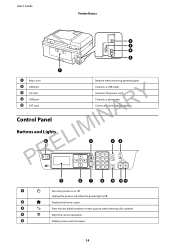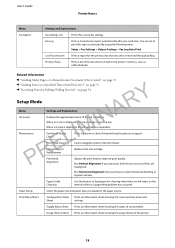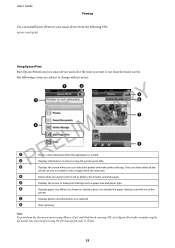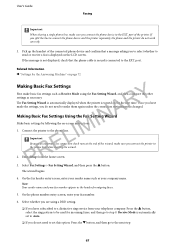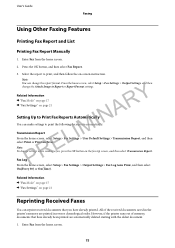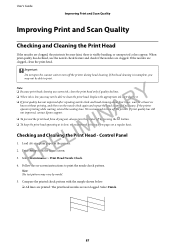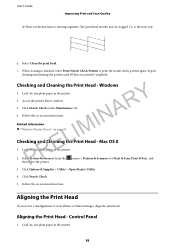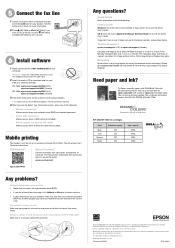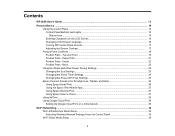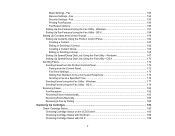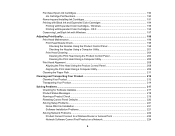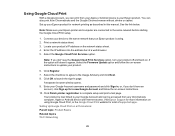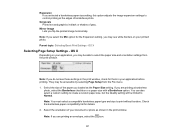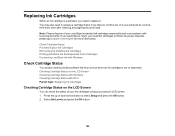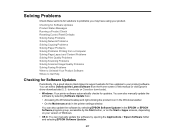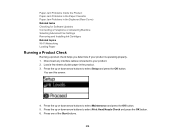Epson WorkForce WF-2650 Support Question
Find answers below for this question about Epson WorkForce WF-2650.Need a Epson WorkForce WF-2650 manual? We have 6 online manuals for this item!
Question posted by auntykneeknee4books on January 27th, 2016
2650 Stopped Printing. Wifi Setup Secure. Message Wrong Machine May Be Connected
My Epson Workforce 2650 stopped printing mid job. I have checked for jams, etc. Have checked and reset wifi setup. Message shows on computer screen very briefly something like may have wrong equipment connected. Have only one printer and one computer. What's up?
Current Answers
Answer #1: Posted by Odin on January 27th, 2016 6:12 PM
Is it possible the error message was not exactly as you related? Epson does not list that as one of its error messages for your machine. See its online support here. (Look under All FAQs.) As a last resort, phone Epson--see the contact information here: https://www.contacthelp.com/epson/customer-service.
Hope this is useful. Please don't forget to click the Accept This Answer button if you do accept it. My aim is to provide reliable helpful answers, not just a lot of them. See https://www.helpowl.com/profile/Odin.
Related Epson WorkForce WF-2650 Manual Pages
Similar Questions
Connecting Printer To New Laptop
having trouble uploading drivers on new laptop for my old EPSON 630 C422A
having trouble uploading drivers on new laptop for my old EPSON 630 C422A
(Posted by jxcrandall 3 years ago)
Wf-2650 Won't Print Because Paper Specs On Computer And Printer Don't Match.
I need to find out how to change the paper specs so they will match.
I need to find out how to change the paper specs so they will match.
(Posted by rwrausch 7 years ago)
Turn Off Printing?
The Epson WF 2650 is set to store faxes on my PC, but it still prints them at the same time. How do ...
The Epson WF 2650 is set to store faxes on my PC, but it still prints them at the same time. How do ...
(Posted by christine94087 8 years ago)
Error Message Epson Wf 2650 Printer
what does "paper source setting is invalid" mean and how do I correct it
what does "paper source setting is invalid" mean and how do I correct it
(Posted by xlp49 9 years ago)
Whats Wrong With Your Printer After You Change Ink Cartridge It Starts To Print
lines epson 7520
lines epson 7520
(Posted by omkeiv 9 years ago)