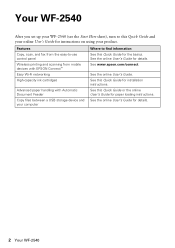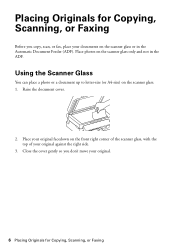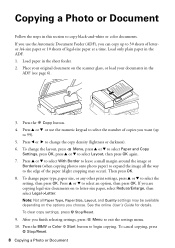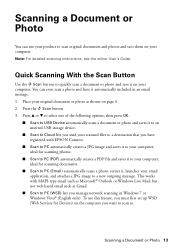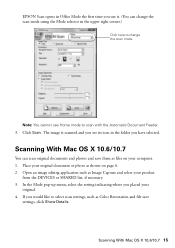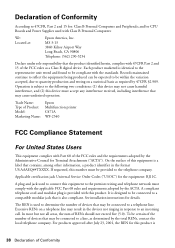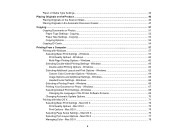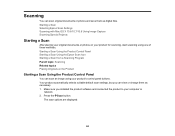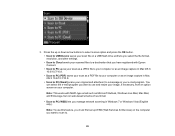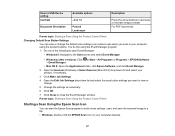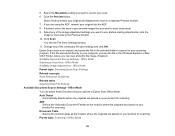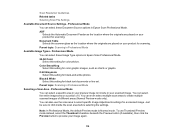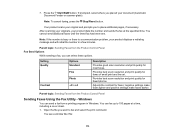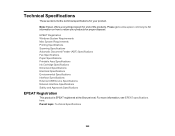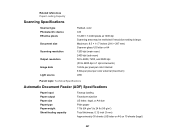Epson WorkForce WF-2540 Support Question
Find answers below for this question about Epson WorkForce WF-2540.Need a Epson WorkForce WF-2540 manual? We have 4 online manuals for this item!
Question posted by bullardtx on December 4th, 2012
Scanning Options
Current Answers
Answer #1: Posted by Anonymous-89194 on December 28th, 2012 7:16 PM
Open the "EPSON WF-2540 Series" application.
On the upper right of the page click the scanner icon.
On the bottom left of the page you will see a couple drop downs that give you choices on what to do with the scan. One of the drop downs (labeled "mode") gives the choice of the flatbed or the document feeder.
Once changed to document feeder it appears to stay there and, in a sense, become the default.
Related Epson WorkForce WF-2540 Manual Pages
Similar Questions
I try to scan with my Epson workforce WF-2540 all in one printer and it gives me an error sign that ...
When I press the scan button the printer to scan a document to PC, Email, or PC (PDF) I receive an e...
how do i scan to email on workforce 435 please give the steps to take.
How do I scan with the Epson workforce 435