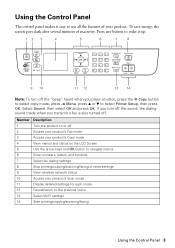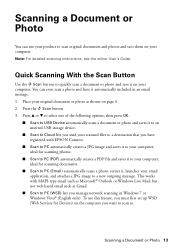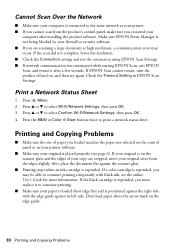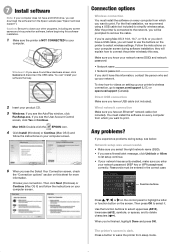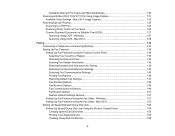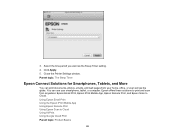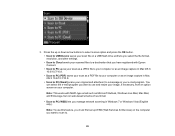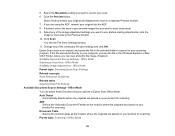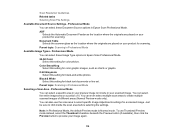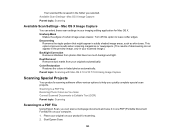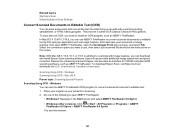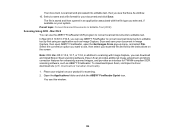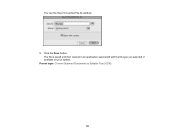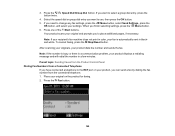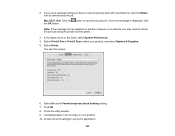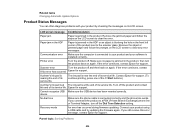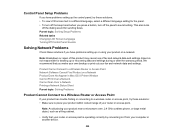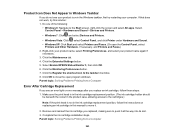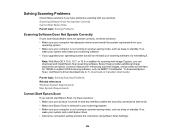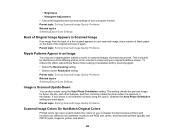Epson WorkForce WF-2540 Support Question
Find answers below for this question about Epson WorkForce WF-2540.Need a Epson WorkForce WF-2540 manual? We have 4 online manuals for this item!
Question posted by jeffhale on December 31st, 2012
Problem When Scanning On The Workforce Wf-2540 All In One.
Current Answers
Answer #1: Posted by Anonymous-89194 on January 2nd, 2013 8:36 PM
http://www.helpowl.com/q/Epson/WorkForceWF2540/Troubleshooting/epson-wf2540-scan-wirelessly/275076
I cannot get the WF-2540 to control the computer but I found that I can control the scanner from the computer. I, like you, get the only choice as USB or the failed message.
I have a Mac.
On a Mac, to work the scanner from the computer, hunt down the application titled "EPSON WF-2540 Series". It is in one of the hidden library folders in a folder titled printers. From the finder use the GO drop down to "go to folder". Type in "~/Library". Locate the "printers" folder and inside you should find the application. I put the icon in my dock.
Open the "EPSON WF-2540 Series" application and look in the upper right and click the Scanner icon. That should do the trick. On the bottom left of the page you find a couple drop downs that give you choices on what to do with the scan.
A PC probably has some similar Epson Application.
Answer #2: Posted by jeremiahmullane on August 18th, 2013 8:56 PM
Related Epson WorkForce WF-2540 Manual Pages
Similar Questions
how do you manually enter the network name?
in "My Pictures"