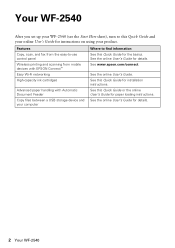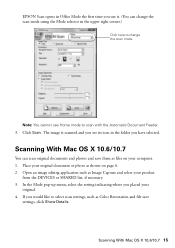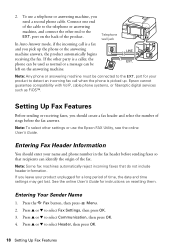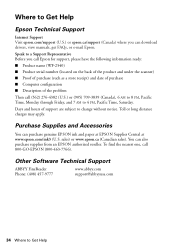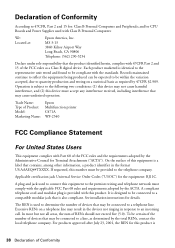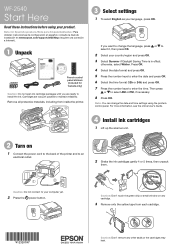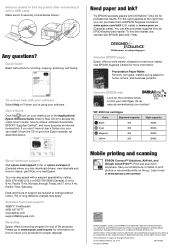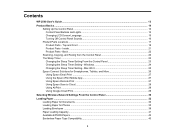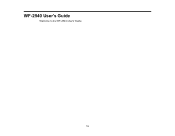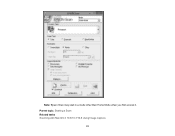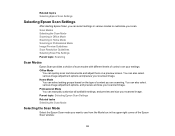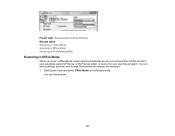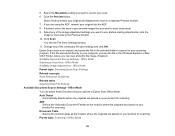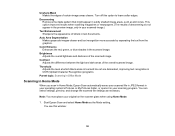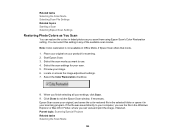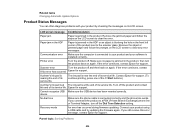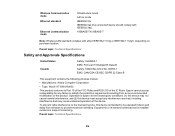Epson WorkForce WF-2540 Support Question
Find answers below for this question about Epson WorkForce WF-2540.Need a Epson WorkForce WF-2540 manual? We have 4 online manuals for this item!
Question posted by jamc4 on September 19th, 2013
Epson Wf-2540 Is In Recovery Mode
Current Answers
Answer #1: Posted by SoCalWoman on September 19th, 2013 6:57 PM
You shouldn't need to uninstall/re-install the printer driver, just update the firmware.
Possible Cause: This usually happens when the firmware update has failed, and the printer goes into recovery mode.
Possible Solution: Please visit Epson's support website specifically for your device to try repeating the firmware update.
Epson MF-2540 Drivers and Utilities
Once at the link:
- click on your current operating system from the drop down box to view current drivers and utilities
- Click on the 'UTILLITIES' link for a list of what is available
- Click on 'Epson Software Update' to download, and install, the firmware update
- Once complete you should be able print a test page
Please Note: Prior to 'printing a test page' step, you may see a message advising the computer will need to reboot in order for update to take effect. You should be able to print the test page once your device starts back up.
Hope this helps
Much appreciation to those who acknowledge our members for their contribution toward finding a solution.
~It always seems impossible until it is done~
Nelson Mandela
Related Epson WorkForce WF-2540 Manual Pages
Similar Questions
When I press the scan button the printer to scan a document to PC, Email, or PC (PDF) I receive an e...