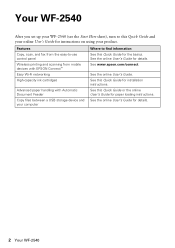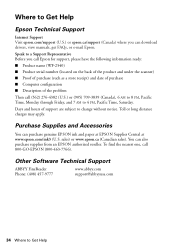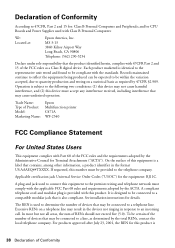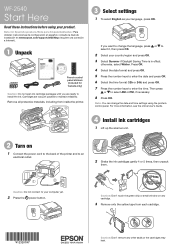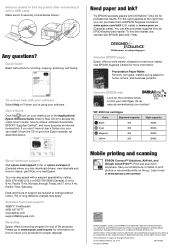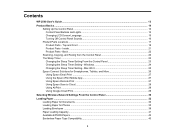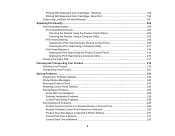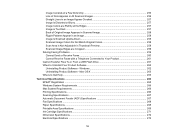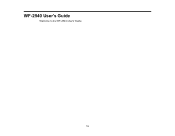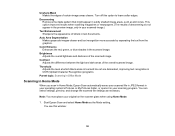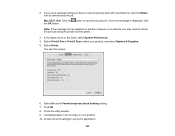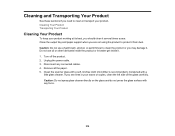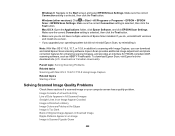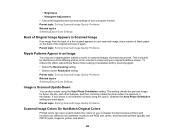Epson WorkForce WF-2540 Support Question
Find answers below for this question about Epson WorkForce WF-2540.Need a Epson WorkForce WF-2540 manual? We have 4 online manuals for this item!
Question posted by buckleygal on April 30th, 2013
When I Scan With My Wf-2540 Why Does Line Appears Down The Side Of My Paper.
Current Answers
Answer #1: Posted by tintinb on May 1st, 2013 11:45 AM
If you have more questions, please don't hesitate to ask here at HelpOwl. Experts here are always willing to answer your questions to the best of our knowledge and expertise.
Regards,
Tintin
Related Epson WorkForce WF-2540 Manual Pages
Similar Questions
I have given permission through the firewall, I have tried reinstalling the software (twice) and it ...