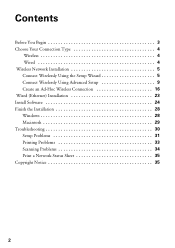Epson WorkForce 615 Support Question
Find answers below for this question about Epson WorkForce 615 - All-in-One Printer.Need a Epson WorkForce 615 manual? We have 3 online manuals for this item!
Question posted by my3sons49641 on August 8th, 2015
Scan Function Does Not Work
unable to scan in any format but printer prints and copies correctly any fix idea?
Current Answers
Answer #1: Posted by Odin on August 8th, 2015 10:31 AM
I don't have enough information to know specifically what's causing your problem. I suggest you go to http://www.epson.com/cgi-bin/Store/support/supDetail.jsp?UseCookie=yes&infoType=FAQs&oid=130787&prodoid=63084670&category=Products#categories and scroll down under All FAQs to the Scan category. Another option is to phone Epson. Good luck!
Hope this is useful. Please don't forget to click the Accept This Answer button if you do accept it. My aim is to provide reliable helpful answers, not just a lot of them. See https://www.helpowl.com/profile/Odin.
Related Epson WorkForce 615 Manual Pages
Similar Questions
Does The Workforce 615 Printer Have Airprint
(Posted by pralazyma 9 years ago)
Workforce 615 How To Scan Pdf
(Posted by jescdan 9 years ago)
How To Turn On Bluetooth On Epson Printer Workforce 615
(Posted by jomloug 10 years ago)
Why Wont My Epson 610 Work Printer Error
(Posted by brifre 10 years ago)
Why Does Epson Workforce 500 Printer Prints Very Small
(Posted by Saintmaye 10 years ago)