Epson WorkForce 615 Support Question
Find answers below for this question about Epson WorkForce 615 - All-in-One Printer.Need a Epson WorkForce 615 manual? We have 3 online manuals for this item!
Question posted by tonnyrock on August 16th, 2014
Cannot Connect To Workforce 615
The person who posted this question about this Epson product did not include a detailed explanation. Please use the "Request More Information" button to the right if more details would help you to answer this question.
Current Answers
There are currently no answers that have been posted for this question.
Be the first to post an answer! Remember that you can earn up to 1,100 points for every answer you submit. The better the quality of your answer, the better chance it has to be accepted.
Be the first to post an answer! Remember that you can earn up to 1,100 points for every answer you submit. The better the quality of your answer, the better chance it has to be accepted.
Related Epson WorkForce 615 Manual Pages
Network Installation Guide - Page 1


Network Installation Guide
WorkForce® 610 Series Artisan® 710 Series
Network Installation Guide - Page 3


... network,
follow the instructions in "Install Software" on the Start Here sheet.
Before You Begin
Make sure you 're setting up the printer for the first time, see "Choose Your Connection
Type" on page 4. ■ If you installed ink cartridges and loaded paper as described on page 24. Before You Begin 3
Then...
Network Installation Guide - Page 4


Wired To connect the printer using an Ethernet cable, see "Create an Ad-Hoc Wireless Connection" on page 16.
Note: If you want to print wirelessly but do not have an access point or router, see page 23.
4 Choose Your Connection Type Choose Your Connection Type
Wireless To connect the printer wirelessly, see page 5.
Network Installation Guide - Page 5


... Write down your wireless network. Wireless Network Installation 5 Wireless Network Installation
To connect to your printer wirelessly, you need to know your wireless network name (SSID), WEP key,... select Network Settings, then press OK.
Select F Setup on the printer's control panel, then press OK.
2. Connect Wirelessly Using the Setup Wizard
Follow the steps below : ■ Network...
Network Installation Guide - Page 8


... have been entered incorrectly. Press the Home button to the wireless router or access point" on the printer's control panel. 13. Once you need to the Network Settings menu.
11. Note: If the printer doesn't connect to your wireless network after 90 seconds, the WEP key or WPA passphrase may have verified that...
Network Installation Guide - Page 9


...router isn't broadcasting its network name (SSID).
Wireless Network Installation 9 Select F Setup on the printer's control panel, then press OK.
2. Press l or r to select Advanced Setup, then press ...to select Network Settings, then press OK.
3. Press OK to select Wireless LAN Setup.
4. Connect Wirelessly Using Advanced Setup
Use this setup method if your access point or router uses (WEP, WPA...
Network Installation Guide - Page 16


... point" on page 9 to print wirelessly but do not have been entered incorrectly. Continue with an Ethernet cable or you use a modem for the printer to connect to your wireless network (this setup method if you cannot set up to your wireless network after 90 seconds, the SSID, WEP key, or WPA...
Network Installation Guide - Page 23
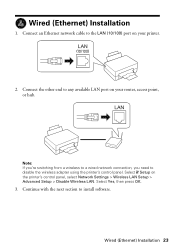
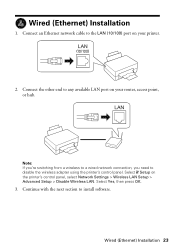
... on your router, access point, or hub. Select Yes, then press OK.
3.
Wired (Ethernet) Installation 23 Wired (Ethernet) Installation
1. Connect the other end to the LAN (10/100) port on the printer's control panel, select Network Settings > Wireless LAN Setup > Advanced Setup > Disable Wireless LAN. Continue with the next section to disable...
Network Installation Guide - Page 24


...WorkForce 610 Series, but the steps are the same for each computer you want to step 3. Windows® XP: When you see the Software Installation screen, go to use with your printer...AutoPlay window, click Run SETUP.EXE. Insert the printer software CD. 2. Click Install.
4. When you see this screen, select Install driver for network connection and click Next.
24 Install Software When you ...
Network Installation Guide - Page 25
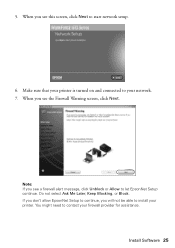
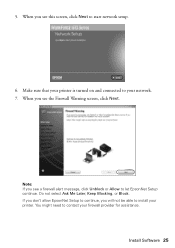
... Do not select Ask Me Later, Keep Blocking, or Block.
You might need to install your printer. Install Software 25 If you don't allow EpsonNet Setup to let EpsonNet Setup continue.
5. Note:... see the Firewall Warning screen, click Next. Make sure that your printer is turned on and connected to start network setup.
6. When you see this screen, click Next to your firewall ...
Network Installation Guide - Page 31


... when you installed the software, you will need to know what kind of your wireless network. Setup Problems
The printer cannot find or connect to the wireless router or access point
■ Try connecting to the wireless router or access point with 802.11b and 802.11g. If access restrictions are set on...
Network Installation Guide - Page 32
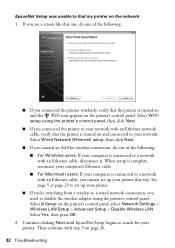
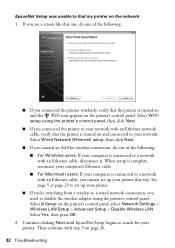
... turned on the network
1. Continue clicking Next until EpsonNet Setup begins to a network with an Ethernet cable, you connected the printer wirelessly, verify that the printer is turned on and the WiFi icon appears on the printer's control panel, select Network Settings > Wireless LAN Setup > Advanced Setup > Disable Wireless LAN. If you see a screen...
Network Installation Guide - Page 33


... LAN. If the Network Status is Disconnected, try the following: ■ Make sure the Ethernet cable is securely connected to both the printer and your router, access point, switch, or hub. ■ Try connecting to your network (see page 5 for wireless or page 23 for your network. Software installation failed
Make sure that...
Network Installation Guide - Page 34


... manually. If your router, access point, switch, or hub
with EpsonNet Print
If you need to dial manually (Never dial a connection).
If Epson Scan cannot restart, turn the printer off
For wireless connections, print a Network Status Sheet (see below ), click EPSON Scan Settings > Add > Enter address, and enter the IP address manually.
■...
Network Installation Guide - Page 35


... registered logomark of their respective owners. If necessary, select F Setup on the printer's control panel to print a network status sheet. Select Confirm Network Settings. 4. ...online Epson Information Center for use with Seiko Epson Corporation's operating and maintenance instructions. WorkForce and Artisan are for any means, electronic, mechanical, photocopying, recording, or otherwise, ...
Start Here - Page 5


..., click Continue.
3 Click Install and follow the steps below .
Then follow the on the product.
USB connection
Follow these steps to connect your product directly to your computer. You can 't install your software that way.
2 Insert the WorkForce 610 Series software CD. You can 't install your software as described below . Windows 1 Make sure...
Start Here - Page 6


...great benefits: 2-year limited warranty and 2-year toll-free customer support.*
7 When you securely connected and turned on the product.
6 Follow the on-screen instructions to print, copy, scan,...select Install driver for direct USB
connection and then click Next.
You're ready to install the rest of the software and
register your computer.
2 Insert the WorkForce 610 Series
software CD.
3 ...
Start Here - Page 7


... up a wireless network, go to change without notice. Make sure the product is securely connected and turned on -screen instructions to install the rest of support are subject to : epson... warranty and 2-year toll-free customer support.*
10 When you see this screen, click Add Printer.
See your software.
You can download drivers and documentation, get FAQs and troubleshooting advice, or...
Product Brochure - Page 1


...50% of originals
• High-speed faxing in black and color - Wi-Fi for wireless connectivity and
Ethernet for wired networking
• Print three times as 3 sec per page; as fast...;
• Save energy - get about 3x more done - 30-page Auto Document Feeder to 60 numbers; WorkForce® 615
Print | Copy | Scan | Fax | Photo | Wi-Fi®
Engineered For Business. maximum print speeds...
Product Brochure - Page 2


...WorkForce 615 color all-in -ones priced at $199 or less as of January 2009. 2 For sending faxes on Windows® only. 3 Compared to the best selling monochrome and color multifunction laser printers...;, xD-Picture
Card™, xD-Picture Card Type-M, xD-Picture Card Type-H
Direct Camera Connection
Front PictBridge™ port (print from the first cartridges is a registered logomark and Better ...
Similar Questions
Does The Workforce 615 Printer Have Airprint
(Posted by pralazyma 9 years ago)
How To Turn On Bluetooth On Epson Printer Workforce 615
(Posted by jomloug 9 years ago)
How To Connect Workforce 500 To Wifi
(Posted by thianba 10 years ago)
How To Connect Epson 610 Printer To Network
(Posted by invidtol 10 years ago)
How Do You Reset Epson Workforce 615 Printer
(Posted by dardakk 10 years ago)

