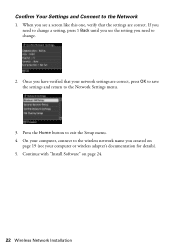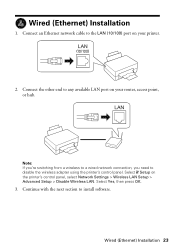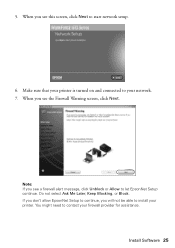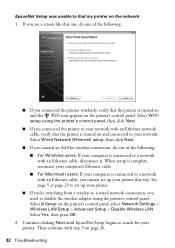Epson WorkForce 610 Support Question
Find answers below for this question about Epson WorkForce 610 - All-in-One Printer.Need a Epson WorkForce 610 manual? We have 4 online manuals for this item!
Question posted by invidtol on March 28th, 2014
How To Connect Epson 610 Printer To Network
The person who posted this question about this Epson product did not include a detailed explanation. Please use the "Request More Information" button to the right if more details would help you to answer this question.
Current Answers
Related Epson WorkForce 610 Manual Pages
Similar Questions
How To Setup Your Artisan 710 On Wifi Without Connecting To A Network
(Posted by atatso 9 years ago)
Hp Workforce 610 How To Connect To A Network
(Posted by joycpo 10 years ago)
Workforce 610 Printer Cant Find Connection
(Posted by sc123mik 10 years ago)
Wireless Pc Connection To Printer
Need help connecting my pc via router to printer
Need help connecting my pc via router to printer
(Posted by genevaughn03 10 years ago)
How Do You Connect A Laptop To Airprint On A Network To A Epson Workforce 610
printer
printer
(Posted by klcly 10 years ago)