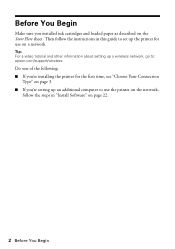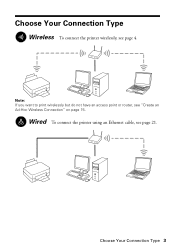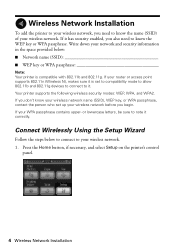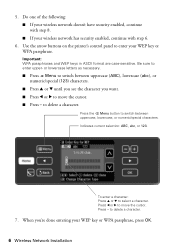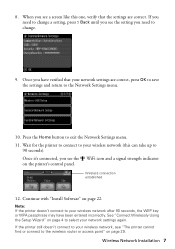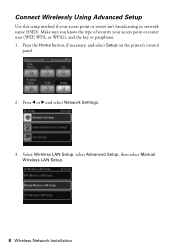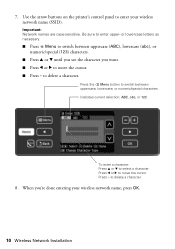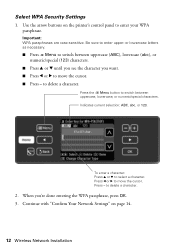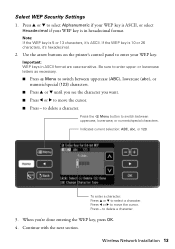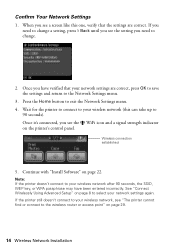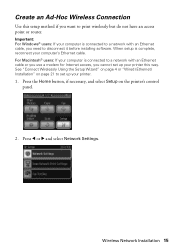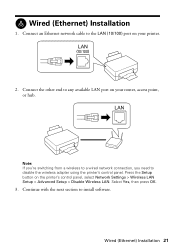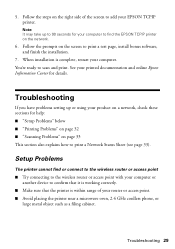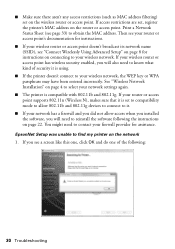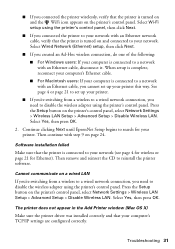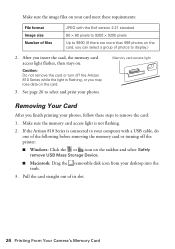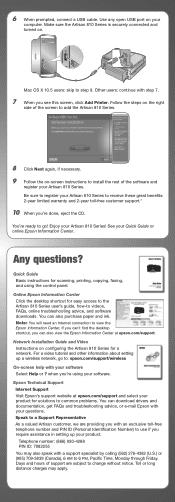Epson Artisan 810 Support Question
Find answers below for this question about Epson Artisan 810 - All-in-One Printer.Need a Epson Artisan 810 manual? We have 4 online manuals for this item!
Question posted by genevaughn03 on October 8th, 2013
Wireless Pc Connection To Printer
Current Answers
Answer #1: Posted by SoCalWoman on October 8th, 2013 4:29 PM
You can follow the steps provided in the "Setting up Wireless" guide which can be viewed at the following:
http://files.support.epson.com/pdf/art810/art810ng.pdf
Hope this helps
Much appreciation to those who acknowledge our members for their contribution toward finding a solution.
~It always seems impossible until it is done~
Nelson Mandela