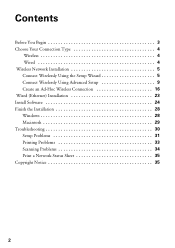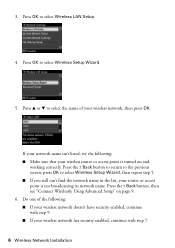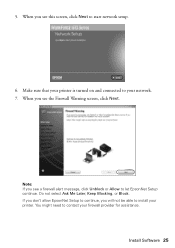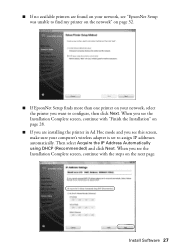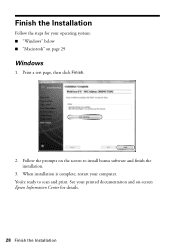Epson WorkForce 615 Support Question
Find answers below for this question about Epson WorkForce 615 - All-in-One Printer.Need a Epson WorkForce 615 manual? We have 3 online manuals for this item!
Question posted by fredbbent on May 15th, 2014
This Is Our 2nd Epson With The Same Issue. Workfore 615. Trying To Scan ,
This is our 2nd Epson with the same issue. Workfore 615. Trying to scan , messasge says ..Communcation error. Make sure the compuiter is connected, then try again. IT IS CONNECTED
Current Answers
Answer #1: Posted by online24h on June 11th, 2014 11:10 PM
Hello
See link below
http://www.epson.com/cgi-bin/Store/support/supDetail.jsp?infoType=FAQs&oid=130787
See link below
http://www.epson.com/cgi-bin/Store/support/supDetail.jsp?infoType=FAQs&oid=130787
Hope this will be helpful "PLEASE ACCEPT"
Related Epson WorkForce 615 Manual Pages
Similar Questions
How To Turn On Bluetooth On Epson Printer Workforce 615 For A Mac
(Posted by pbalbpo 9 years ago)
How To Paper Jam In Epson Printer Workforce 615
(Posted by repbo 9 years ago)
How To Turn On Bluetooth On Epson Printer Workforce 615
(Posted by jomloug 9 years ago)
Message 'communication Error Make Sure Computer Connected' When Try To Scan
(Posted by burtellingson 10 years ago)
How To Hook Up Epson Wireless Printer Workforce 310
(Posted by lovyrxMoot 10 years ago)