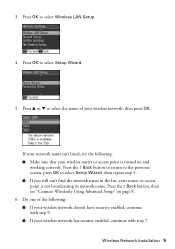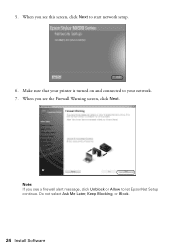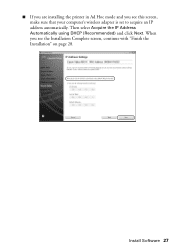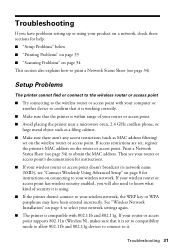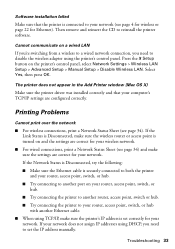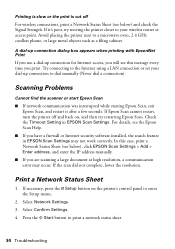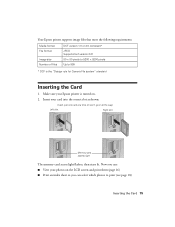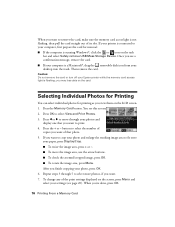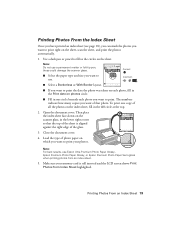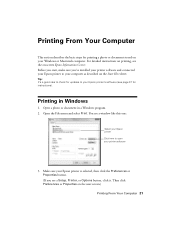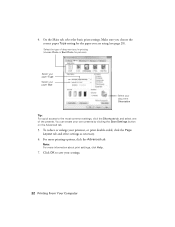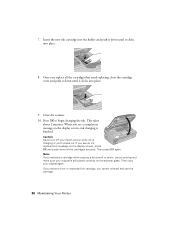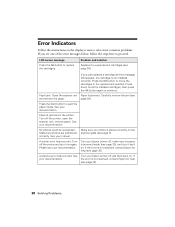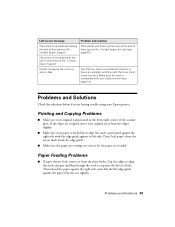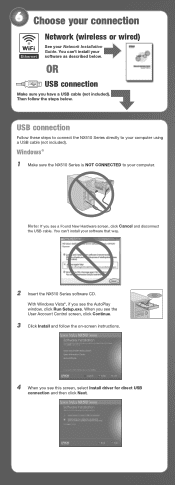Epson Stylus NX510 Support Question
Find answers below for this question about Epson Stylus NX510 - All-in-One Printer.Need a Epson Stylus NX510 manual? We have 4 online manuals for this item!
Question posted by burtellingson on March 30th, 2014
Message 'communication Error Make Sure Computer Connected' When Try To Scan
The person who posted this question about this Epson product did not include a detailed explanation. Please use the "Request More Information" button to the right if more details would help you to answer this question.
Current Answers
Answer #1: Posted by online24h on June 11th, 2014 11:11 PM
Hello
Troubleshoot below
http://www.epson.com/cgi-bin/Store/support/supDetail.jsp?infoType=FAQs&oid=130787
Troubleshoot below
http://www.epson.com/cgi-bin/Store/support/supDetail.jsp?infoType=FAQs&oid=130787
Hope this will be helpful "PLEASE ACCEPT"
Related Epson Stylus NX510 Manual Pages
Similar Questions
My Printer Will Print Wirelessly But Says There In A Connection Error If I Try T
I can print wirelessly from computer to printer, when I try to scan an image and save it to PC itask...
I can print wirelessly from computer to printer, when I try to scan an image and save it to PC itask...
(Posted by yellerdog 8 years ago)
How Do You Scan On A Epson Stylus 510
(Posted by Ellthorva 9 years ago)
Communication Error When Trying To Scan Epson Stylus Nx510
(Posted by cornegem 9 years ago)
Communication Error Artisan 800 When Trying To Print
(Posted by fixmdrak 10 years ago)
Why I Get The Message Communication Error?
I have tried to print but the screen advises communication error? What can I do about it?
I have tried to print but the screen advises communication error? What can I do about it?
(Posted by Anonymous-57661 11 years ago)