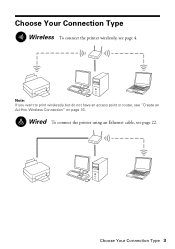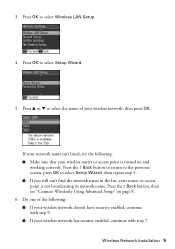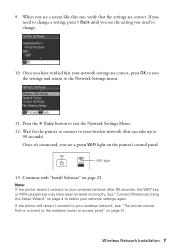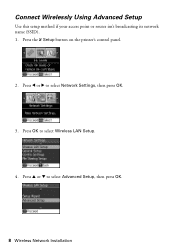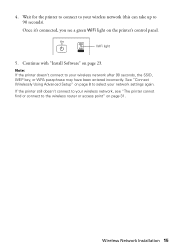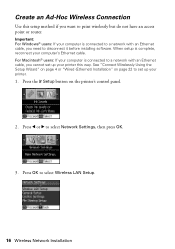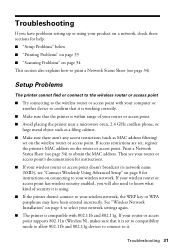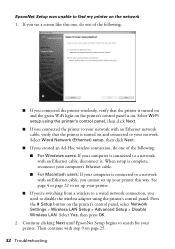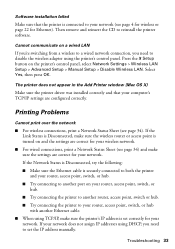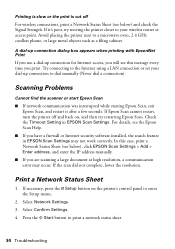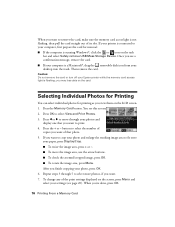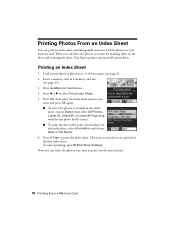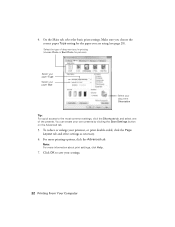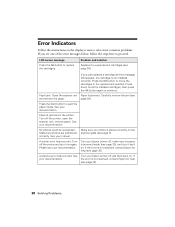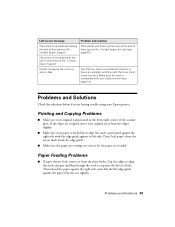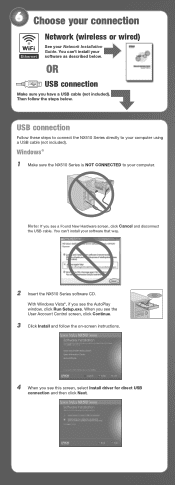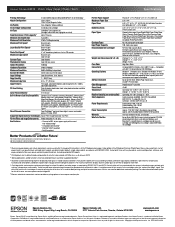Epson Stylus NX510 Support Question
Find answers below for this question about Epson Stylus NX510 - All-in-One Printer.Need a Epson Stylus NX510 manual? We have 4 online manuals for this item!
Question posted by yellerdog on September 30th, 2015
My Printer Will Print Wirelessly But Says There In A Connection Error If I Try T
I can print wirelessly from computer to printer, when I try to scan an image and save it to PC itasks me to "Select PC" USB connection or Last Used. It then gives me a "Communication error. Make sure the computer is connected". I have uninstalled and reinstalled the printer, It has excellent signal strength...I'm at a loss.
Current Answers
Answer #1: Posted by TommyKervz on September 30th, 2015 2:10 PM
If you are scanning a document or photo at high resolution, a communication error may occur. If the scan did not complete, lower the resolution.
Related Epson Stylus NX510 Manual Pages
Similar Questions
How To Connect Epson Stylus Nx510 Printer To An Imac
(Posted by ajbillno 9 years ago)
This Is Our 2nd Epson With The Same Issue. Workfore 615. Trying To Scan ,
This is our 2nd Epson with the same issue. Workfore 615. Trying to scan , messasge says ..Communcati...
This is our 2nd Epson with the same issue. Workfore 615. Trying to scan , messasge says ..Communcati...
(Posted by fredbbent 9 years ago)
Message 'communication Error Make Sure Computer Connected' When Try To Scan
(Posted by burtellingson 10 years ago)
Epson 310 Workforce Says Disconneteced When Trying To Connect To Network
(Posted by jandegandy 10 years ago)
Why Can I Not Connect My Windows8 To The Epson Wireless All In One Nx510 Printer
(Posted by Choppe 10 years ago)