Epson WorkForce 610 Support Question
Find answers below for this question about Epson WorkForce 610 - All-in-One Printer.Need a Epson WorkForce 610 manual? We have 4 online manuals for this item!
Question posted by eellimnbr on July 17th, 2014
Where Is The Wifi Indicator On Epson 610
The person who posted this question about this Epson product did not include a detailed explanation. Please use the "Request More Information" button to the right if more details would help you to answer this question.
Current Answers
There are currently no answers that have been posted for this question.
Be the first to post an answer! Remember that you can earn up to 1,100 points for every answer you submit. The better the quality of your answer, the better chance it has to be accepted.
Be the first to post an answer! Remember that you can earn up to 1,100 points for every answer you submit. The better the quality of your answer, the better chance it has to be accepted.
Related Epson WorkForce 610 Manual Pages
Network Installation Guide - Page 3


... sheet.
Then follow the steps in this guide to set up a wireless network, go to: epson.com/support/wireless. Before You Begin 3
Do one of the following: ■ If you're installing the printer for use the printer on the network,
follow the instructions in "Install Software" on page 24. Before You Begin...
Network Installation Guide - Page 7


... Be sure to select a character. Use the arrow buttons on the printer's control panel to delete a character. 8. Wireless Network Installation 7 Press...When you want. ■ Press l or r to switch between uppercase, lowercase, or numeric/special characters.
Indicates current selection. or lowercase letters as necessary.
■ Press x Menu to switch between uppercase (ABC), lowercase ...
Network Installation Guide - Page 8


... WiFi icon and a signal strength indicator on page 24. Note: If the printer doesn't connect to the wireless router or access point" on page 5 to exit the Network Settings Menu. 12. If the printer still... correct. If you need to change a setting, press y Back until you see "The printer cannot find or connect to your network settings again. Once it's connected, you see the setting...
Network Installation Guide - Page 11


... character. or lowercase letters as necessary.
■ Press x Menu to move the cursor. ■ Press -
9. From the printer's control panel: Press u or d to switch between uppercase (ABC), lowercase (abc), or numeric/special (123) characters.
■... to enter upper- to delete a character. 10. to delete a character. Indicates current selection. Be sure to move the cursor.
Network Installation Guide - Page 13


...: WPA passphrases are case-sensitive. Continue with "Confirm Your Network Settings" on the printer's control panel to switch between uppercase (ABC), lowercase (abc), or numeric/special (123... the WPA passphrase, press OK. 3. Indicates current selection. or lowercase letters as necessary.
■ Press x Menu to enter your WPA passphrase. From the printer's control panel: Press u or d to...
Network Installation Guide - Page 14


... select Alphanumeric if your WEP key is 5 or 13 characters, it 's hexadecimal.
2. From the printer's control panel: Press u or d to move the cursor. Press l or r to select a..., lowercase, or numeric characters. Important: WEP keys in hexadecimal format.
Indicates current selection. Select WEP Security Settings
1. Press the x Menu button to delete a character. Press OK when done.
Network Installation Guide - Page 16


... router.
Wait for Internet access, you see "The printer cannot find or connect to a network with "Install Software" on the printer's control panel.
5. Important: For Windows® users: If your printer this can take up your wireless network, see the WiFi icon and a signal strength indicator on page 24. See "Connect Wirelessly Using the Setup...
Network Installation Guide - Page 19


...From the printer's control panel: Press u or d to move the cursor. ■ Press -
Press l or r to select a character. to enter upper- Be sure to delete a character. Indicates current selection..... Wireless Network Installation 19 Press OK when done. Use the arrow buttons on the printer's control panel to create a unique network name (SSID) to switch between uppercase, lowercase...
Network Installation Guide - Page 21


... WEP key. 5.
Press OK when done.
When you want. ■ Press l or r to delete a character. Indicates current selection.
Important: WEP keys in ASCII format are case-sensitive. Press the x Menu button to select a character. From the printer's control panel: Press u or d to switch between uppercase, lowercase, or numeric characters. Continue with the...
Network Installation Guide - Page 24


...Windows® XP: When you see the Software Installation screen, go to use with your printer over the network. When you see this screen, select Install driver for network connection and ...the Artisan 710 Series. 1. The screens show the WorkForce 610 Series, but the steps are the same for each computer you want to step 3. Insert the printer software CD. 2. Mac OS® X: Double-click...
Network Installation Guide - Page 34


...print a Network Status Sheet (see only one or two bars, try restarting Epson Scan. ■ Try connecting the printer to another Ethernet cable. ■ When using DHCP, you print. Or ... feature in EPSON Scan Settings.
Check the Timeout Setting in EPSON Scan Settings may occur. In this message every time you need to the WiFi icon on , and then try moving the printer closer to...
Network Installation Guide - Page 35


... print a network status sheet. Print a Network Status Sheet
1. No part of Epson America, Inc. WorkForce and Artisan are for a list of Seiko Epson Corporation. Press the x Start button to strictly comply with this printer.
See the "Software Notices" section in the online Epson Information Center for identification purposes only and may be reproduced, stored in...
Product Brochure - Page 2


...WorkForce 610 color all purchasers; Actual print times will vary according to media, printed image, display conditions, light intensity, humidity and atmospheric conditions. Part of the ink from digital cameras and mobile phones, PC-free)
Supported Digital Camera Technologies Epson...please visit www.epson.com/support/snowleopard
Epson printer driver, Web to Page, Epson Scan, ArcSoft®...
Quick Guide - Page 28


... your product, then click the Preferences or Properties button. Printing in an application. 2. You see a window like this one:
Select EPSON WorkForce 610 Series Click here to check for instructions.
Select your printer software
3. Printing From Your Computer
This section describes the basic steps for printing a photo or document stored on printing, see the...
Quick Guide - Page 30


This window appears and shows the progress of your product as the Printer setting. Click d to expand
4. 10. Mac OS® X 10.5
1. Select your print job. Select EPSON WorkForce 610 Click to expand the Print window, if necessary.
30 Printing From Your Computer Check ink cartridge status
Cancel printing
Printing With a Macintosh
See the section...
Quick Guide - Page 32


... select Fix Red-Eye.
8. See the online Epson Information Center for your print job, click the printer icon in an application. 2. Click OK to cancel, pause, or resume printing, if necessary. Open a photo or document in the dock. Click Print. 9. 7. Select the following settings:
Select WorkForce 610 Select your Paper Size Select your
print...
Quick Guide - Page 33


Choose Print Settings from the File menu. See the online Epson Information Center for details.
8. Select Print from the pop-up menu, and.... Click the Advanced button to select Advanced before you can select Print Settings.
Note: For more information about printer settings, click the ? Click Print. 4. For more information on advanced settings click ?.
7. Choose any other...
Quick Guide - Page 41
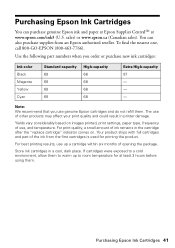
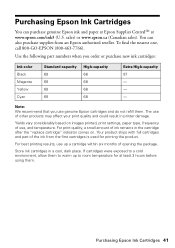
... may affect your print quality and could result in printer damage. Store ink cartridges in the cartridge after the "replace cartridge" indicator comes on images printed, print settings, paper type, frequency of use of the ink from an Epson authorized reseller. sales) or www.epson.ca (Canadian sales). The use , and temperature. For best...
Quick Guide - Page 45


... their service life. Turn your product off and then on . The printer's ink pads are correct. Parts inside (see your documentation or Epson.com. The printer's ink pads are at the end of their service life. Please contact Epson Support. Error Indicators 45 Error Indicators
LCD display screen message Problem and solution
Paper jam.
For details...
Quick Guide - Page 51


...it upside down; otherwise ink may cause
fires or shock. Use of power source indicated on the product label. ■ Use only the power cord that comes with the... On button, and wait until the P On light
stops flashing before unplugging the printer or cutting off power to the electrical outlet. ■ Avoid plugging the product ...Epson Information Center:
■ Be sure to follow all directions.
Similar Questions
How To Turn On Bluetooth On Epson Printer Workforce 615
(Posted by jomloug 9 years ago)
How To Manually Clean A Clogged Nozzle On An Epson Workforce 610 Printer
(Posted by Jsdr 10 years ago)
How To Hook Up Epson Wireless Printer Workforce 310
(Posted by lovyrxMoot 10 years ago)
Workforce 610 Printer Cant Find Connection
(Posted by sc123mik 10 years ago)
Is Epson Workforce 610 Air Printer?
(Posted by janvitko 11 years ago)

